No results found. Try again with different words?
Search must be at least 3 characters.
How Can Customers Access The Dashboard
So you’ve got your online store up and running—congrats!
Now, let’s make it super easy for your customers to manage their orders with the customer dashboard.
The customer dashboard is a special page that SureCart automatically generates when you activate the SureCart plugin.
This is like my account page that your individual customers can access.
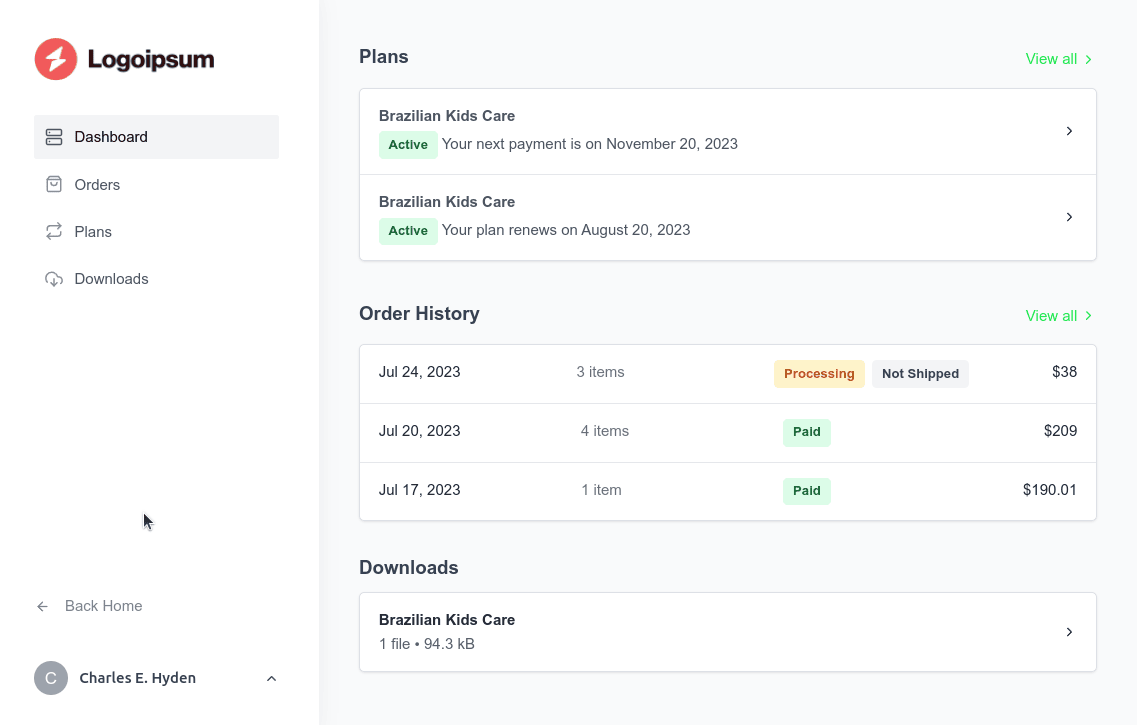
On this page, customers can find various details like recent orders, downloads, plans, account information, and more. They can also update their password, review billing details, and manage payment methods.
With this customer dashboard, people can add new payment methods, delete existing ones, and select a default payment method for their payments.
So let’s see how your customers can access their customer dashboard.
How Customers Can Access Their Dashboard While Making A Purchase
Once someone buys from you, they’ll get to a ‘thank you’ page.
On this page, your customers see a “Manage Orders” button appears. If the customer clicks this button, it takes them directly to their dashboard.
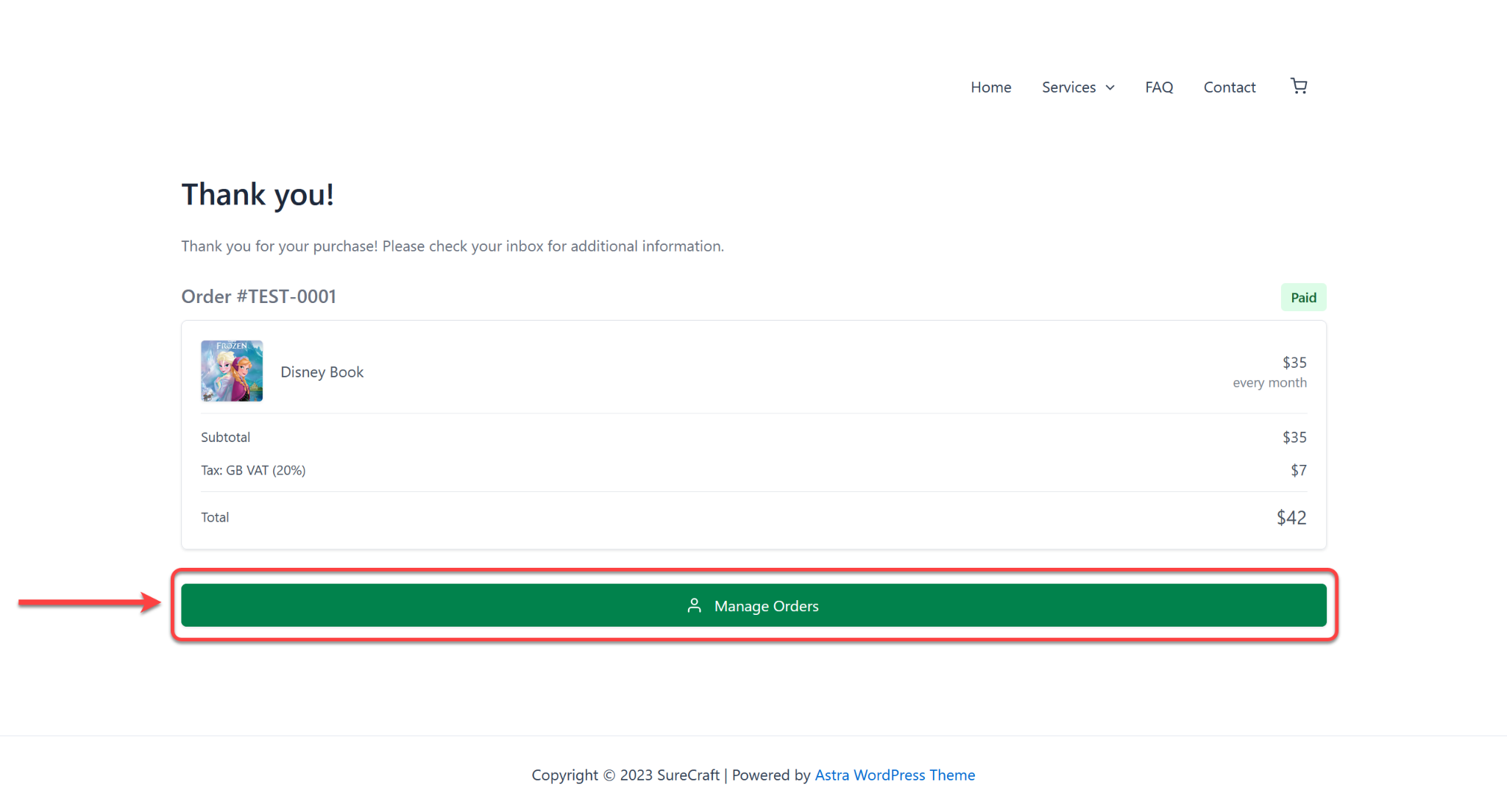
The user will also receive an email notification about their order, and by clicking the View Order Details button, they will be redirected to their Customer Dashboard.
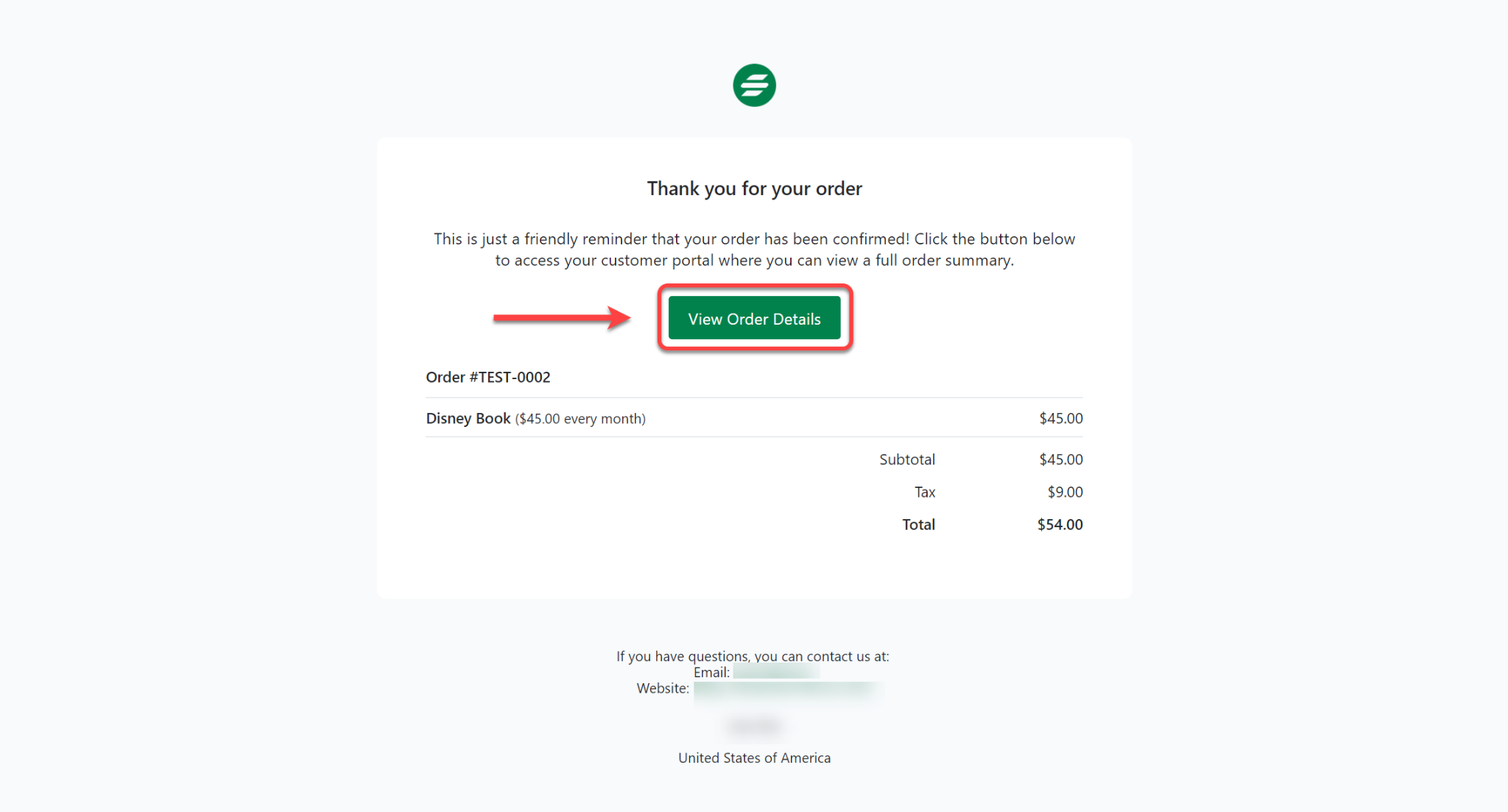
The first time customers land on the dashboard page, a prompt will ask them to set up a password for their account.
They can use this password to login into their account whenever needed.
If you added the password fields in the checkout and your customer set up the password from there, they will not have this prompt.
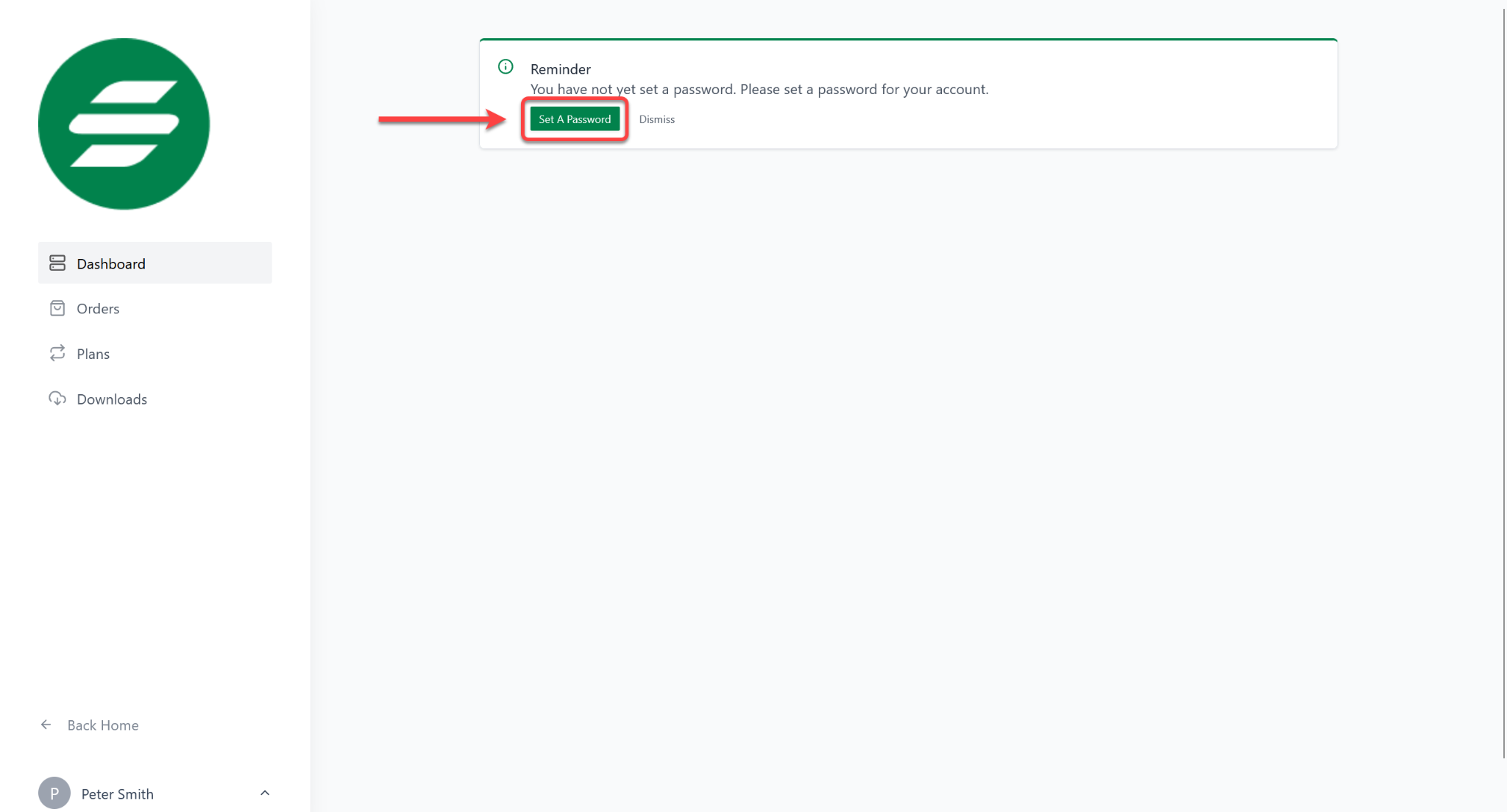
How Can Users Navigate To The Customer Dashboard Using The Header Menu
You may have wondered how I could add a link to the customer dashboard to the menu header. It’s very straightforward; let’s dive in.
When you install the SureCart plugin on your WordPress website, the customer Dashboard page is generated automatically.
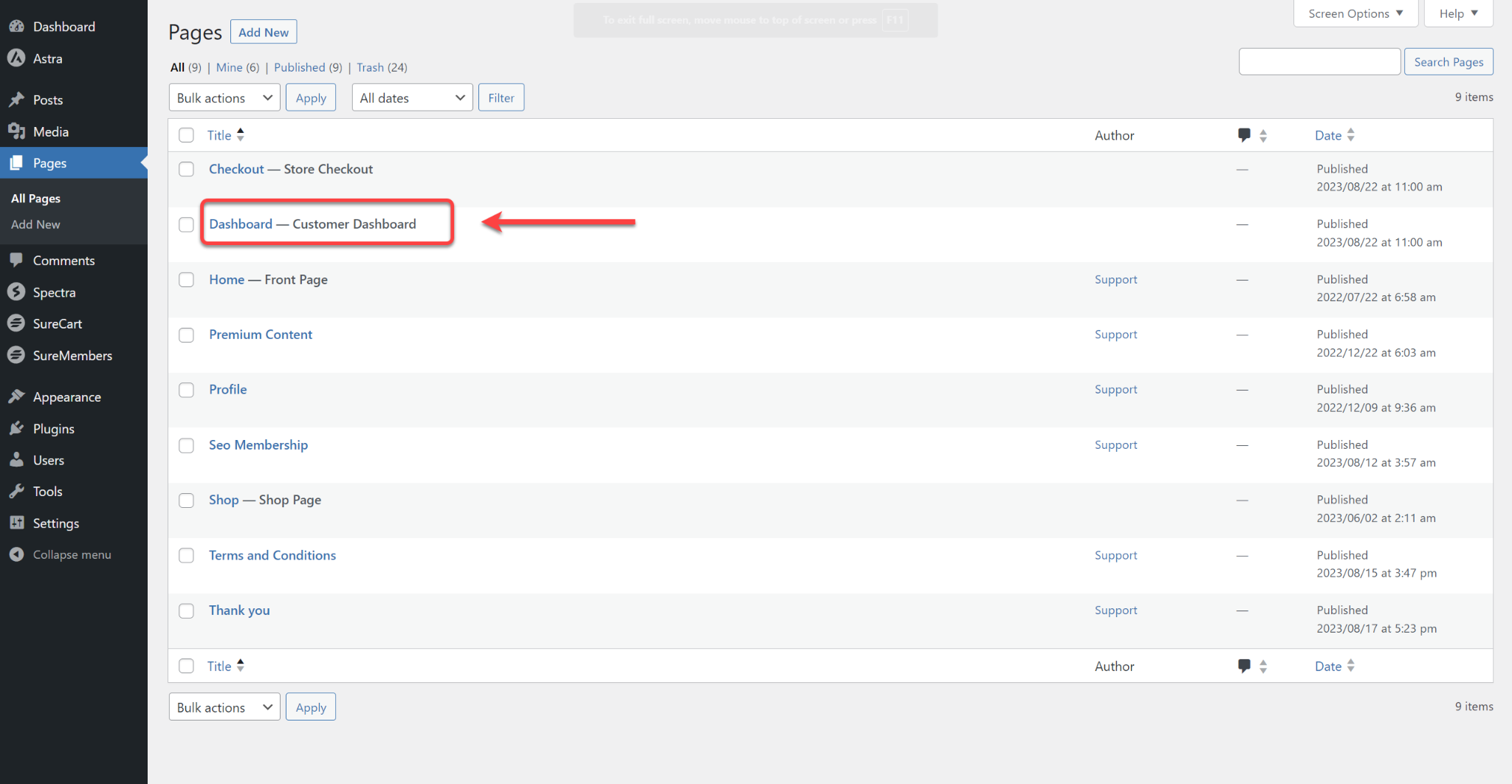
Here is the front-end URL for the customer dashboard.
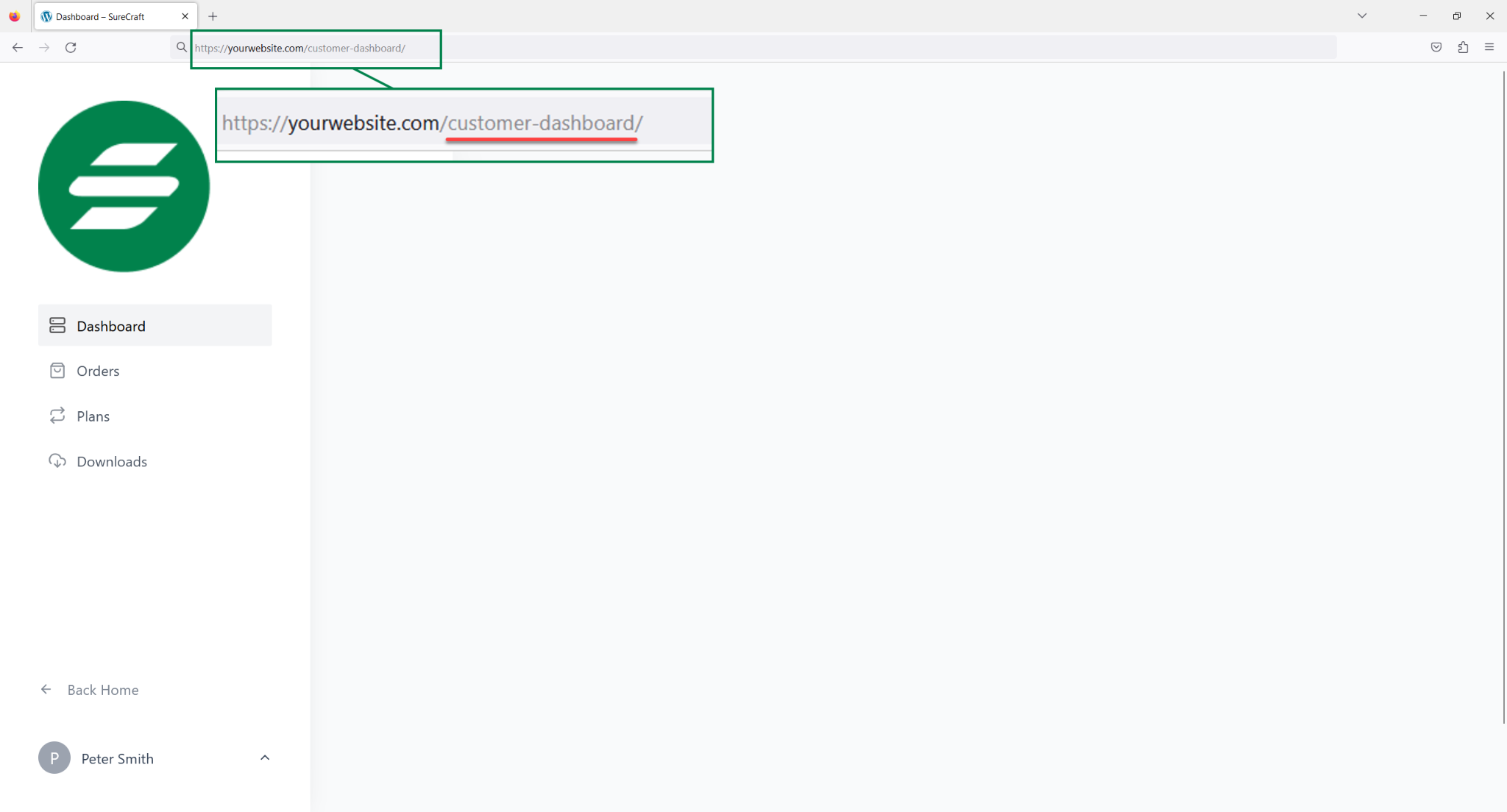
You can link that customer dashboard URL to your menu so the users can access it from there.
- To do so, click on the Appearance and choose Menus.
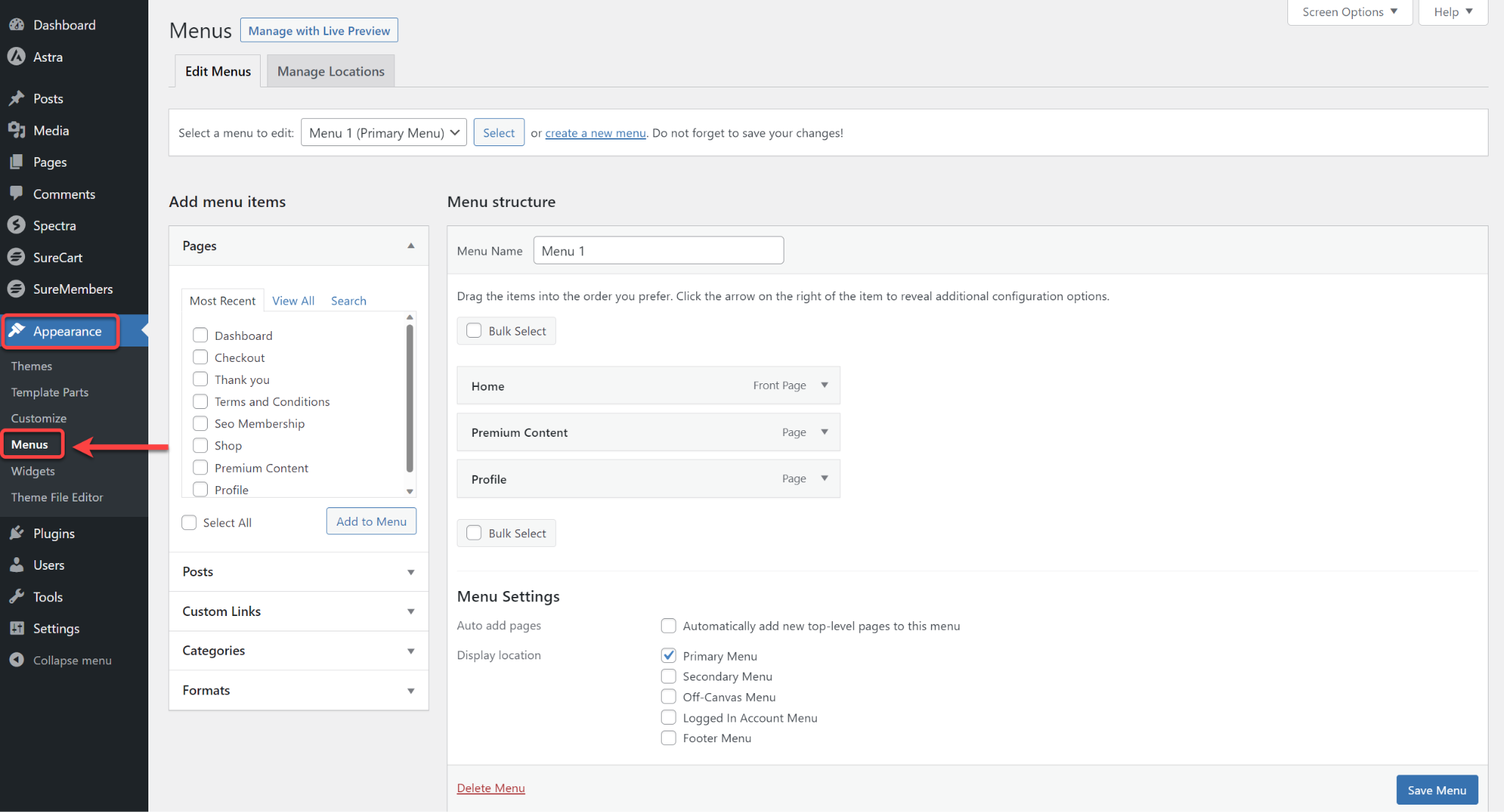
- In the Page Section, click View All, select Dashboard, then click Add to Menu.
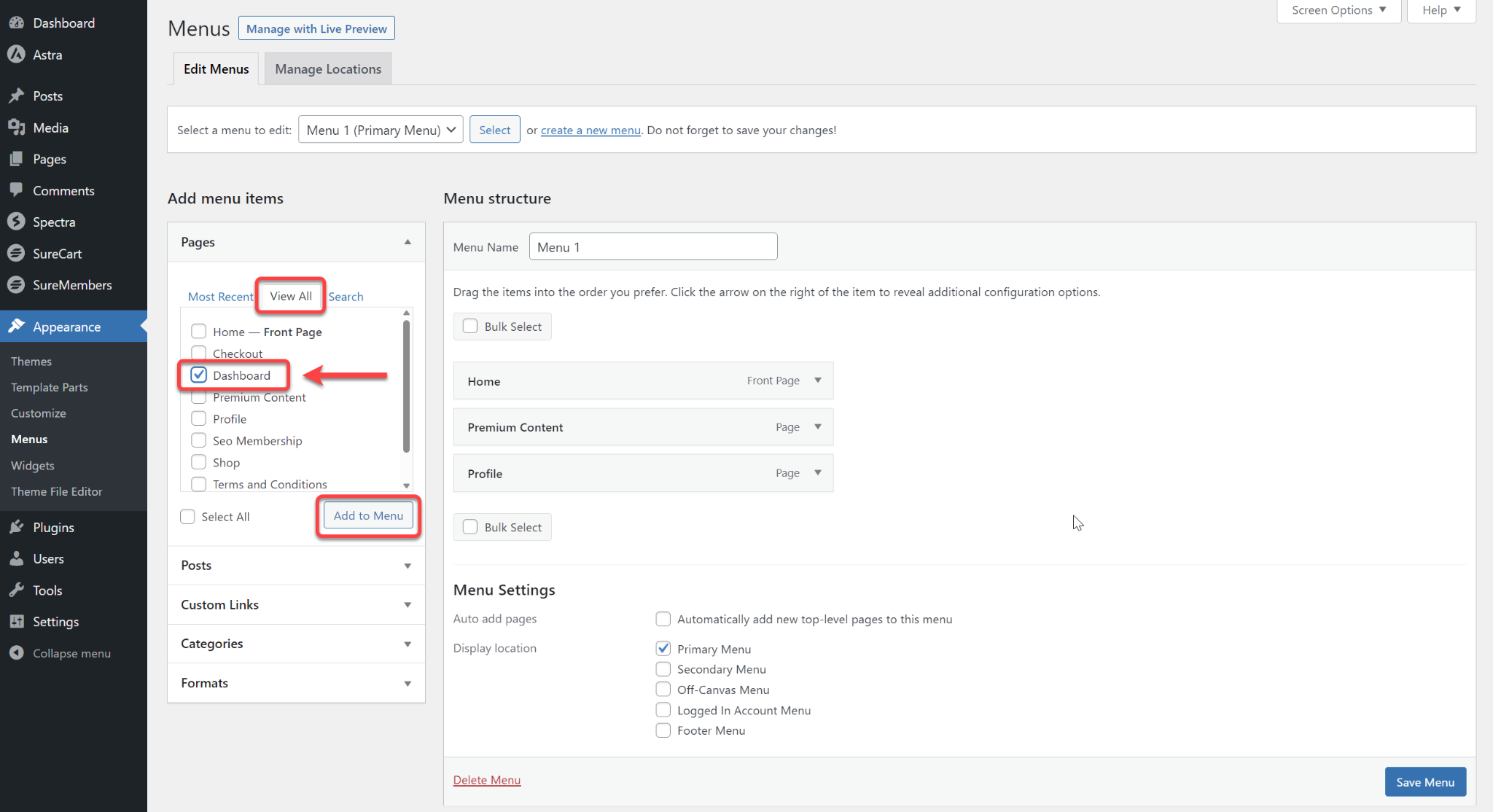
- The dashboard page will appear in your menus, then click the Save Menu button.
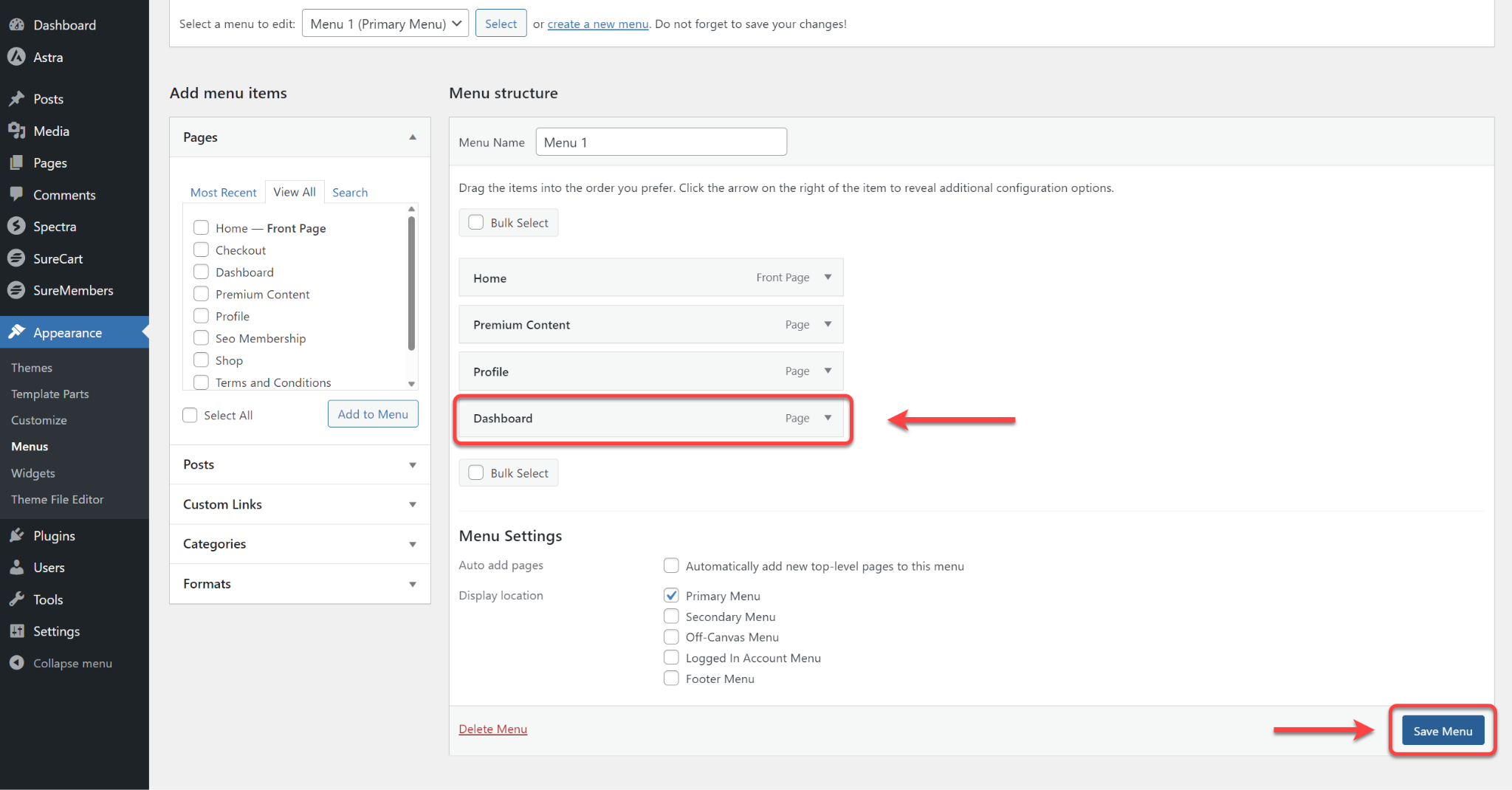
Now, anyone visiting your site can easily find the dashboard in the main menu.
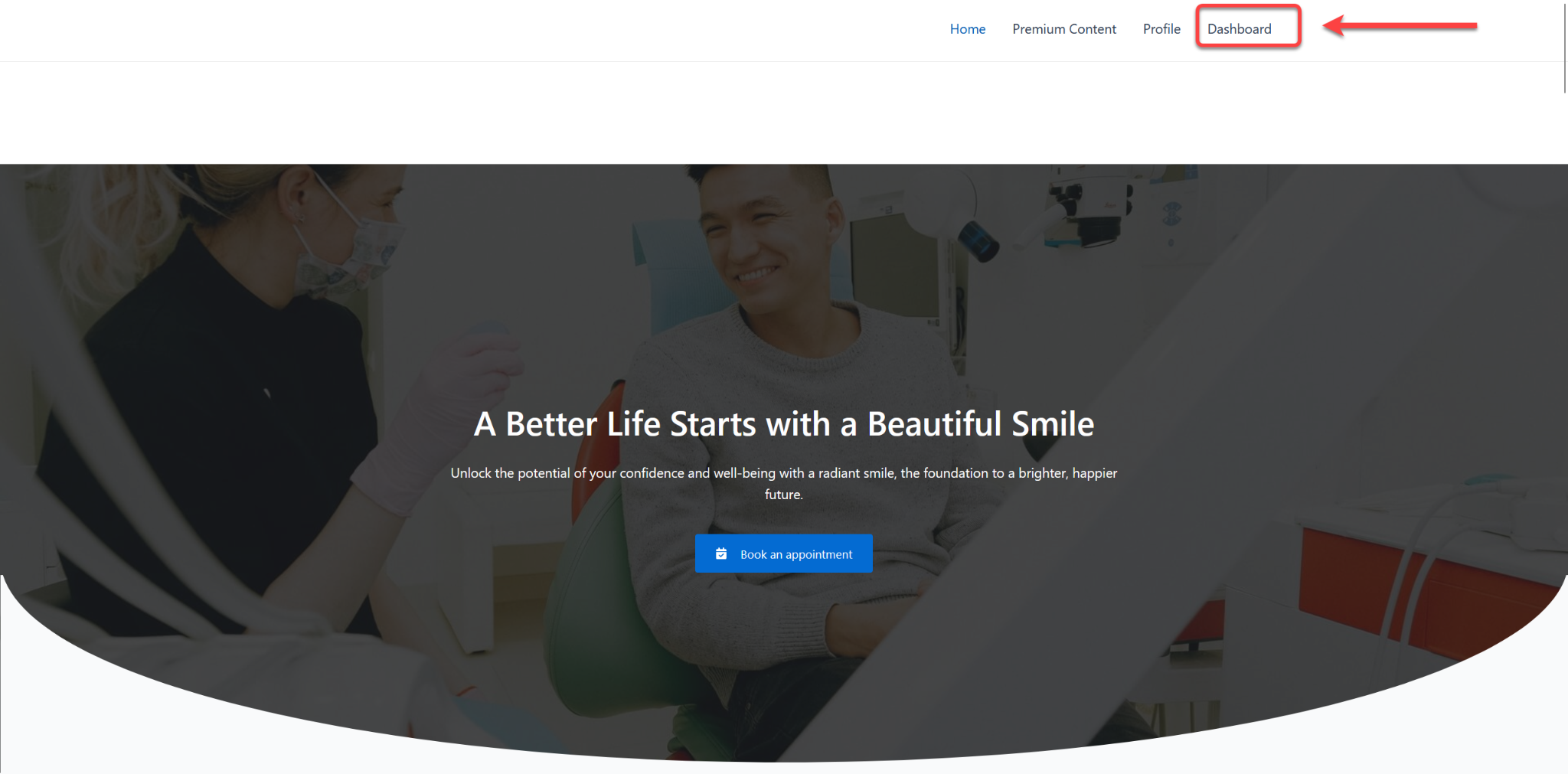
They click, they log in, and bam—they’re in their dashboard!
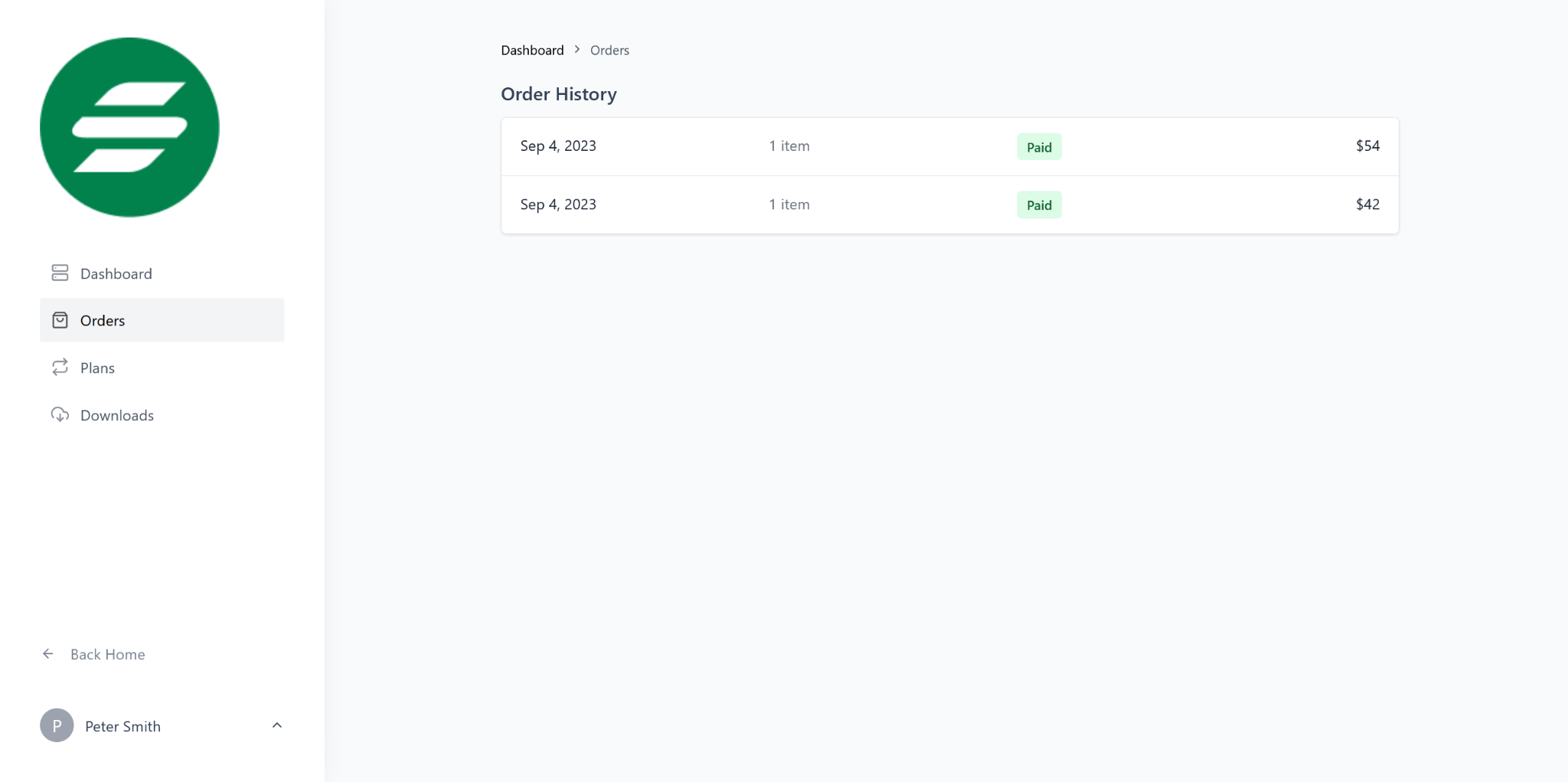
And there you have it—a quick guide about how your customer can access their Customer Dashboard from the menu header. Simple as that!
If you have any inquiries or concerns, please do not hesitate to contact us. We are always ready to assist you!
We don't respond to the article feedback, we use it to improve our support content.