No results found. Try again with different words?
Search must be at least 3 characters.
How To Sell Products with the “Tax Included” Message
Selling the product with “tax included” simplifies the purchasing process, providing customers with a clear and straightforward understanding of the total cost, inclusive of taxes.
By incorporating taxes upfront, customers can see the total cost without encountering issues during checkout, making the whole shopping experience super easy.
- Before you follow these steps, ensure you have Tax Collection enabled on your SureCart Tax settings page.
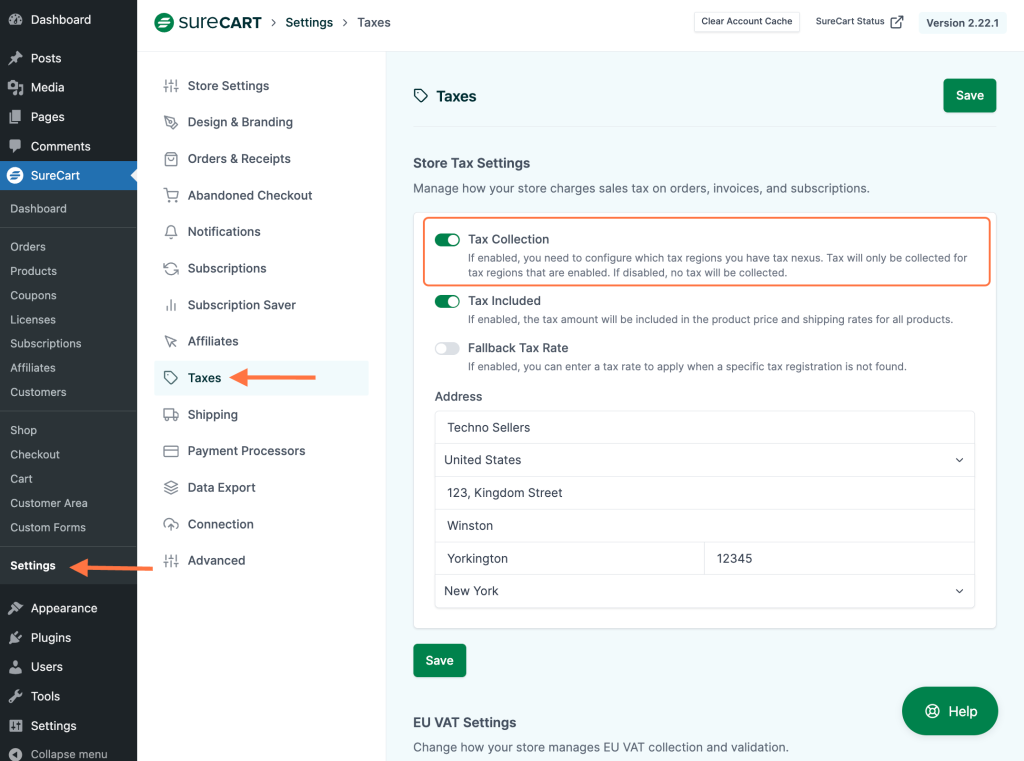
- Enable the Tax Included option located just below the previous one.
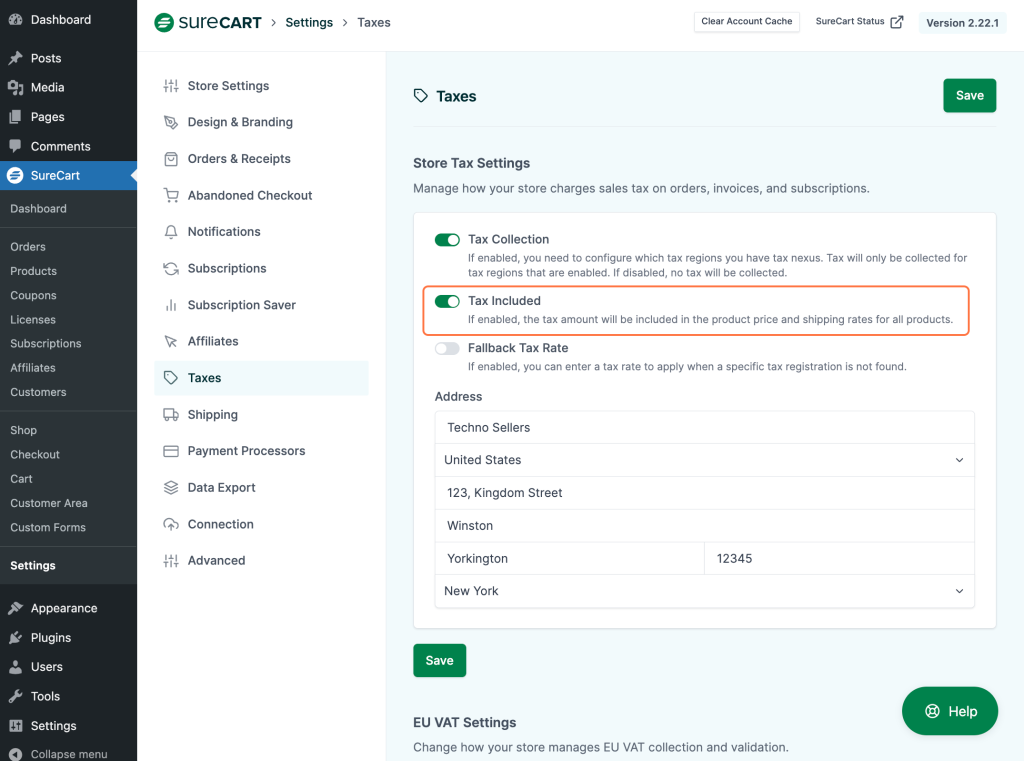
- Click on the Save button to apply these changes.
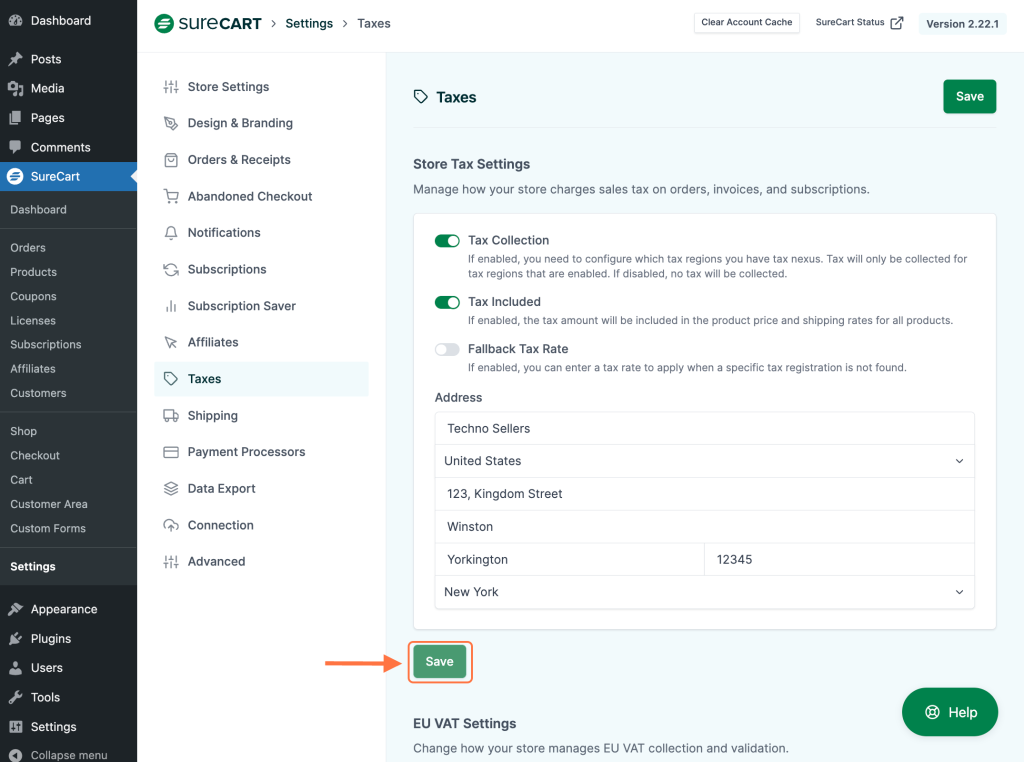
Tax Included will be displayed for all products to which tax applies. Customers will see the text “Price includes $tax” during checkout, as well as in the order summary, receipts, and all relevant sections.

The type of tax collected depends on your region. For instance, VAT is applied to the above product because the provided address falls within the European region. You can configure tax regions in your SureCart settings based on your location.
We hope this guide helped you. If you have any questions, please don’t hesitate to contact our support team. We’re here to help!
We don't respond to the article feedback, we use it to improve our support content.