No results found. Try again with different words?
Search must be at least 3 characters.
- Product Types
- Adding Products
- One Time Pricing
- Subscription Pricing
- Subscription Trials Setup
- Installment Pricing
- Donation / Pay What You Want
- Inventory Management
- Product Variants
- Attach Downloadable File
- Change Product Availability
- Customize Product Template
- Product Collections
- First-Time Payment Discounts
- Manage Product Access
- Payment Types
- Free Trials & Setup Fees
- Product List
- Product Pages
- Create Product Page in Elementor
- Custom Buy Links
- Product SEO
How to Setup Installment Payment Type in SureCart
SureCart has a few options for how to set prices for your products or services. One of them is called “Installment Payment Type.”
In this article, you’ll learn about this payment type, and see how you can set it up in SureCart to sell your products in installments.
What is Installment Payment Type
Let’s Imagine you’re selling a fancy phone worth $600 in your store. So normally, you can set up a one-time payment type to collect the complete amount for this phone at once.
Or you can create pricing with Installment Payment Type so your customers can pay the total amount of 600$ in equal installments over a set period of time, like 6 monthly payments of $100.
This type of payment is called an “Installment Payment Type.”
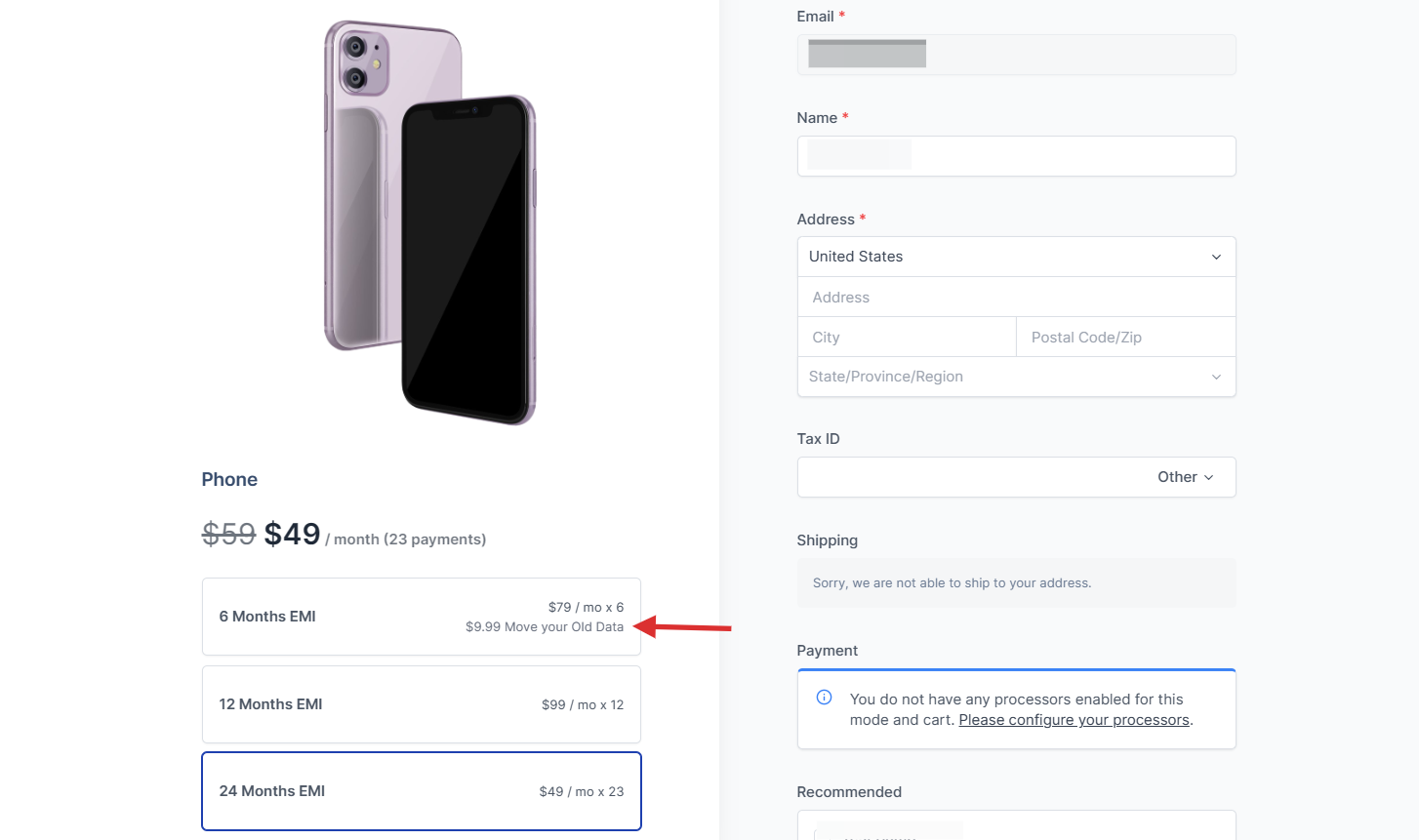
How to Setup Installment Payment Type in SureCart
To set up the Installment payment type for your products, you can simply follow the steps below:
- Go to the “Products” section. Click on “Add New” for the product you want to add.
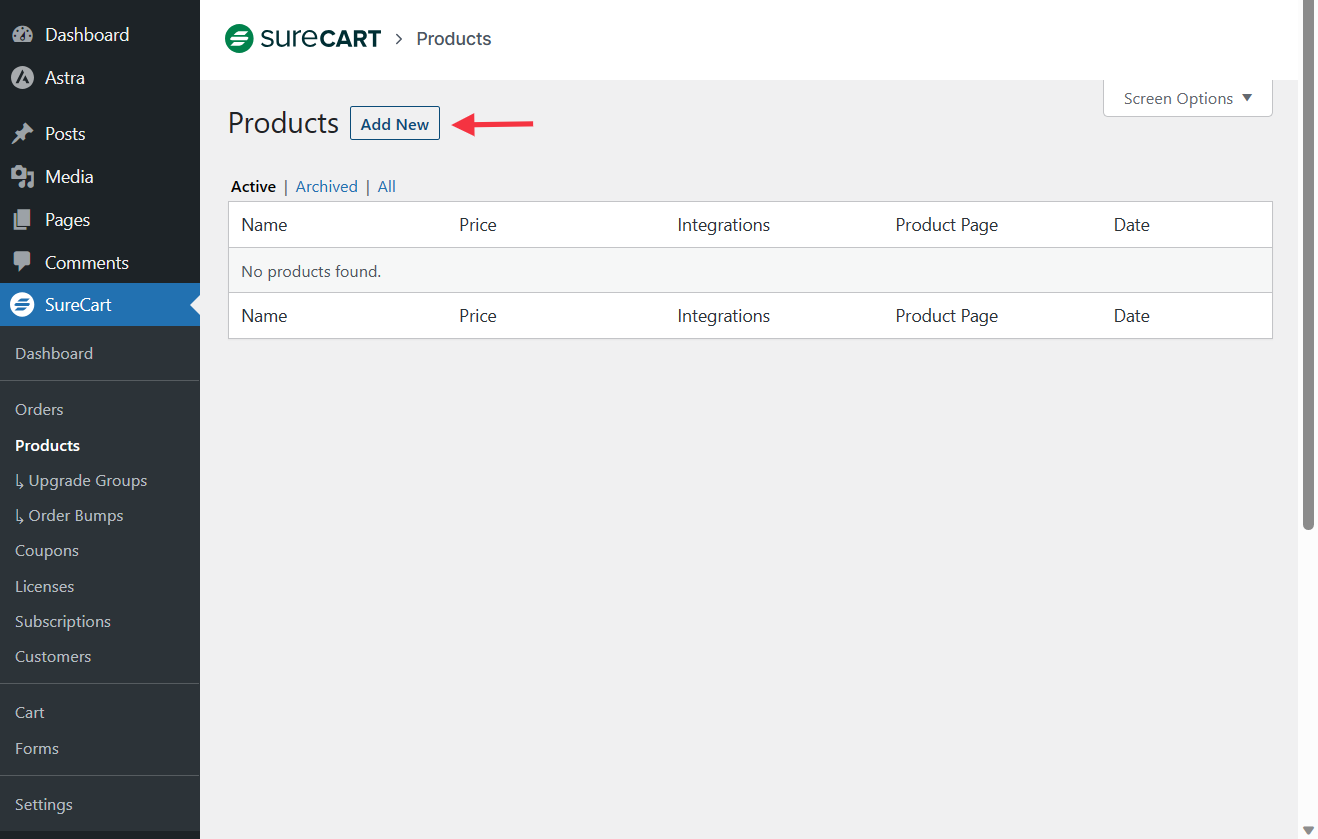
- Enter your product details like Name, Description, and Images, and then under the Pricing section, click the “Add a Price” button.
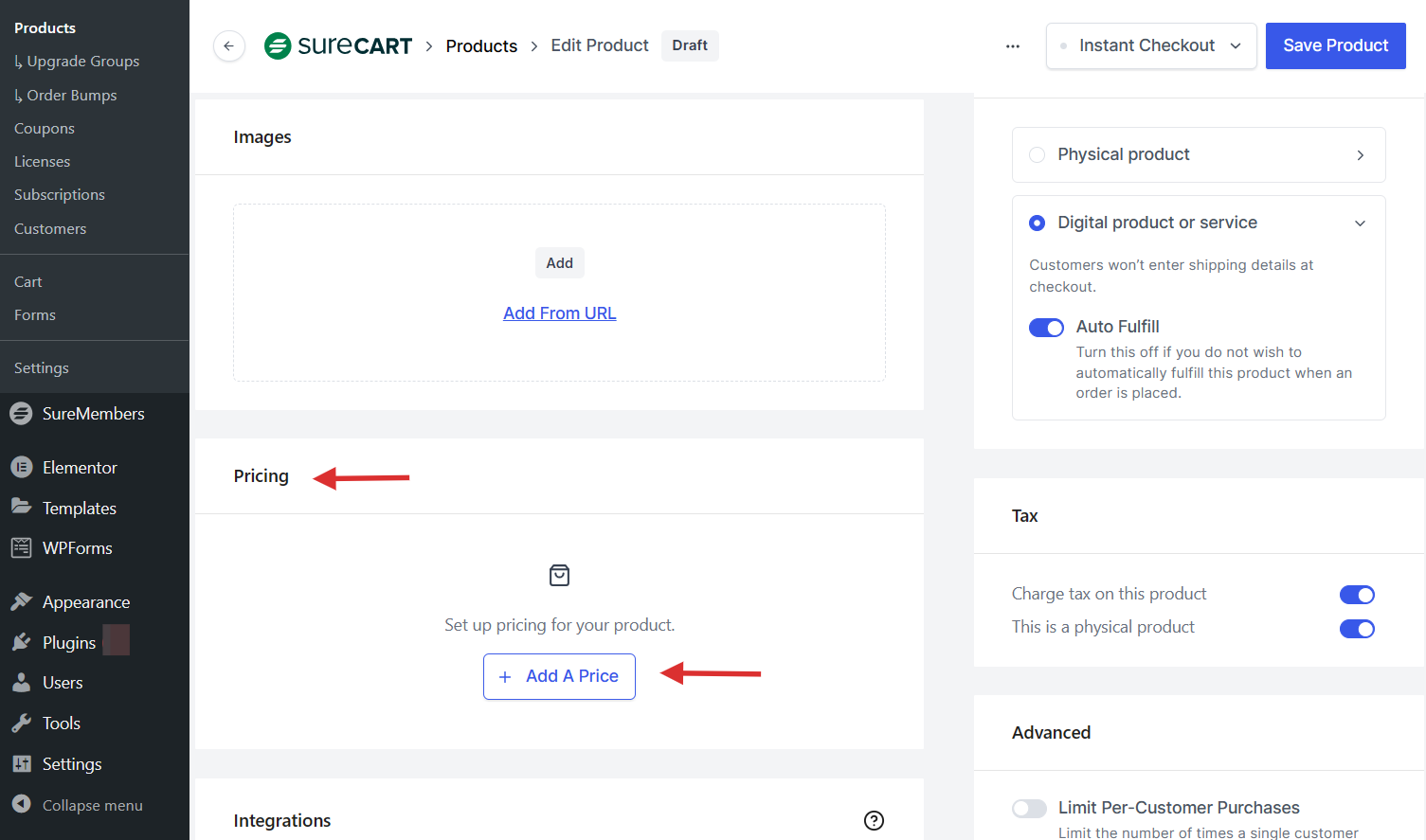
- Enter the pricing name and choose the Payment Type as Installment for the product.
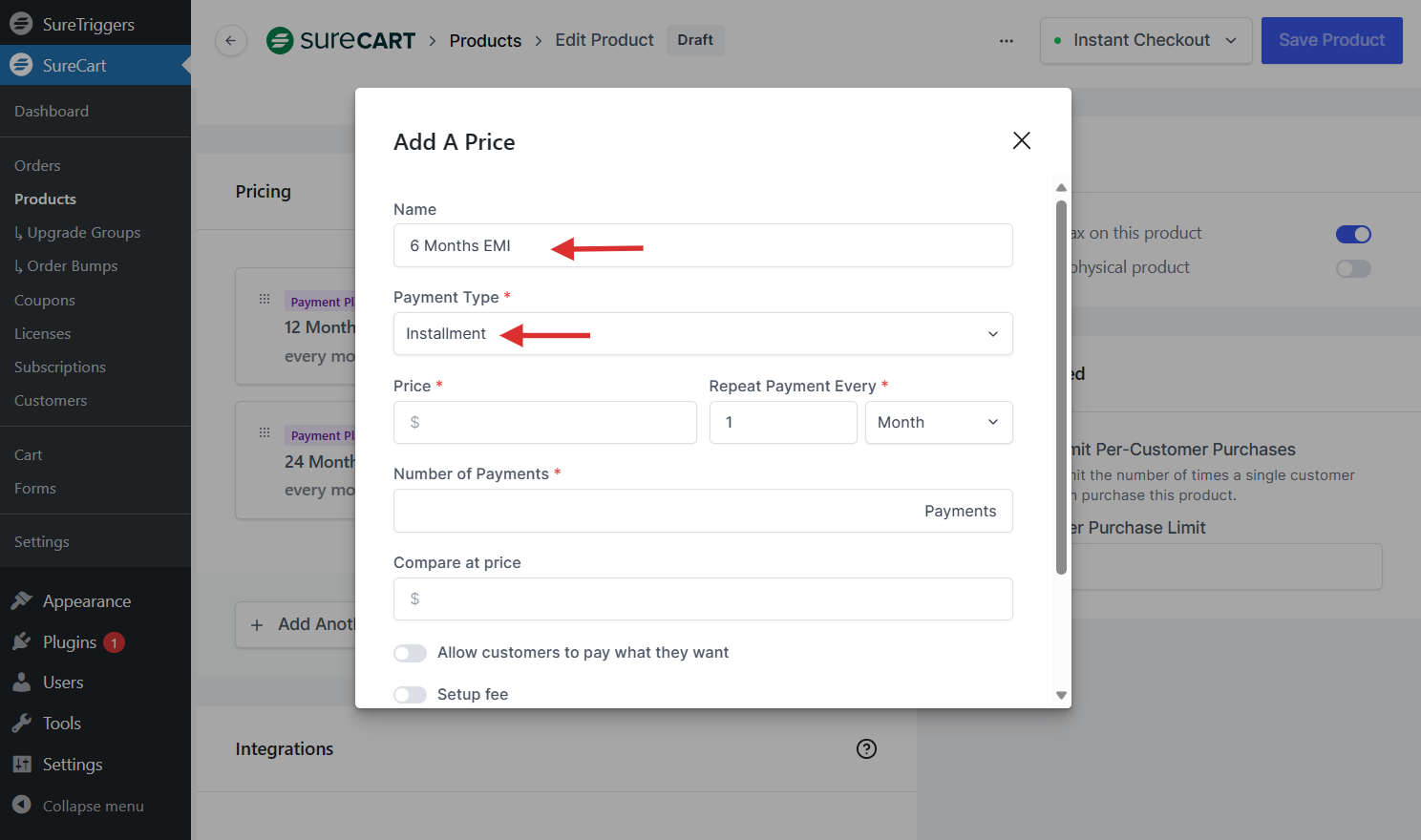
- Set up a price and add the repeat interval for the installments. Select how many installments to be charged for the product. Let’s say you have 6 months of EMI pricing for the laptop, enter the Number of Payments as 6.
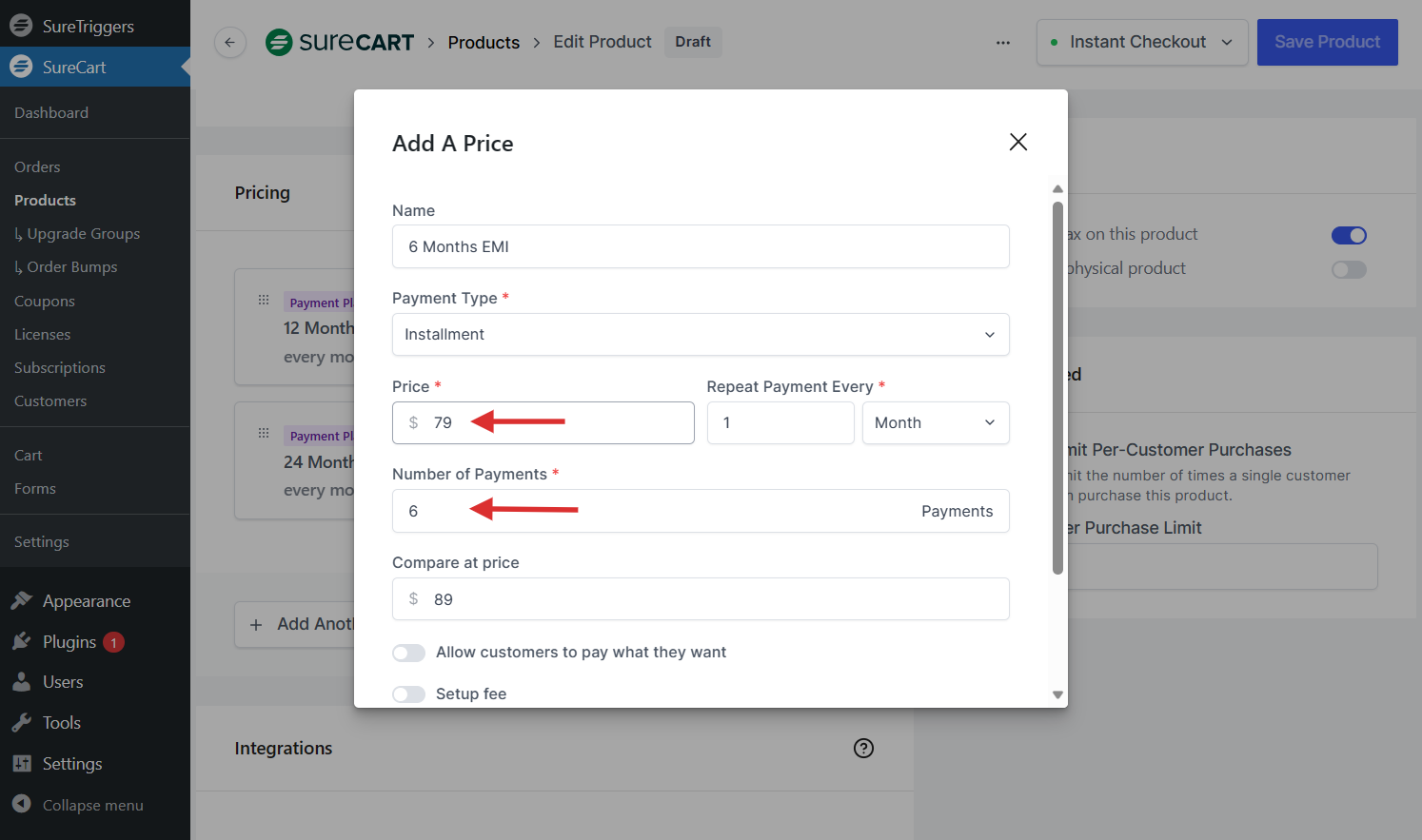
- Toggle the Setup fee option, if you want to collect any additional one-time fee from your customers when they make a purchase.
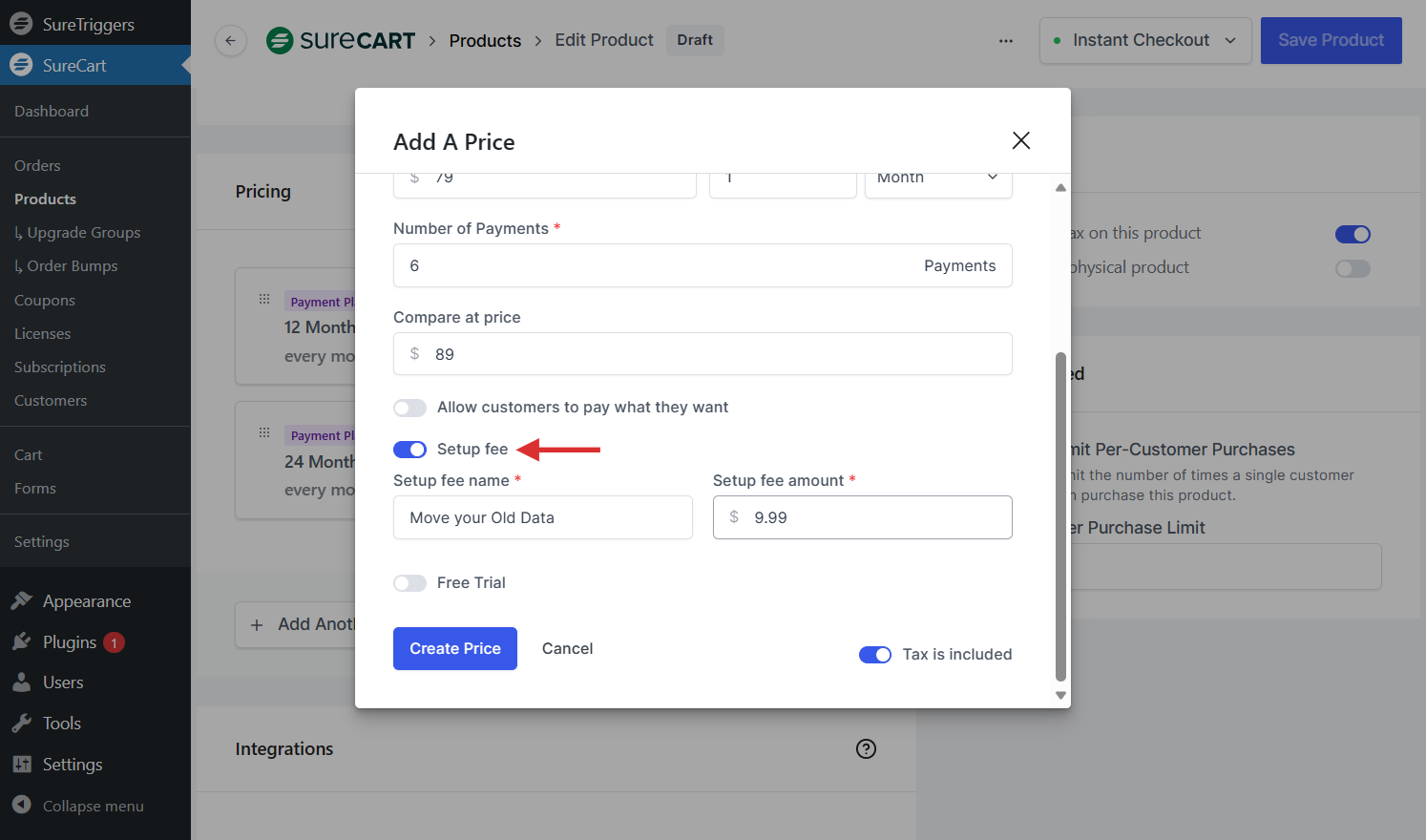
- Do enable the tax is included option. if you prices include taxes. Once you’ve made all the settings, review your prices and click the “Create Price” button.
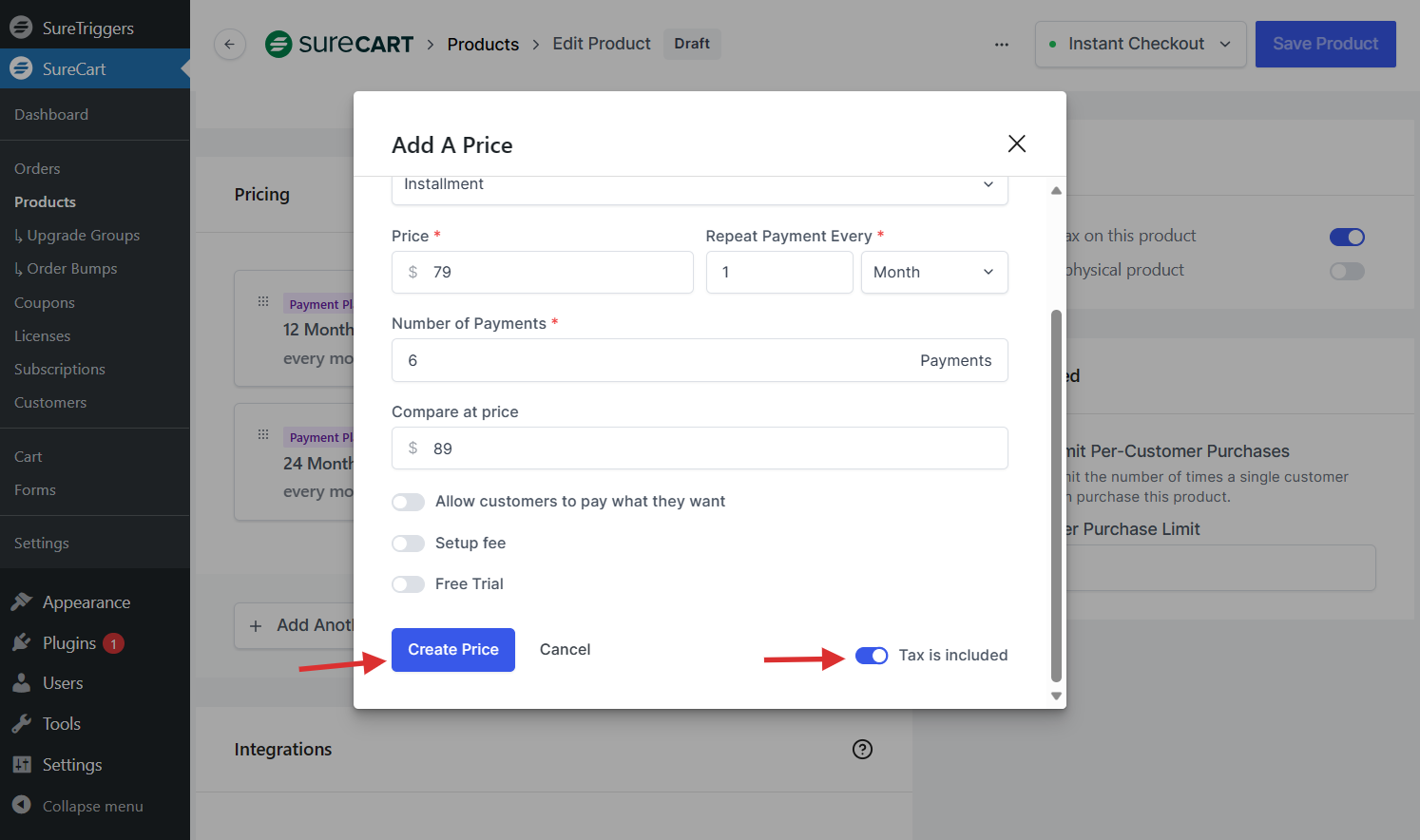
Once you’ve created the pricing, you will notice the Copy Links option beside it. This option provides Links like Buy Link, and Shortcodes like Add to Cart Button, and Buy Button Shortcode.
You can use these links and shortcodes on your block editor or even Elementor, Beaver Builder or other page builders to display this product to people on your website.
You will even find the Price ID for the pricing if needed while using SureCart API.
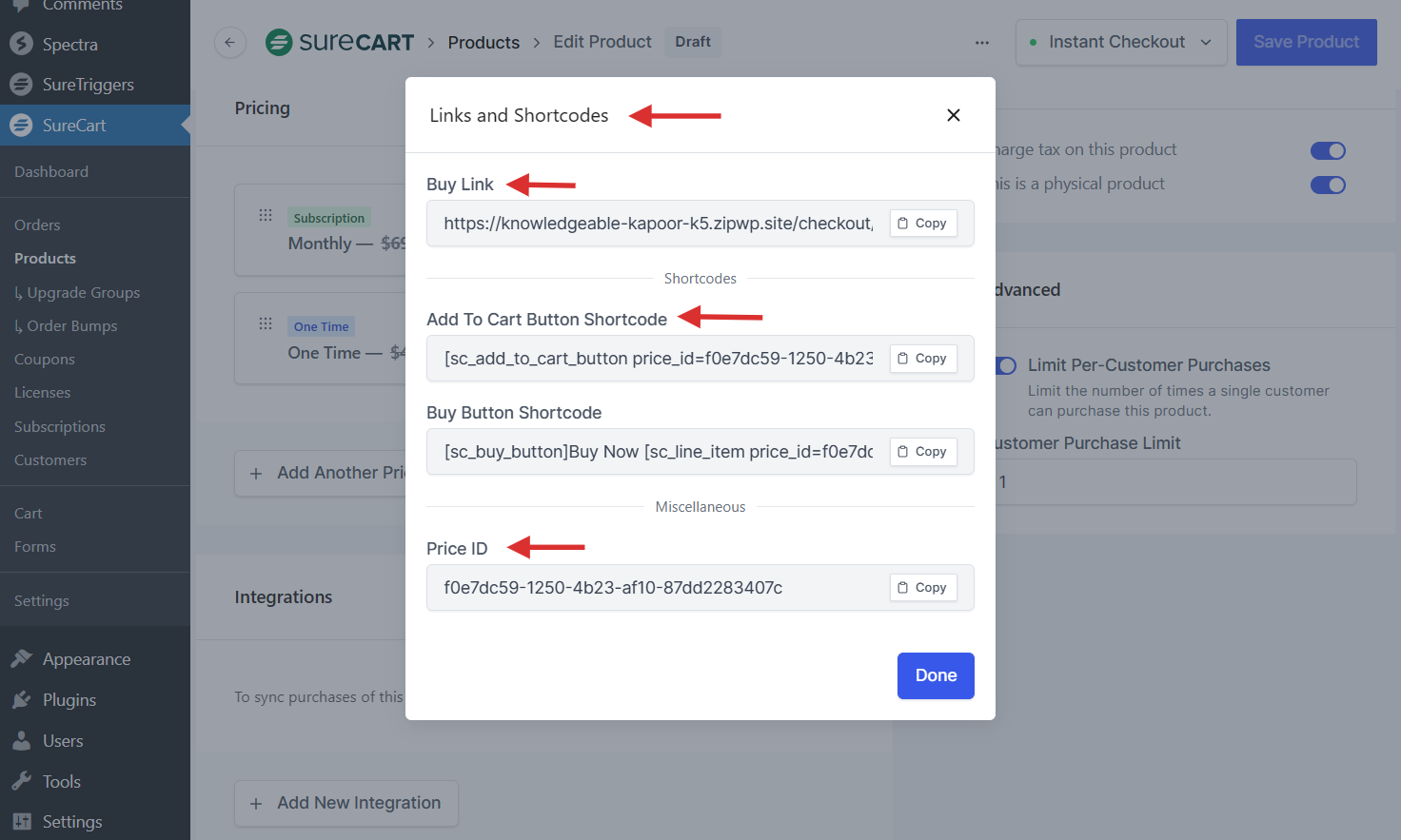
That’s it, we have successfully created the Installment Payment Type in SureCart.
You can copy these links or shortcodes and paste them into your pages, and posts, and your product can be purchased by your customers.
If you have any questions, please feel free to reach out to us through our Support Portal.
We don't respond to the article feedback, we use it to improve our support content.