No results found. Try again with different words?
Search must be at least 3 characters.
How to Connect Mollie Payment Processor
If you’re considering Mollie as your preferred payment processing solution for selling on SureCart, this article is for you.
Mollie, a trusted and globally recognized payment gateway, empowers businesses to securely accept payments from customers. Offering a comprehensive suite of features and tools, Mollie streamlines payment collection, making it a good choice for online businesses and e-commerce platforms.
In this guide, we’ll walk you through the process of integrating Mollie with SureCart, ensuring you can efficiently collect payments from your customers on the platform.
Let’s dive in!
How to Begin The Setup
To connect Mollie with SureCart effortlessly, follow these straightforward steps within your WordPress admin area:
- From the SureCart Dashboard, navigate to the Settings menu.
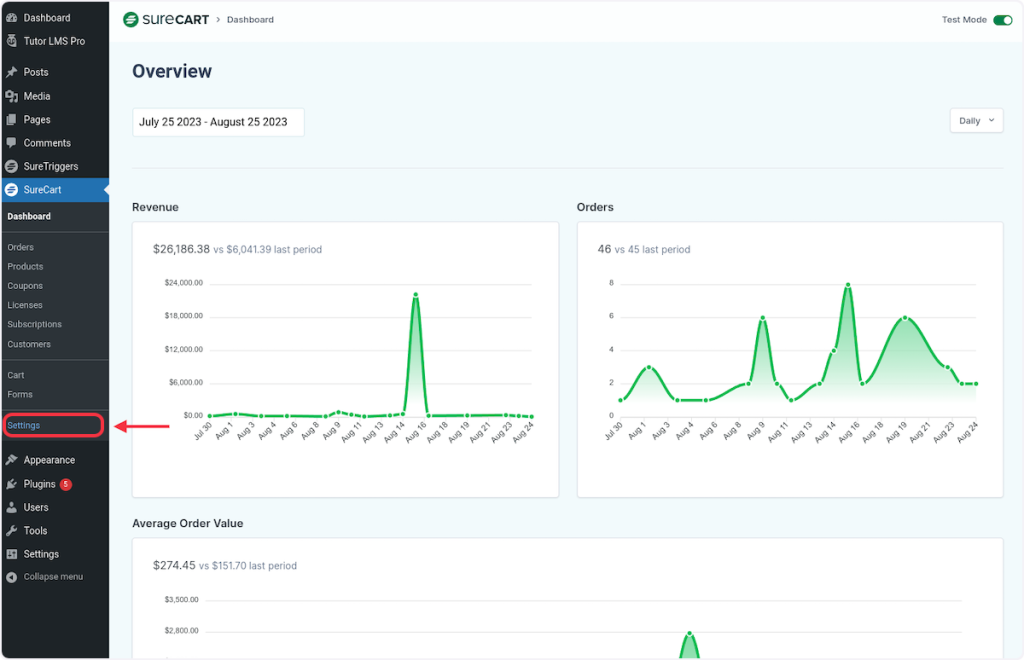
- Then click on Payment Processors. This will open a screen with all available processors.
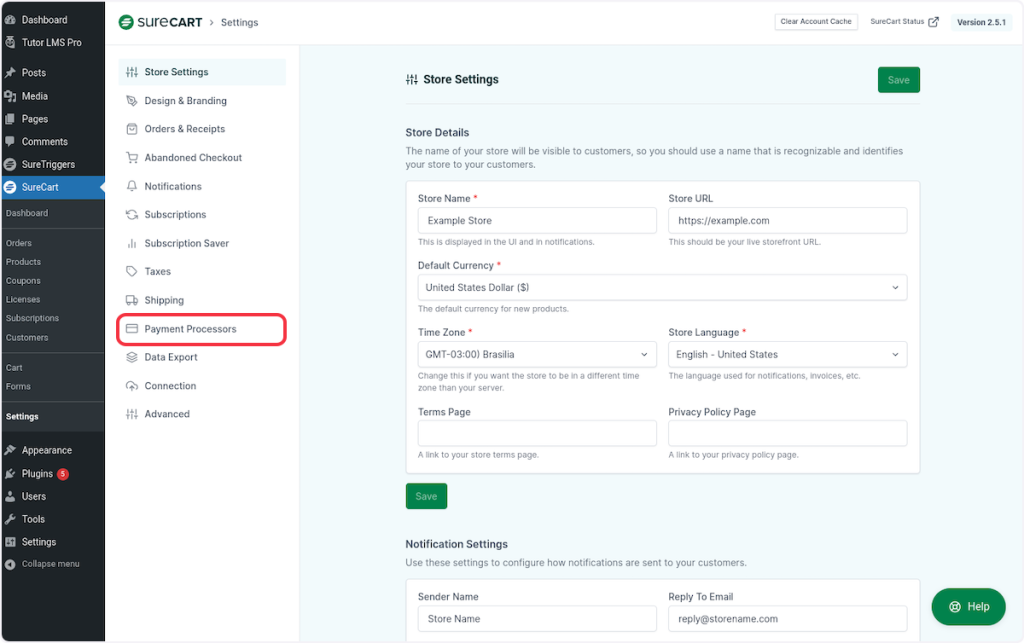
How to Connect Mollie in Test Mode
Before you link the live Mollie payment system, you can connect Mollie in test mode. This lets you establish the payment system in a secure testing setup.
Please note: Configuring the live Mollie payment is a similar process. While we won’t cover it in this article, you can be confident that it follows the same procedure.
For now, follow these steps to connect the test payment:
- Click on the Mollie toggle to access the SureCart platform.
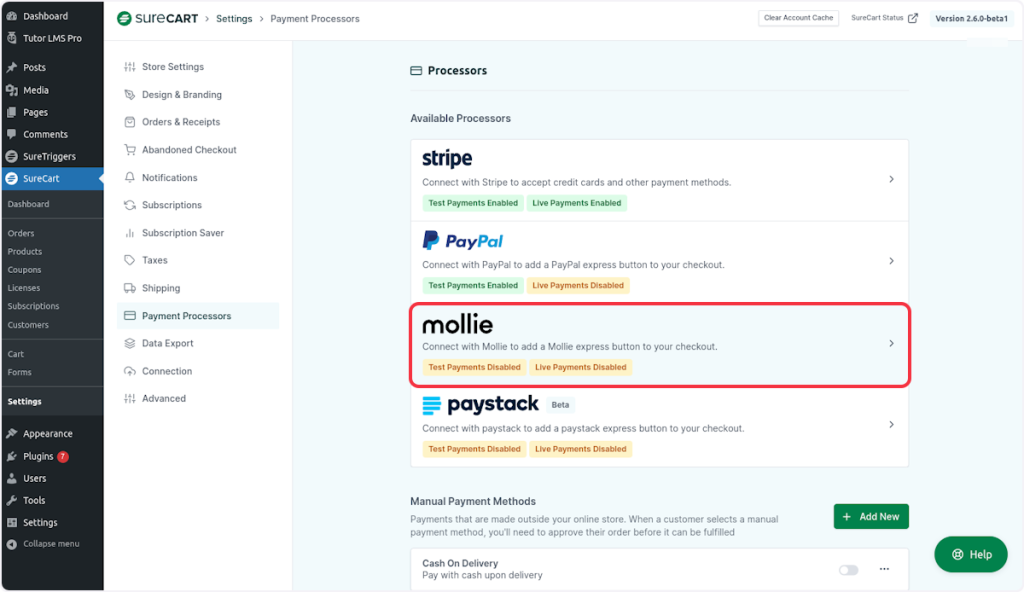
- Click on the “Mollie” tab.
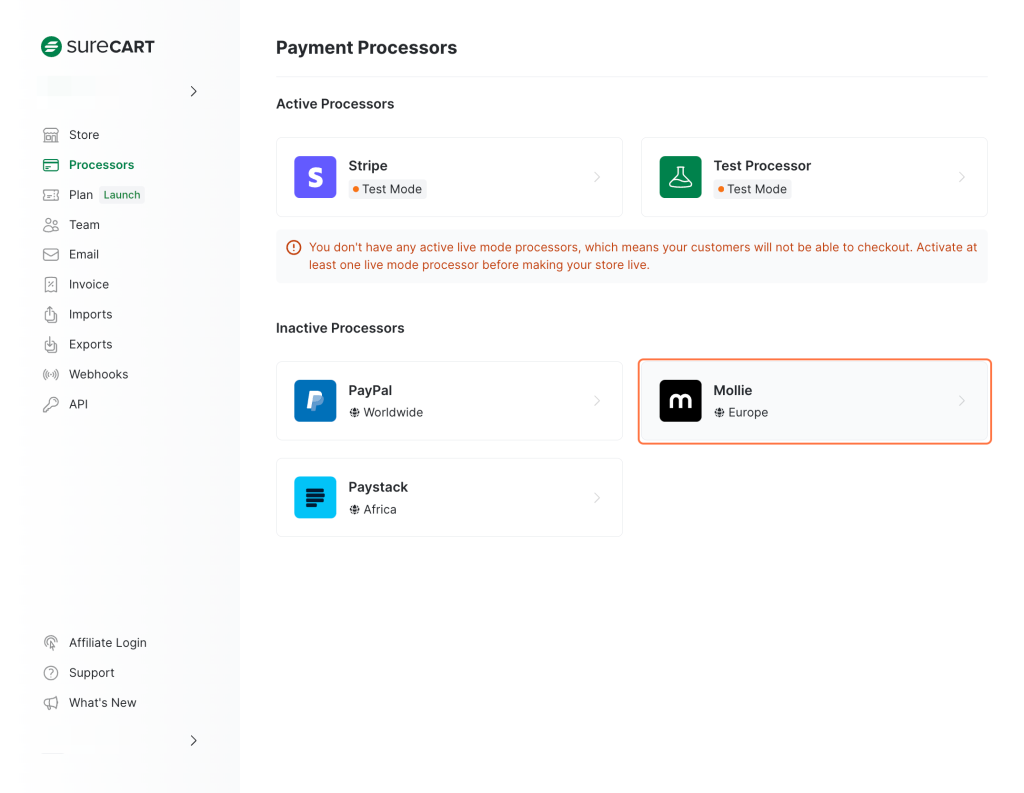
- Click the Connect button dropdown and select “Test Mode”. Here, you can also select “Live Mode”, if you want to enable Mollie in real-time.
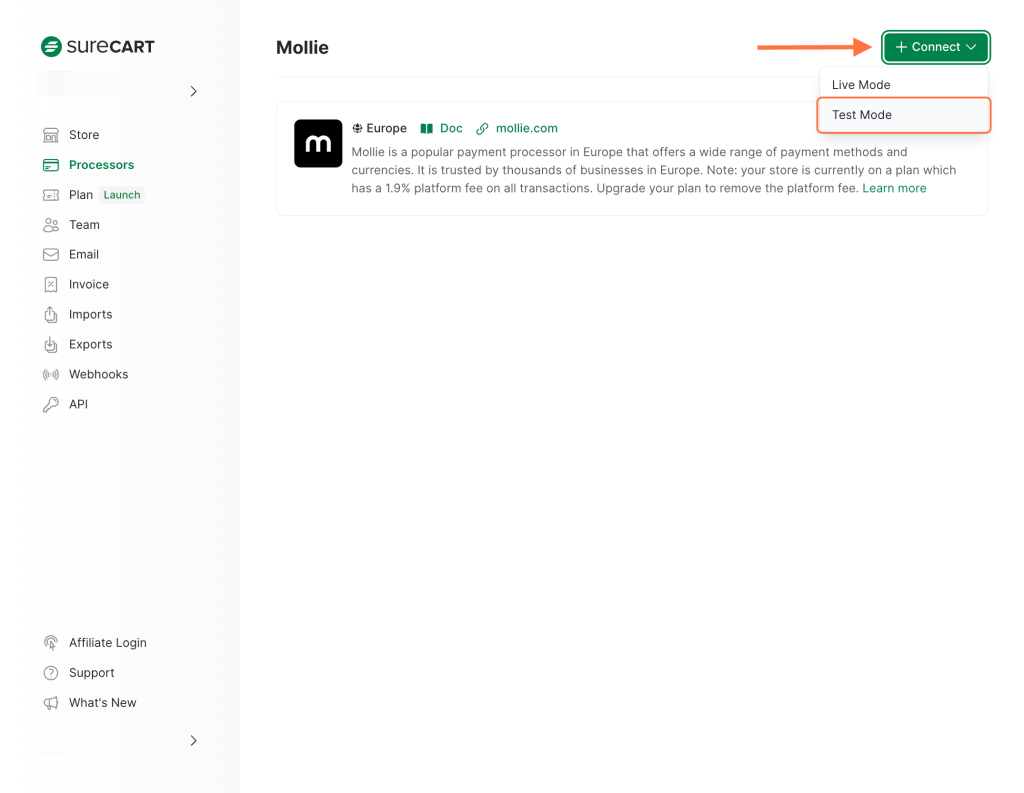
- Enter your Mollie email address and password and click the “Log In” button.
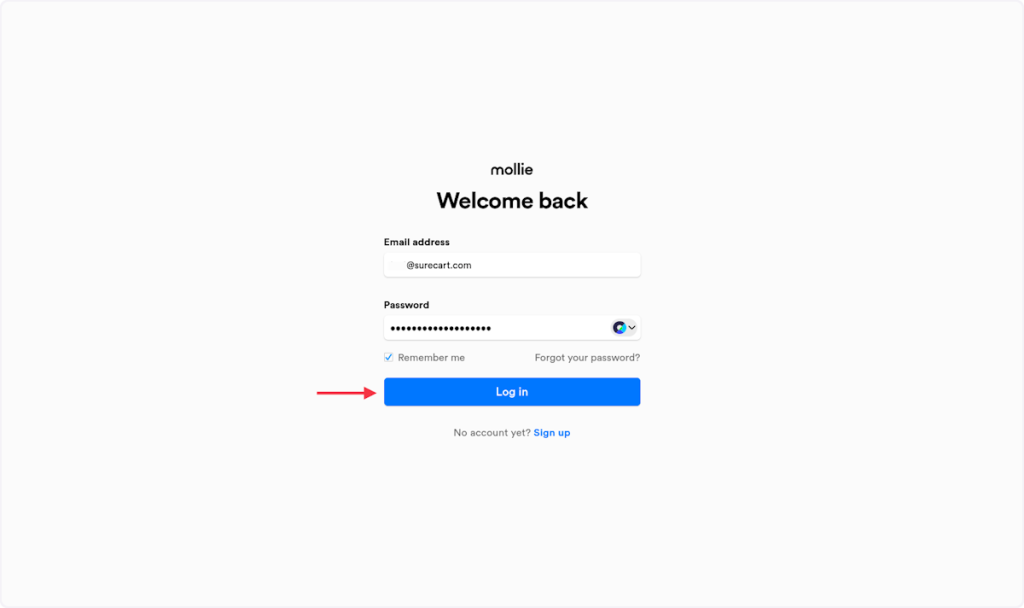
- Insert your verification code. Once you do, you will be automatically redirected to the next screen.
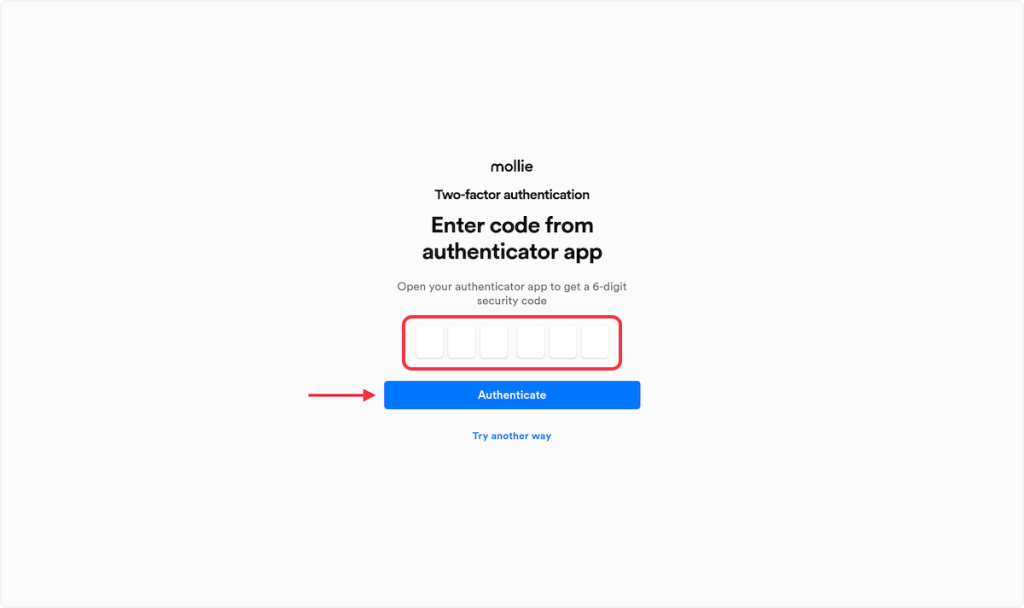
- Select the Mollie store you want to connect with SureCart, and then click on the Connect button.
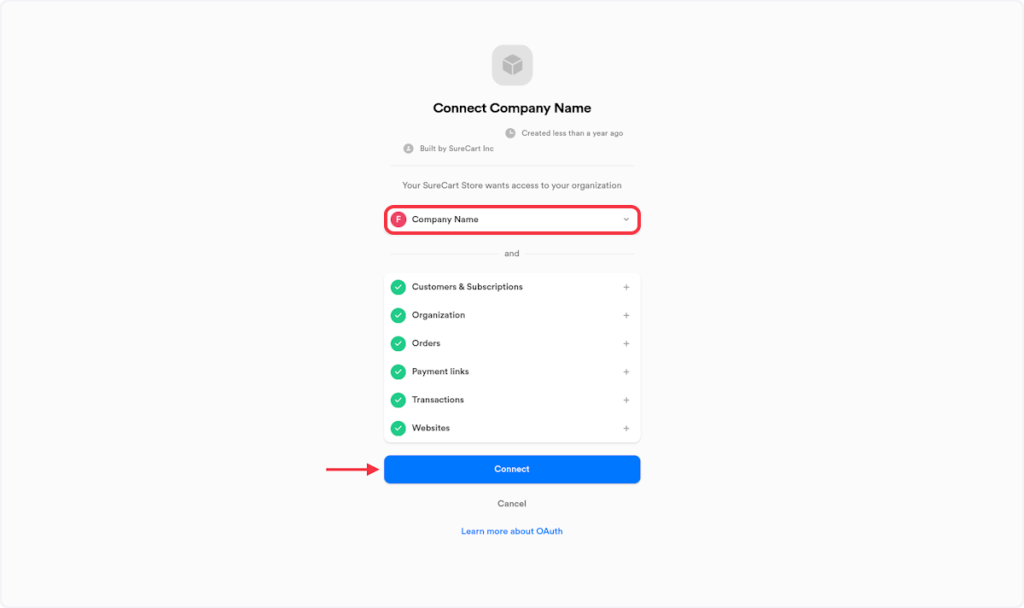
- After being redirected from Mollie, you will notice a green notice at the top of your screen, confirming that you have successfully connected your Mollie account. The button will now be enabled.
- Now, head back to your WordPress page and refresh it. After doing so, you will notice a green tag indicating that you have successfully connected your Mollie account in test mode.
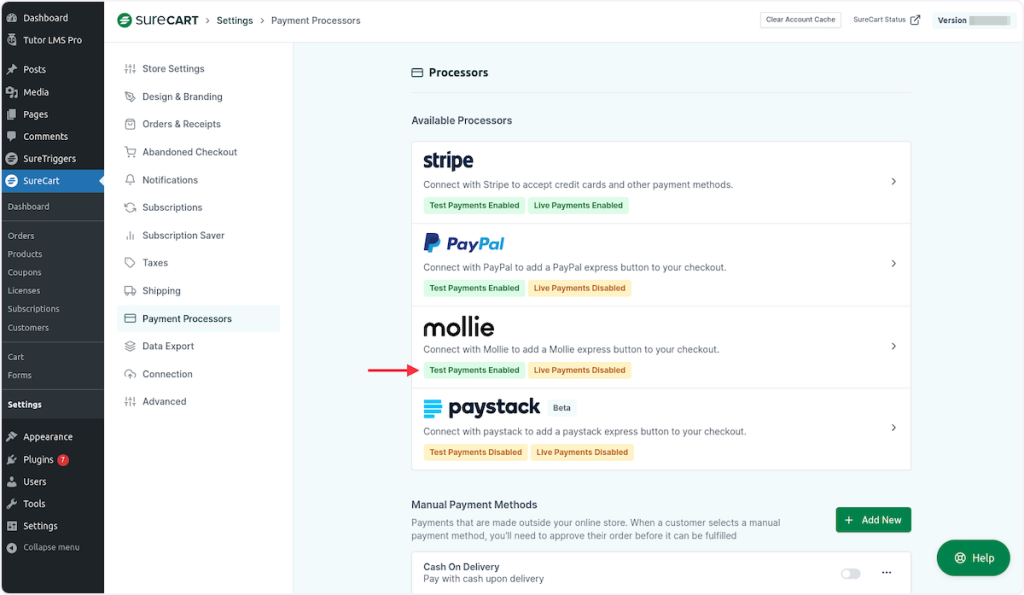
Congratulations! You’ve successfully enabled Mollie in Test mode, and you’re now ready to make a test purchase using Mollie.
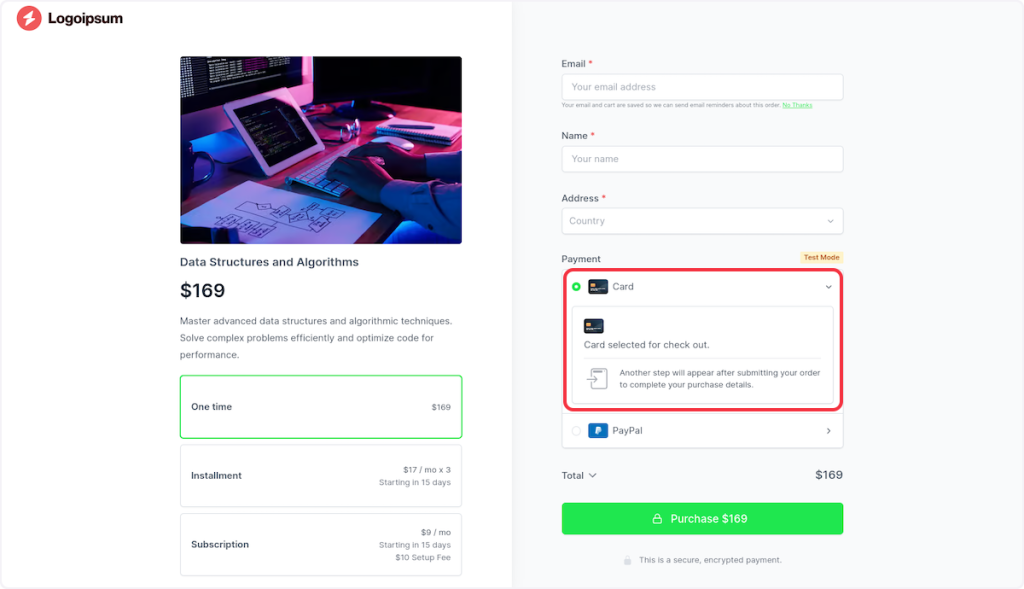
That covers everything you need to know to connect Mollie with SureCart. However, if you still have questions or encounter any issues, please don’t hesitate to contact us.
We’ll be glad to assist you with any inquiries or problems you may have.
We don't respond to the article feedback, we use it to improve our support content.