No results found. Try again with different words?
Search must be at least 3 characters.
- Product Types
- Adding Products
- One Time Pricing
- Subscription Pricing
- Subscription Trials Setup
- Installment Pricing
- Donation / Pay What You Want
- Inventory Management
- Product Variants
- Attach Downloadable File
- Change Product Availability
- Customize Product Template
- Product Collections
- First-Time Payment Discounts
- Manage Product Access
- Payment Types
- Free Trials & Setup Fees
- Product List
- Product Pages
- Create Product Page in Elementor
- Custom Buy Links
- Product SEO
How to Set Up Subscription Plans with Trials in SureCart
SureCart makes selling stuff online super easy and helps you take care of your customers significantly.
One remarkable thing you can do with SureCart is make subscription plans for the stuff you’re selling.
You can even add a trial period. This means customers can try out your stuff before they subscribe, which could help you sell more.
But before you add a subscription, you must have a product ready. If you need help understanding how to create a product, click here to learn more.
How Do Trial Subscriptions Work in SureCart?
You might be wondering how a trial subscription works. It’s quite simple:
- People choose your product and go to checkout. They have to enter their payment details, but they won’t be charged anything yet.
- After checking out, their trial starts. They can use and enjoy your product without having to pay.
- Once the trial is over, that’s when they start paying. The money is taken from the payment details they entered during checkout, which marks their subscription’s start.
- Then, the subscription just keeps going like normal. This is what we call the subscription cycle.
Now, let’s start making a subscription plan with a trial period using SureCart!
How to add a subscription payment type
- Inside your product, scroll down to the Pricing section.
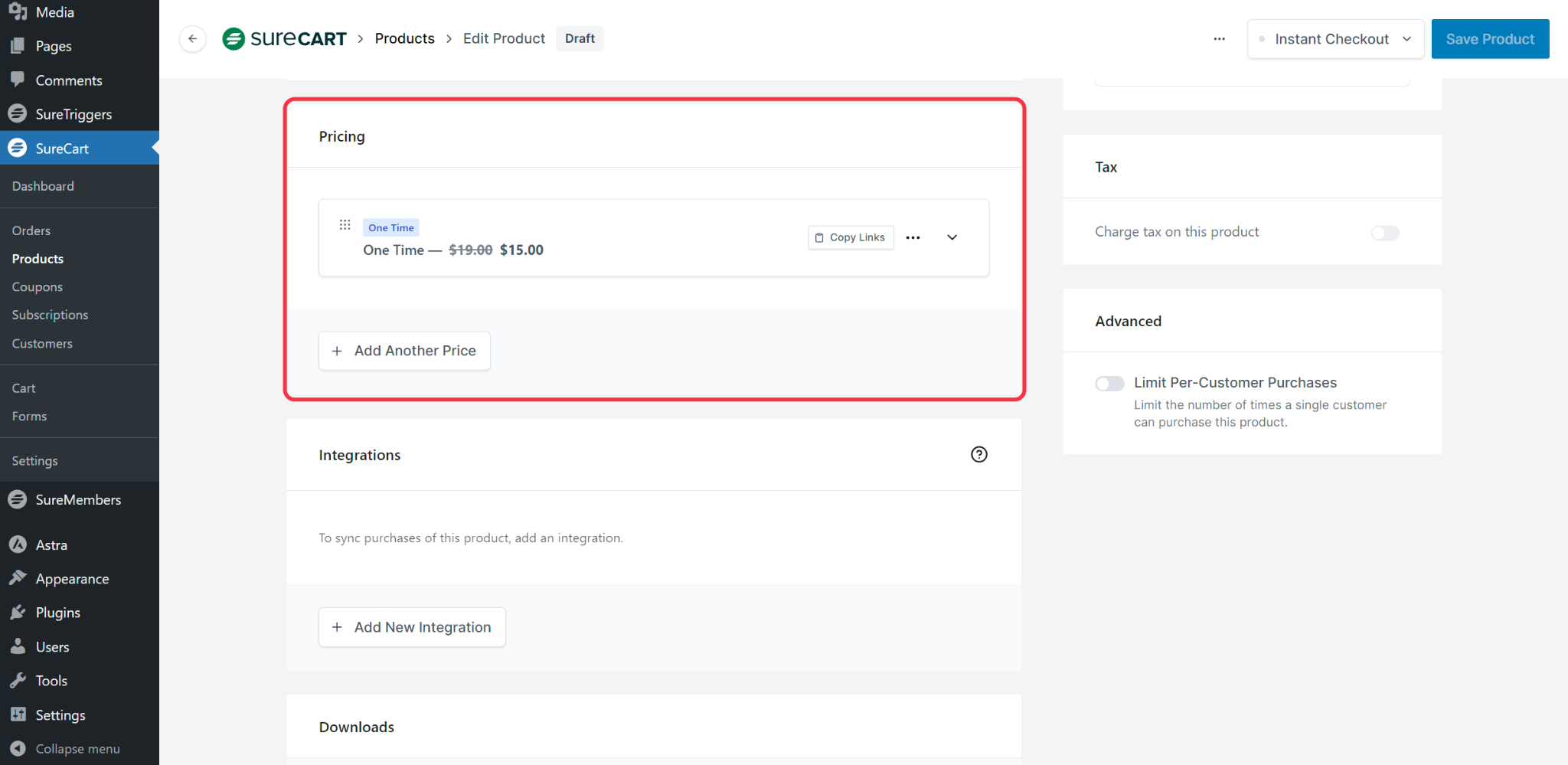
- Click the ‘Add Another Price’ button.
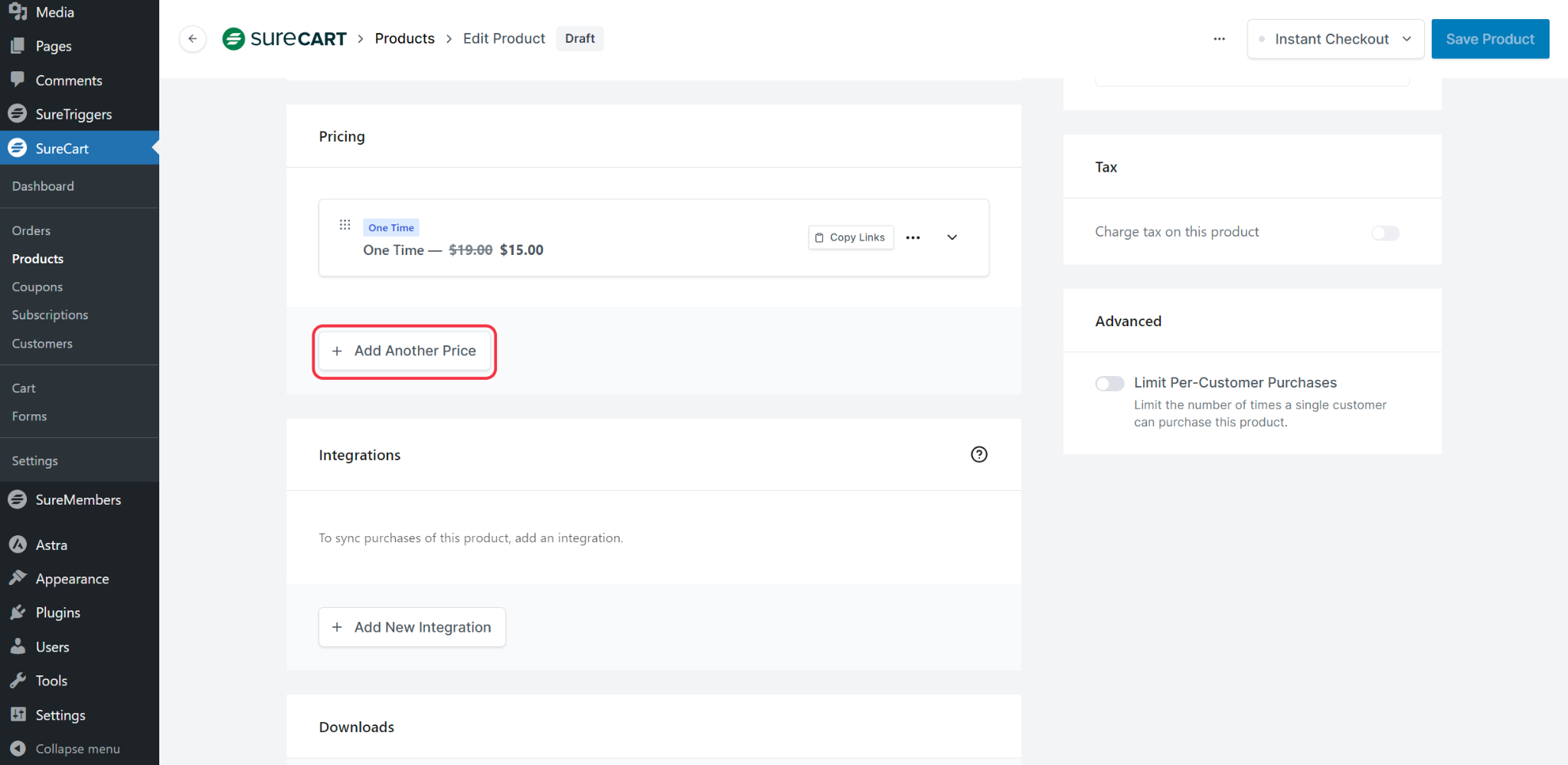
- Insert a name for the Subscription in the `Name` field.
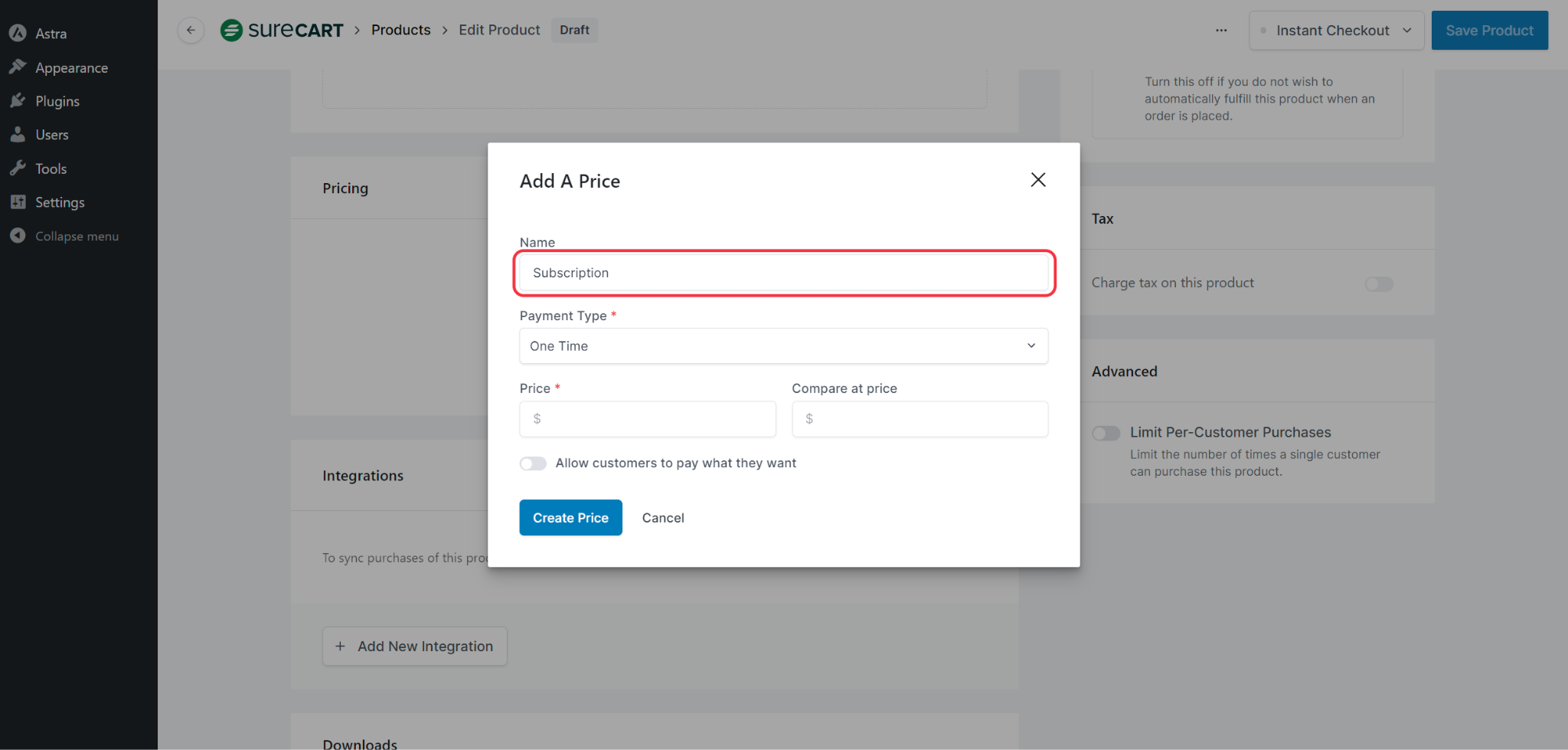
- From the Payment Type field, choose `Subscription`.
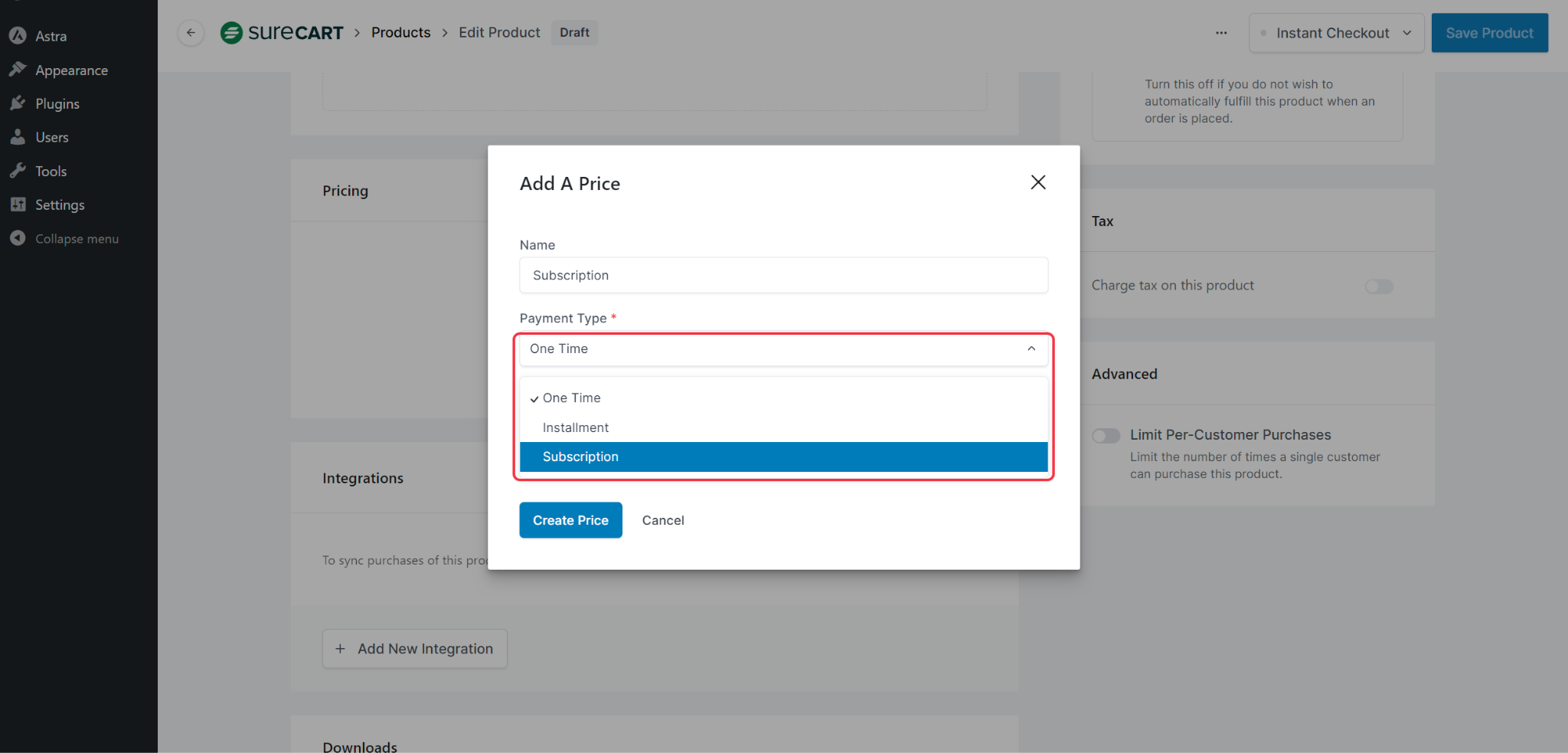
- In the `Price` field, insert the amount you want to charge your customer.
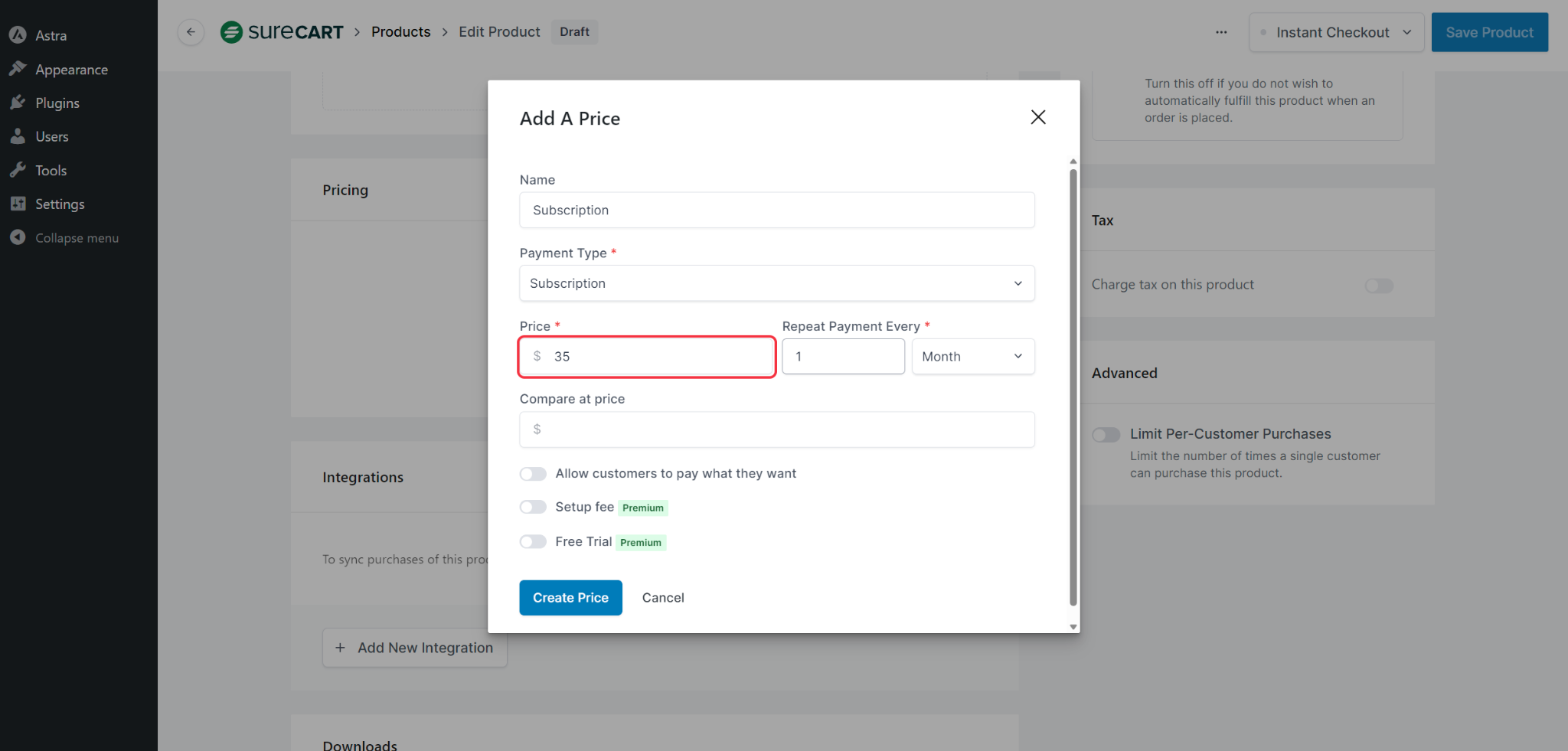
- In the `Repeat Payment Every` field, choose how often you want this payment to be repeated.
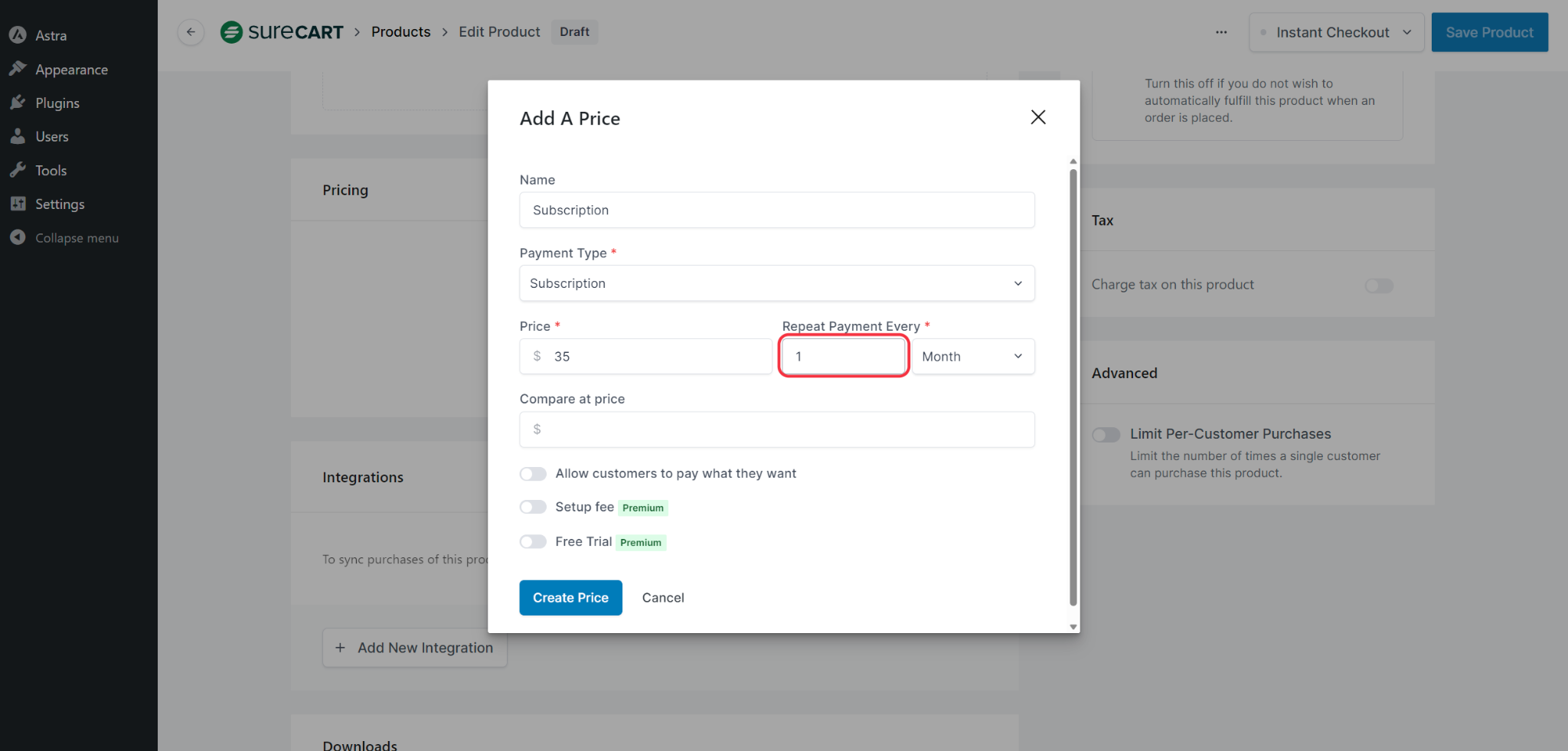
- Choose from the dropdown field: Day, Week, Month, or Year
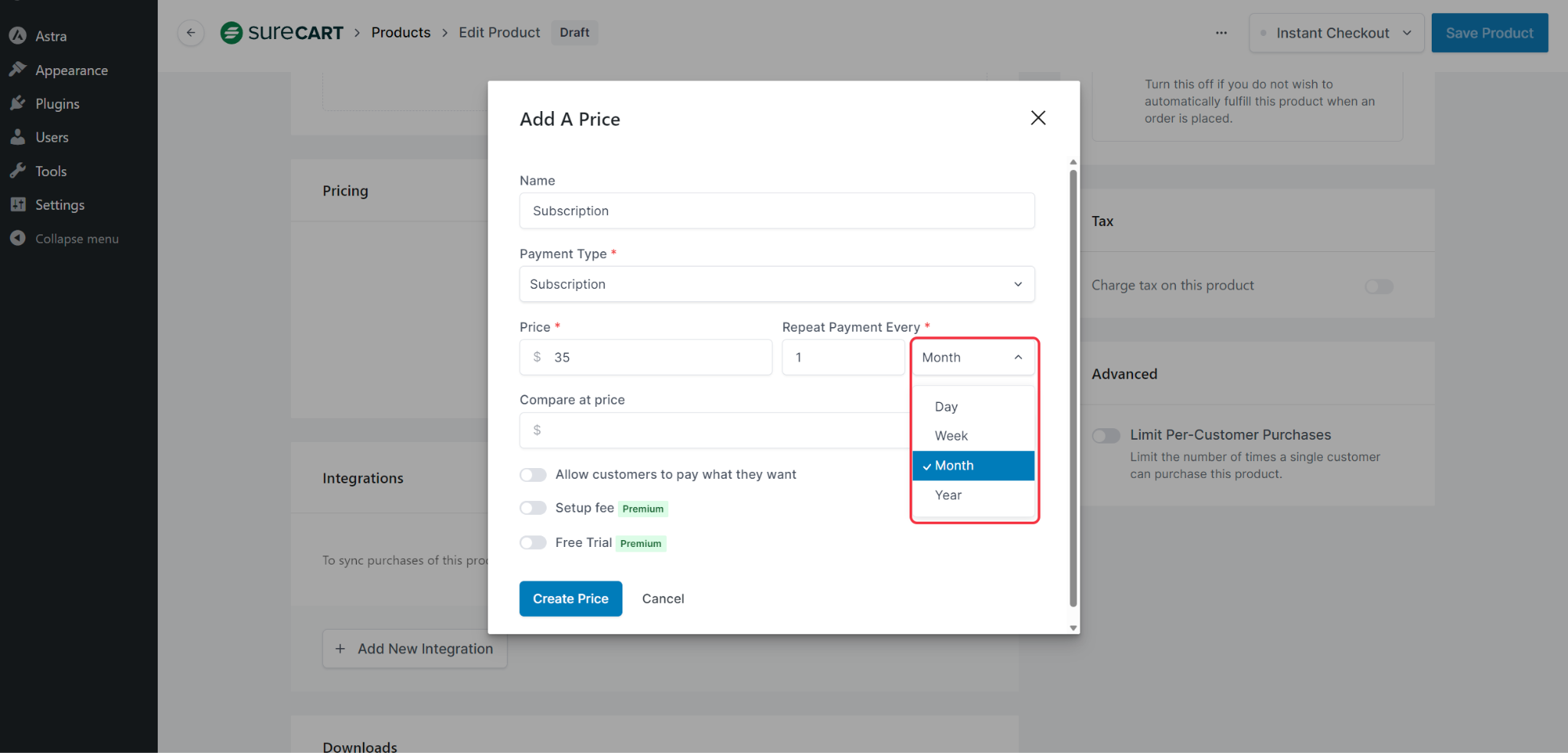
- Add a “Compare at Price” option to highlight the value of the current offer for the customer.
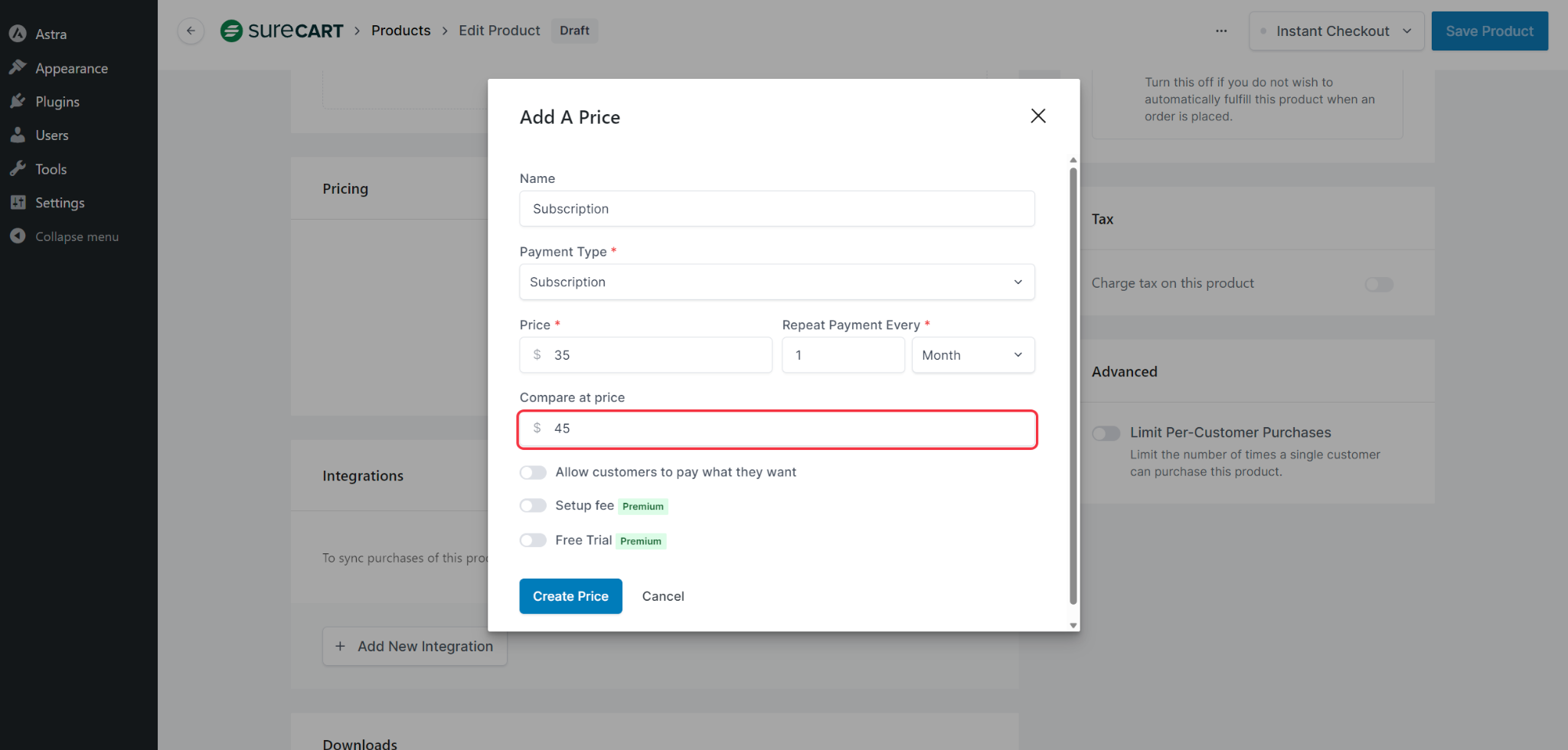
How to Add a Free Trial to The Subscription Payment Type
SureCart offers the ability to set a trial period for your subscription plans.
This trial allows you to offer customers the opportunity to trial the product for a customizable number of days.
Here’s how you can configure this:
- Toggle the `Free Trial` option (it is available only for any paid plan).
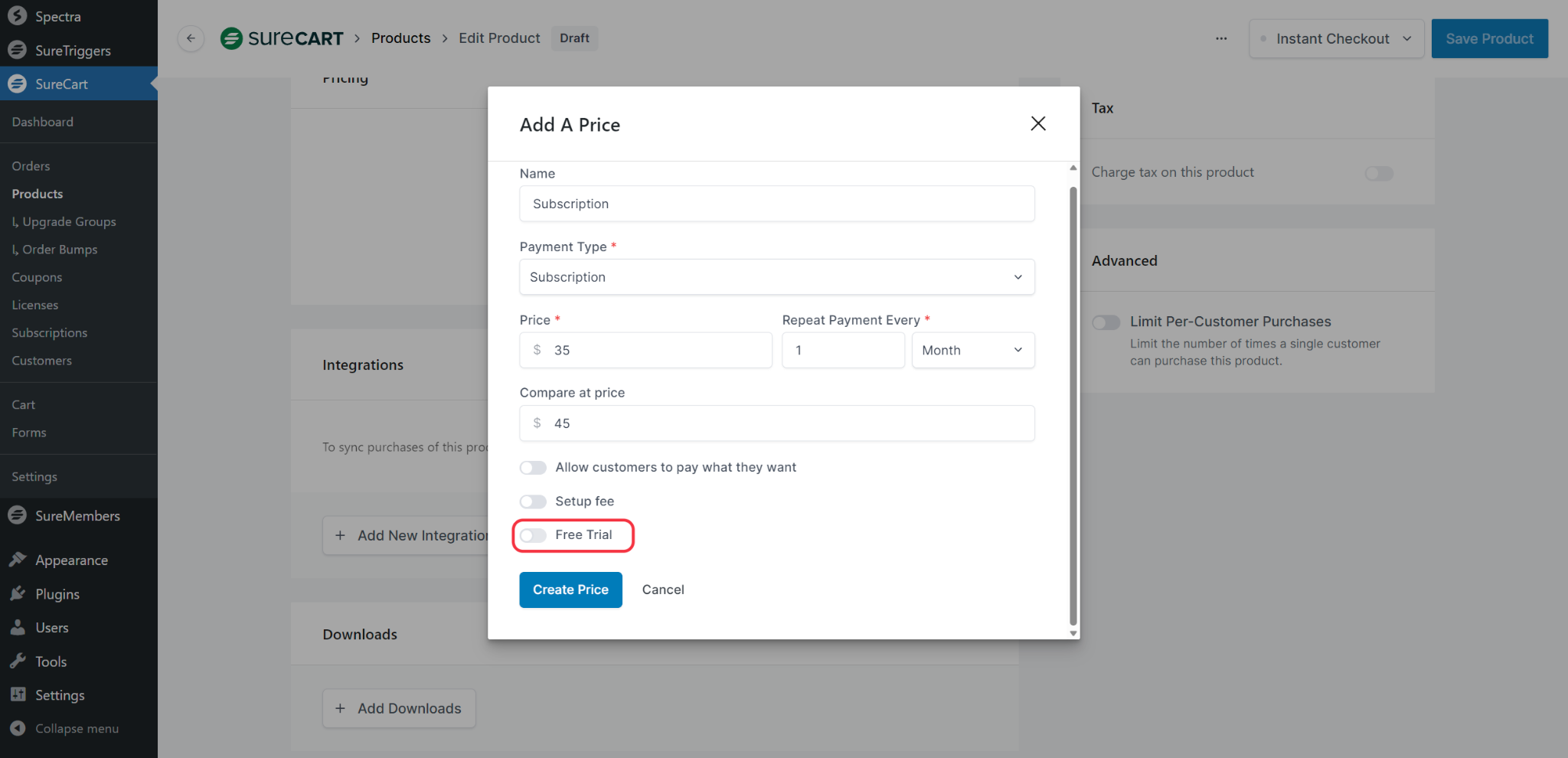
- Specify how many days you would like the free trial to last in the following field.
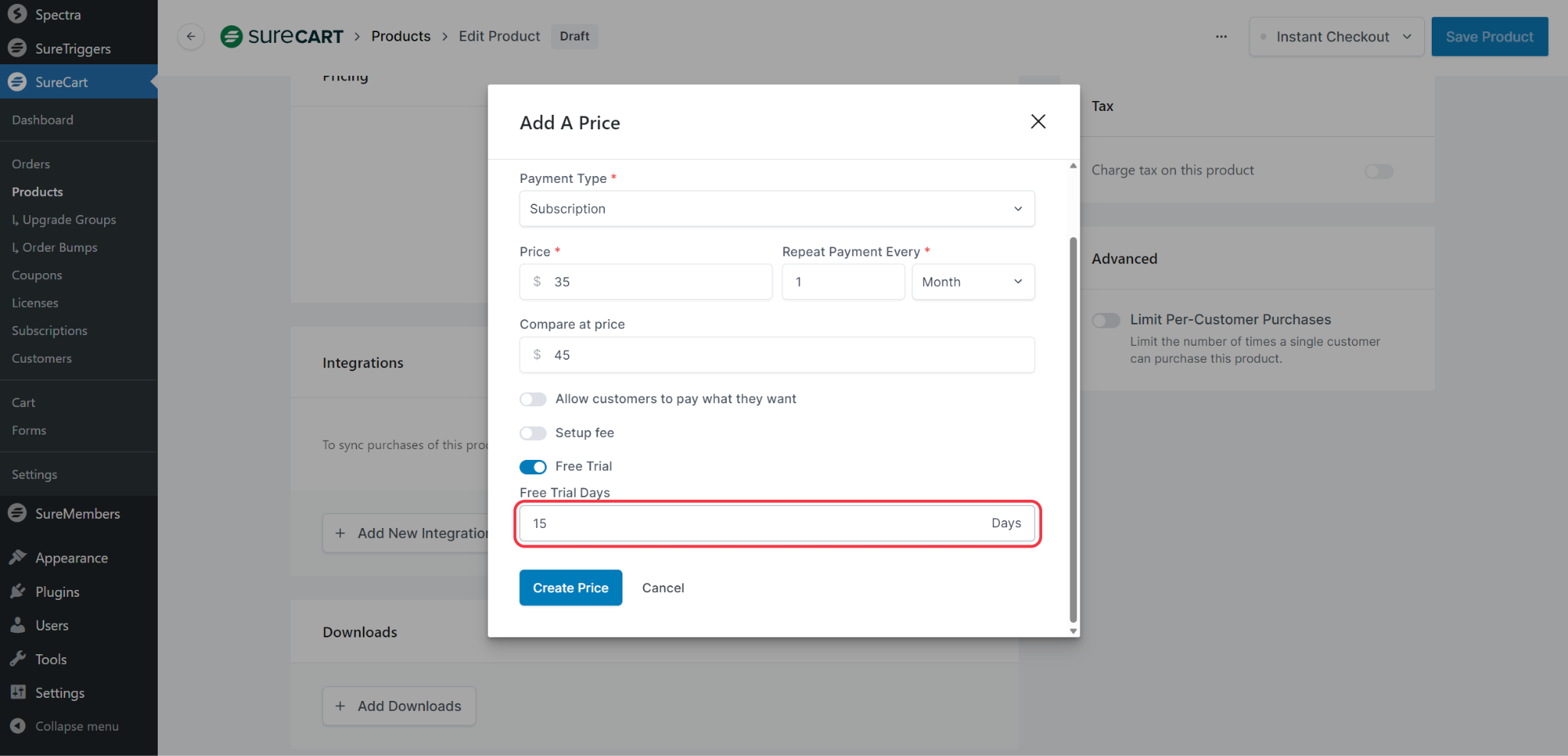
- In the final step, click the Create Price button.

- There will be a reminder notification sent three days before the trial ends. Click here to access the notification template on the SureCart Platform.
Once you create this price, you can share it with others.
When people buy your product, they will get to try your service for free for a limited time. Once the trial is over, their subscription will start right away.
If you have questions or need help, contact us, and we will be happy to help!
We don't respond to the article feedback, we use it to improve our support content.