No results found. Try again with different words?
Search must be at least 3 characters.
How to Set Up Instant Checkout Pages
SureCart’s Instant Checkout feature lets you create a unique checkout link for a specific product.
You get a special link that you can share on social media, email, or your website. This link lets customers skip the usual website navigation and go straight to checkout.
This makes buying stuff quicker and easier, and it usually leads to more sales. If you’re wondering how to do it, just follow these steps:
- Go to SureCart from your website and click on Products.
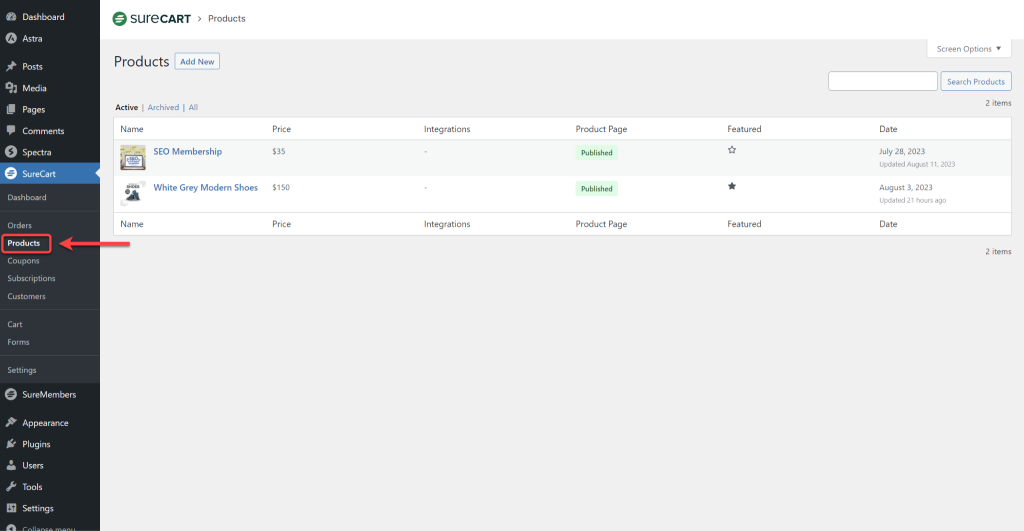
- Select any product.
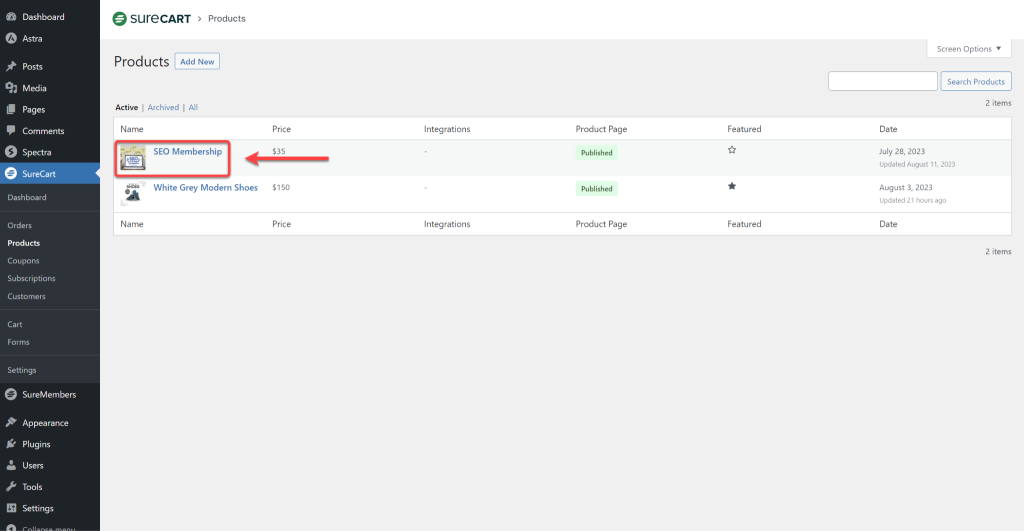
- On the right side of the product, you will find the Instant Checkout button; click on it.
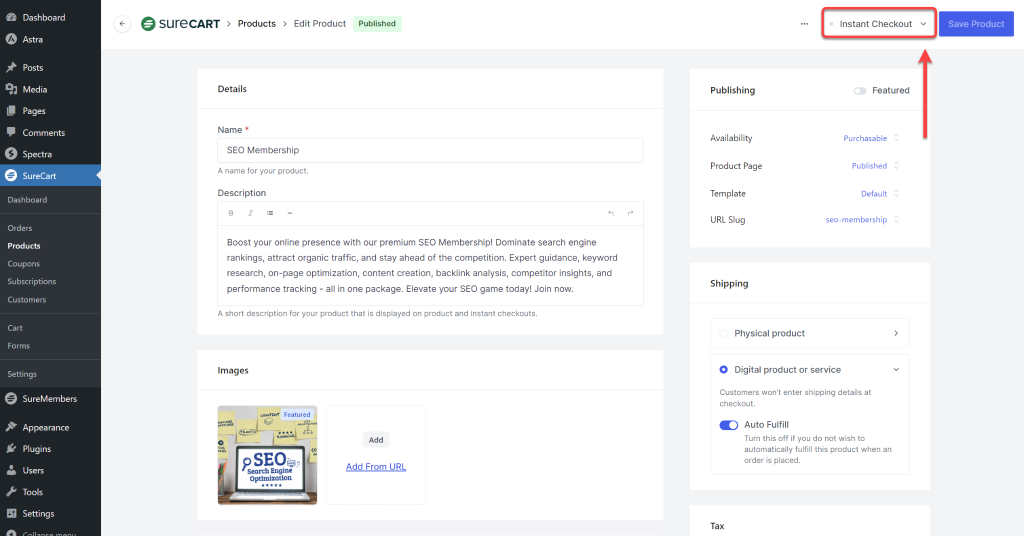
- By clicking on it, a new dropdown will open up. Toggle on Published to make the Instant checkout page accessible to your users/customers.
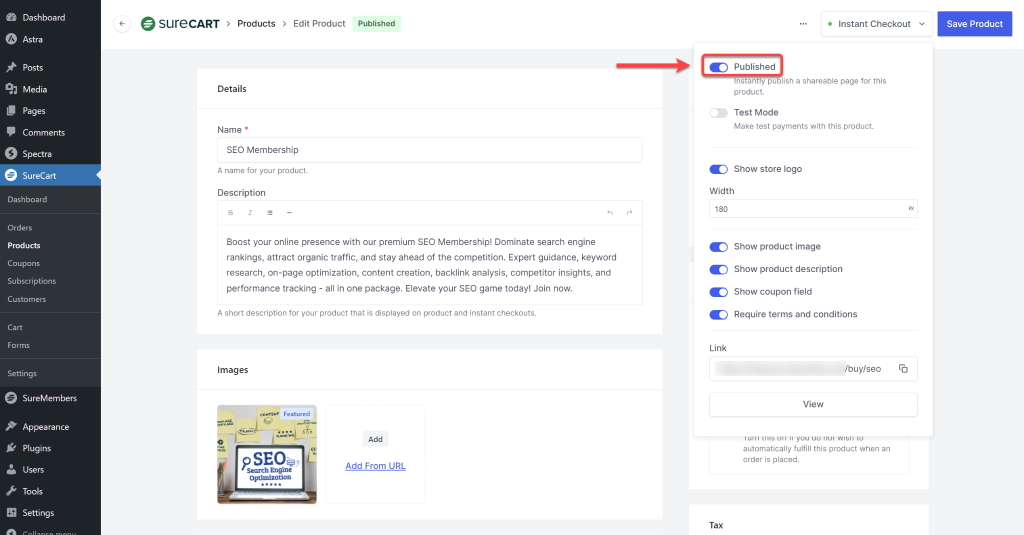
- The next option is Test Mode. Click on it if you want to make a test purchase using the instant checkout page. Later, you can turn it off.
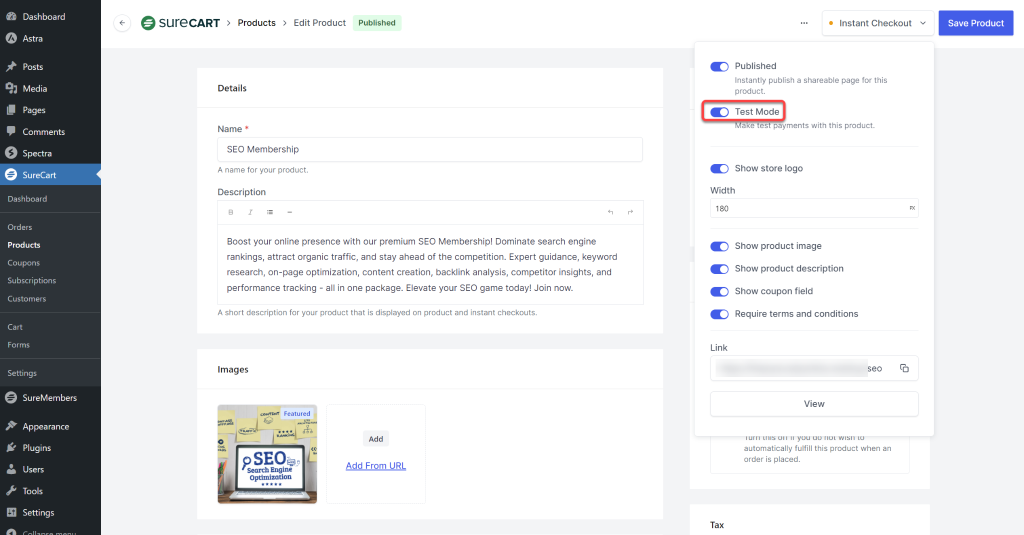
- Below the Test Mode, you can toggle on or off additional product information such as the product image, product description, coupon field, and terms and conditions.
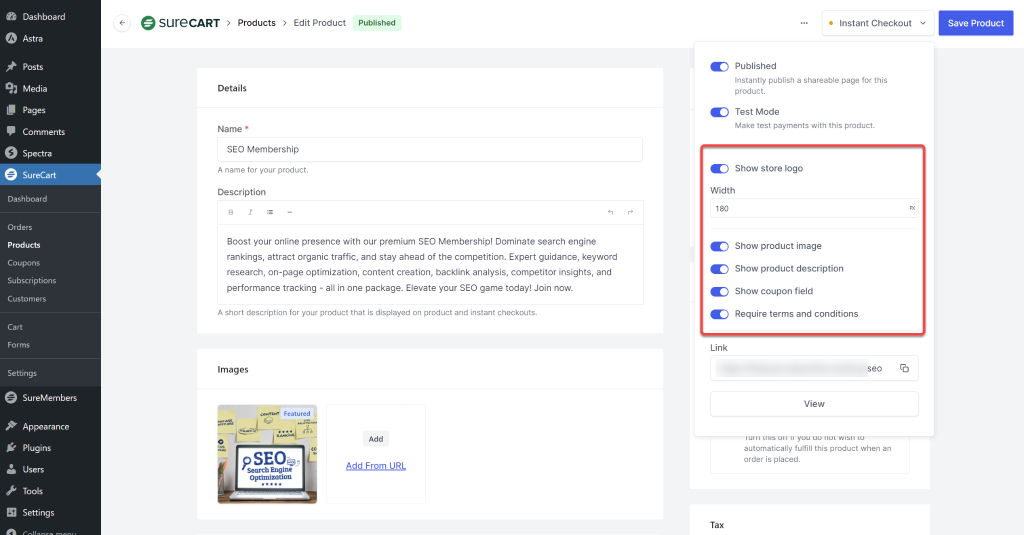
- Save Product to apply changes before you can copy the link.
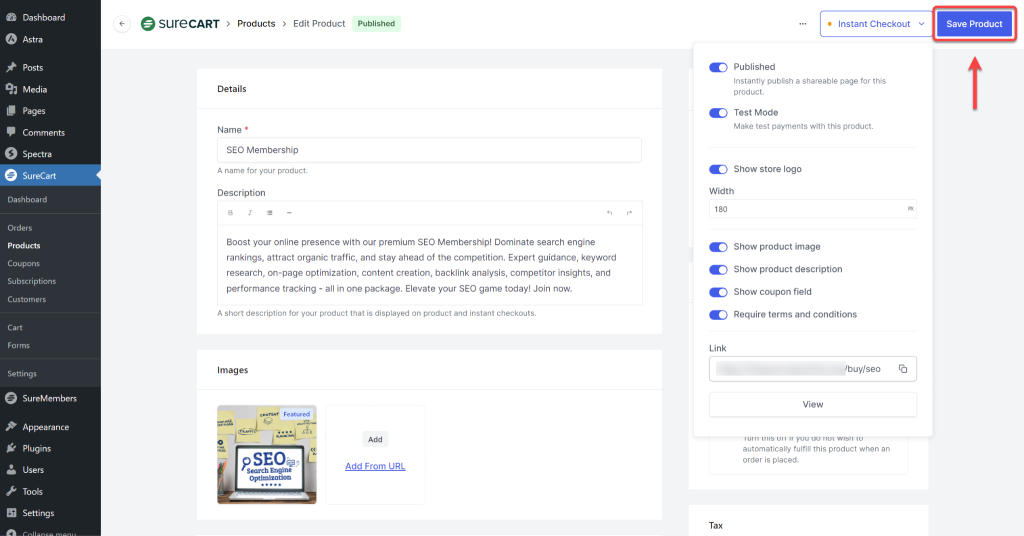
- Copy the link URL so you can share it with your customers and users, or view it in a new window by clicking the View button.
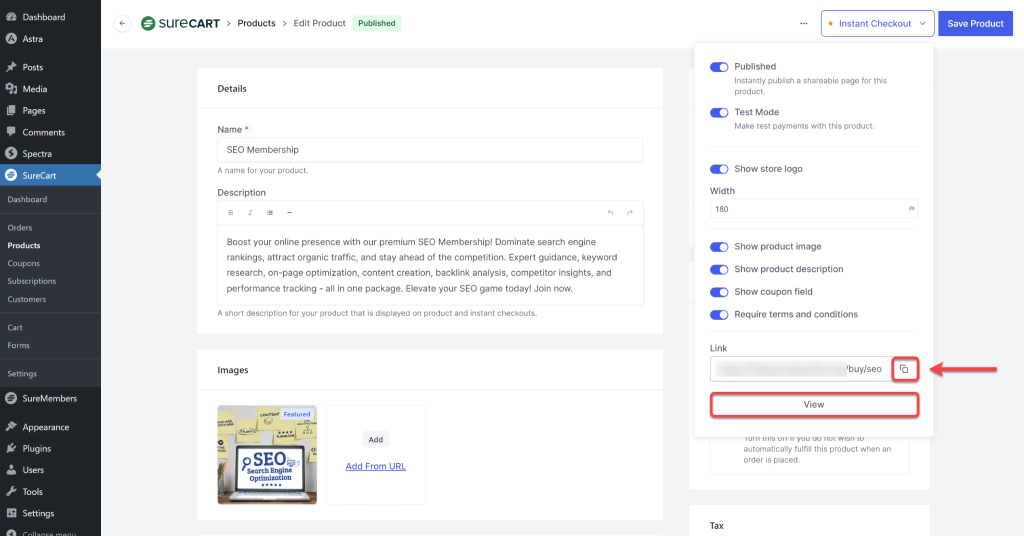
Your instant checkout page will look like this.
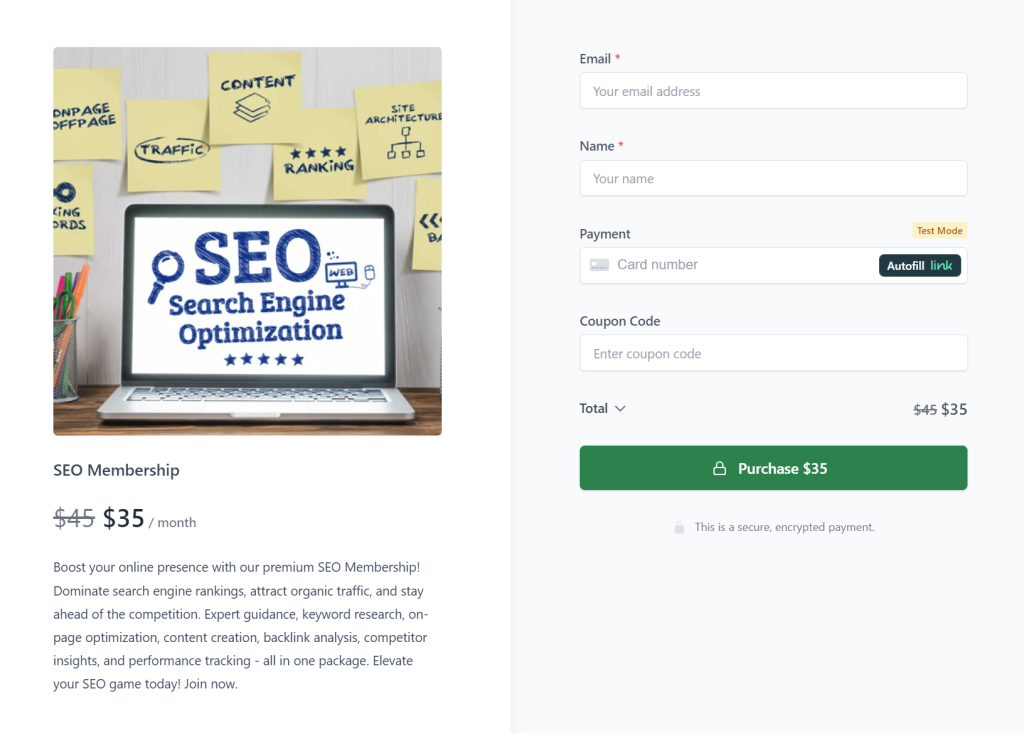
So, setting up an Instant Checkout Page in SureCart is simple, right?
It’s all about clicking the right buttons and toggling your desired options. You can quickly create a unique checkout link for any product, simplifying your customers’ buying process.
Hope this helps. If you have any more questions, please feel free to reach out to our support team. We are happy to answer any questions you may have!
We don't respond to the article feedback, we use it to improve our support content.