No results found. Try again with different words?
Search must be at least 3 characters.
- Product Types
- Adding Products
- One Time Pricing
- Subscription Pricing
- Subscription Trials Setup
- Installment Pricing
- Donation / Pay What You Want
- Inventory Management
- Product Variants
- Attach Downloadable File
- Change Product Availability
- Customize Product Template
- Product Collections
- First-Time Payment Discounts
- Manage Product Access
- Payment Types
- Free Trials & Setup Fees
- Product List
- Product Pages
- Create Product Page in Elementor
- Custom Buy Links
- Product SEO
How to Change the Permalinks & URL Slug for SureCart Product & Instant Checkout Page
Have you ever wanted your online store URLs to look flashy, unique, yet simpler?
SureCart lets you do just that with custom Products and Instant Checkout Permalinks. Here’s why you might love it:
- Memorable URLs: Customize and make your product links easy to recall. Imagine telling someone, “Just go to yourwebsiteurl/shop/sample-product/”. Neat, right?
- Flexibility: Not feeling the ‘shop’ vibe? Or ‘products’ not your jam? Go wild and pick a URL that you like.
So let’s see how you can make your store’s links a bit more ‘you’. After all, it’s the little touches that count! 😊
How to Change the Permalinks for SureCart Products
A permalink is a permanent web address (URL) for a specific webpage or post, meant to remain unchanged over time. So you should ensure you don’t change it unless very important.
Changing the Permalinks for SureCart Products is very straightforward.
- Head to ‘Settings’ on your site, then click ‘Permalinks’.
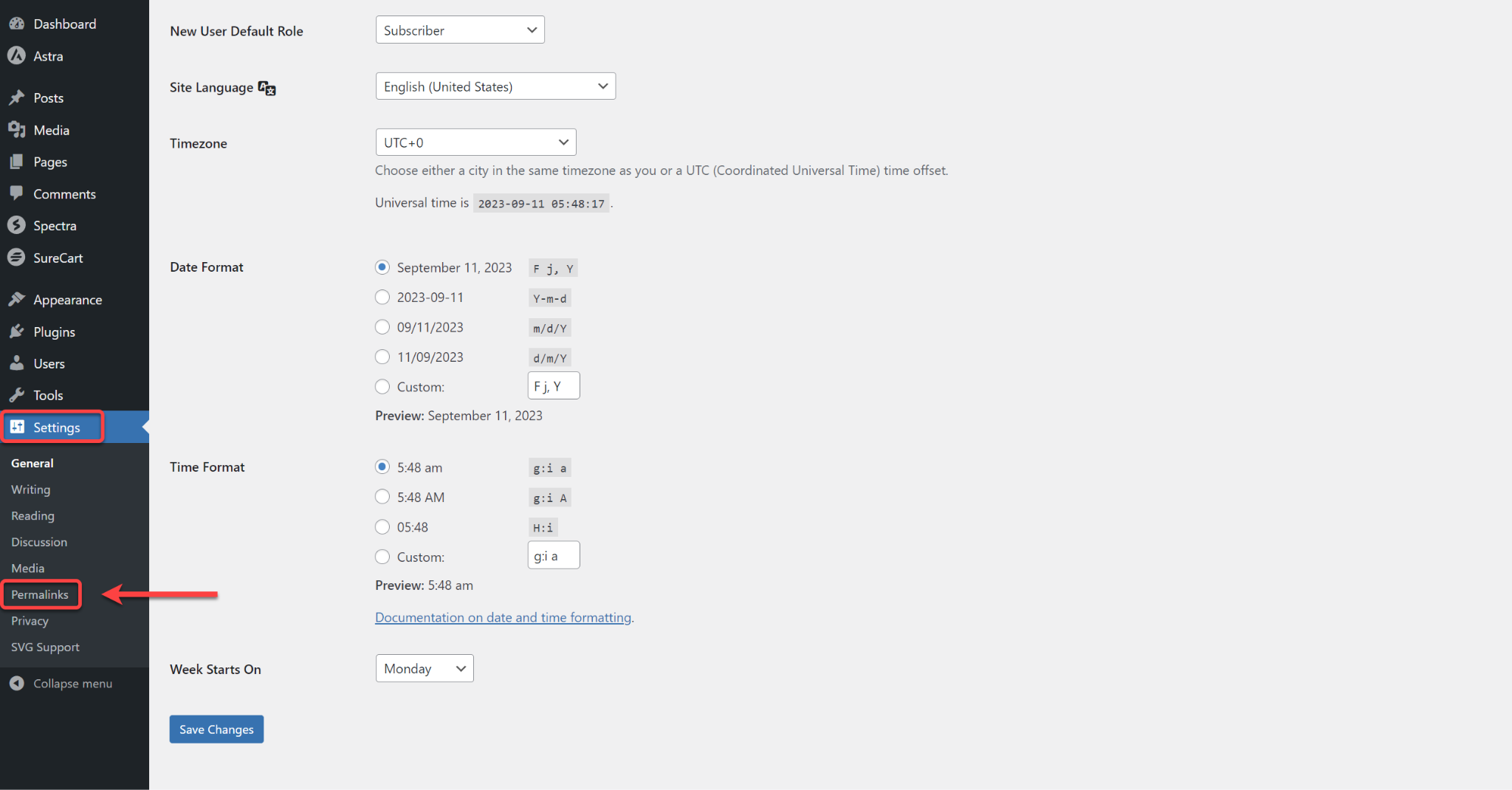
- Scroll down and look for ‘SureCart Product Permalinks’.
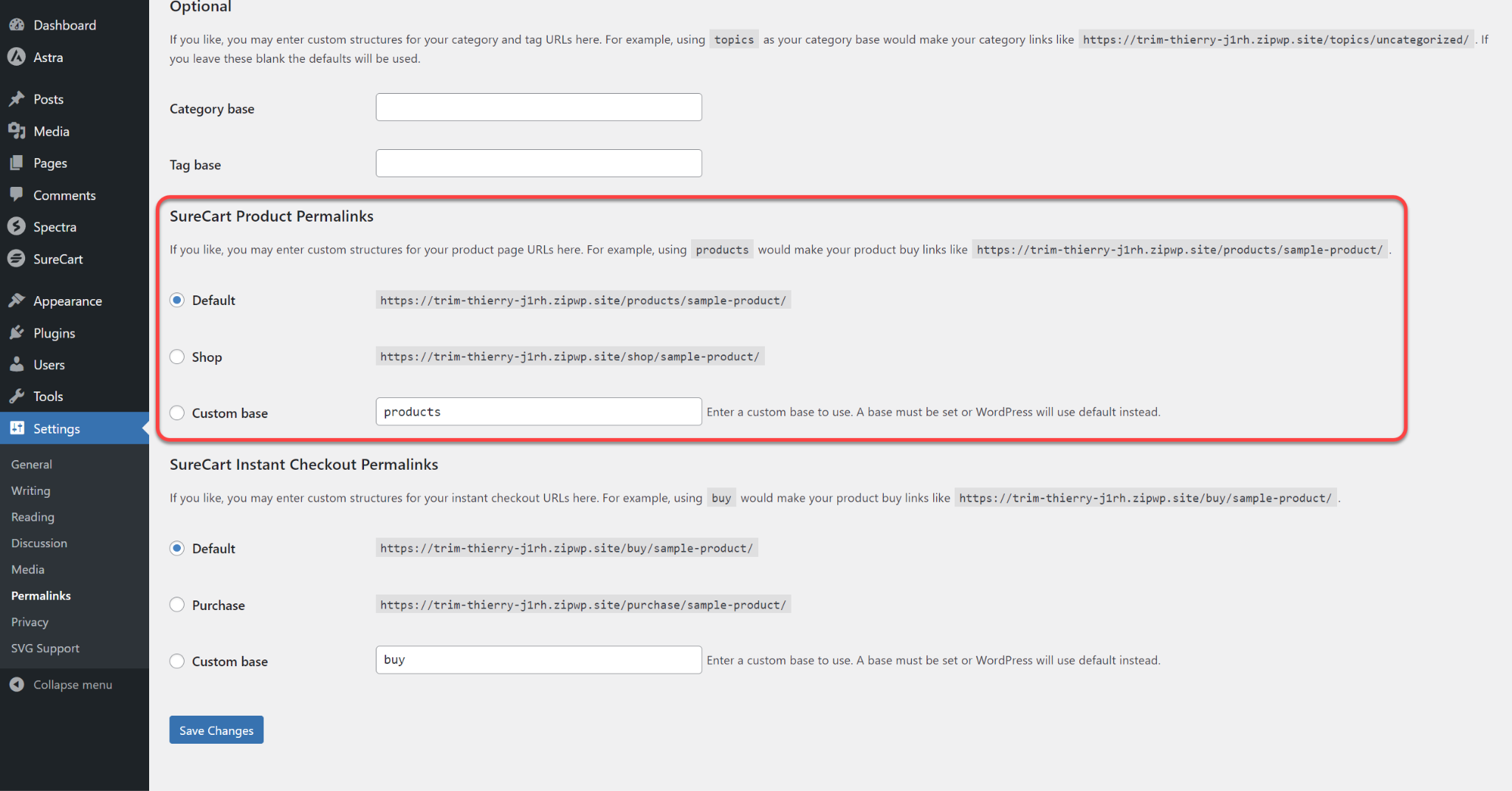
The default permalink will be /products/ followed by the product name as follows:
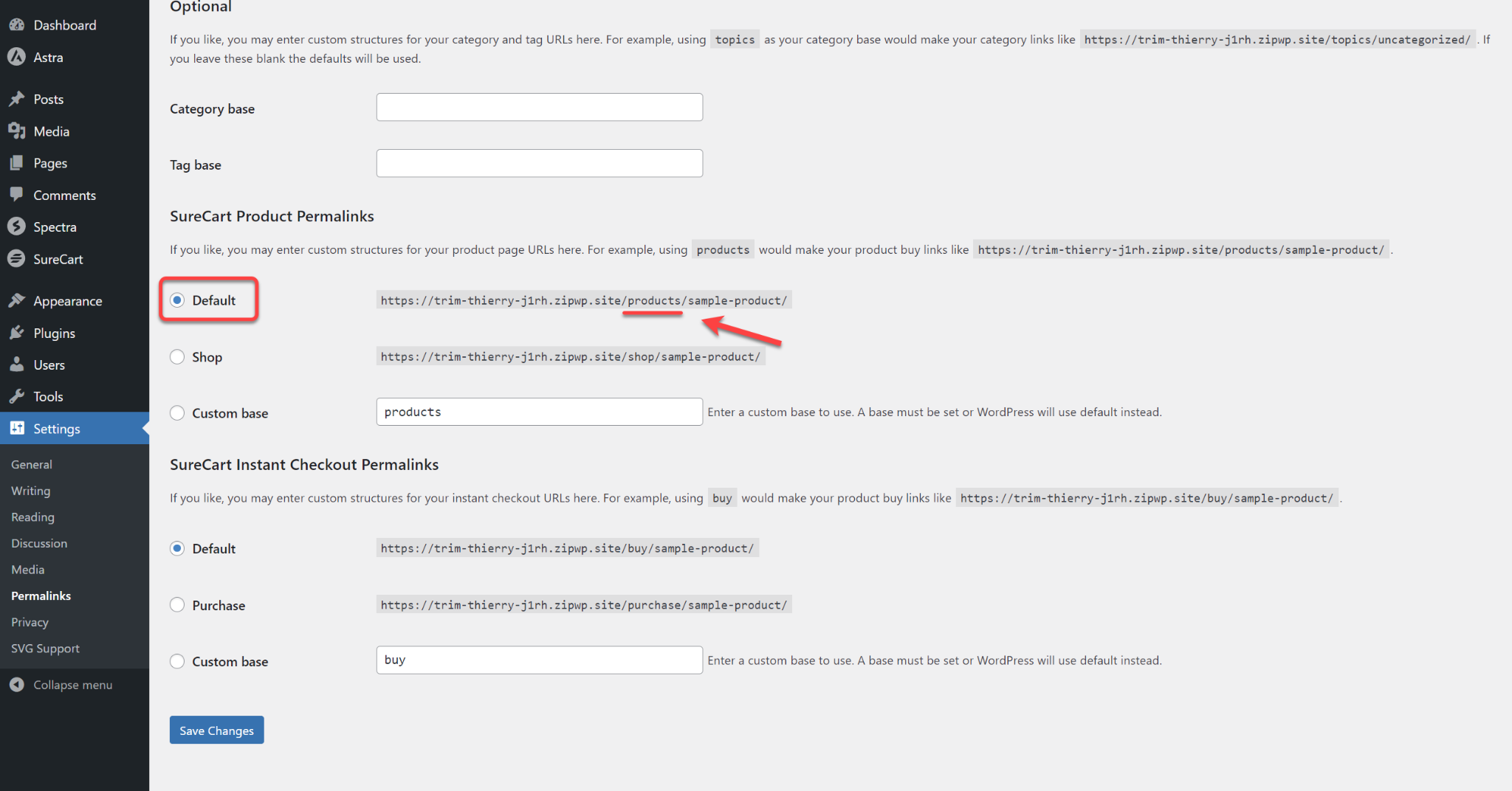
- Do you want to use /shop/ instead? If yes, just click ‘Shop’.
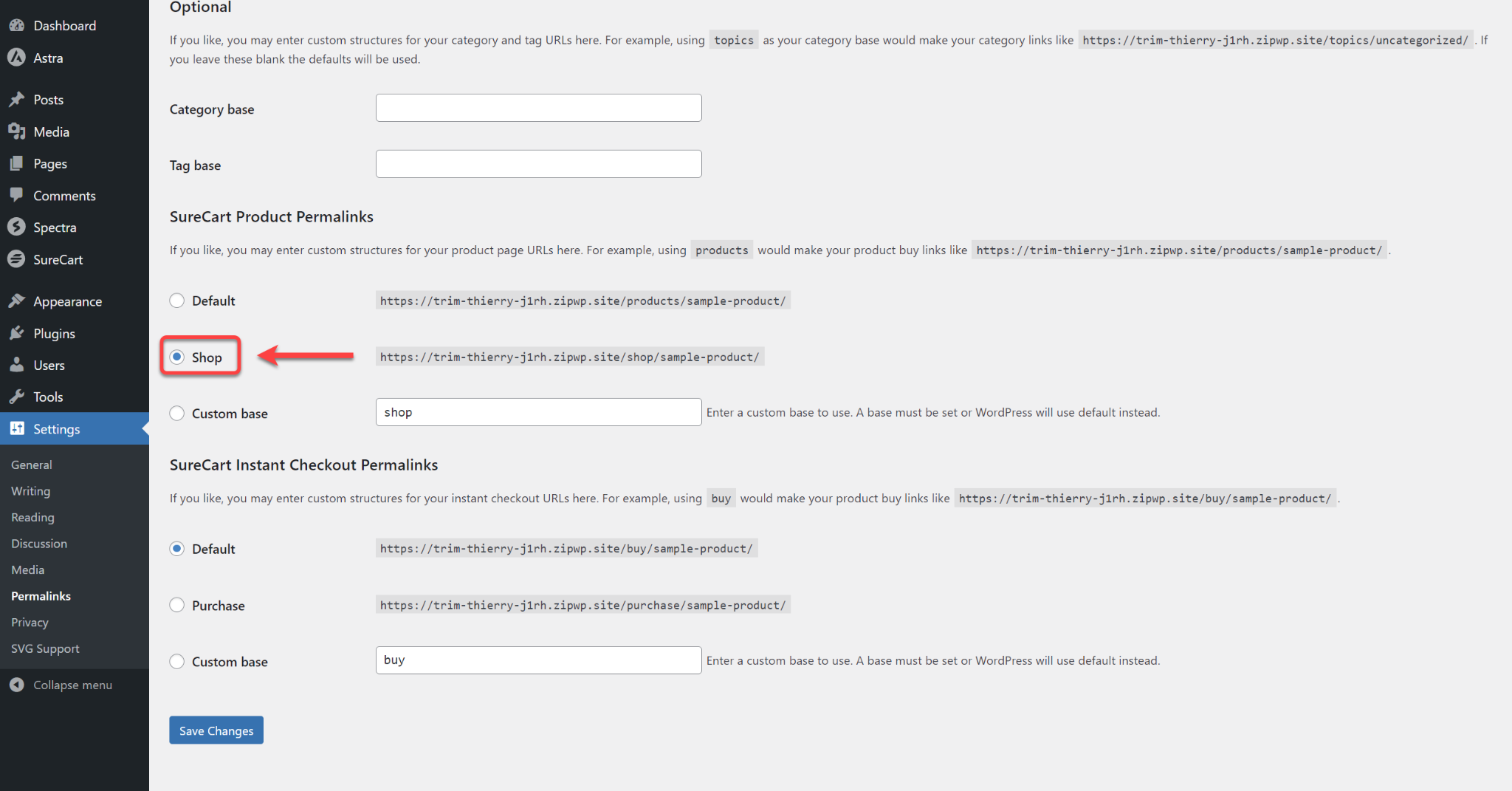
- For something unique, hit ‘Custom base’ and type in what you like.
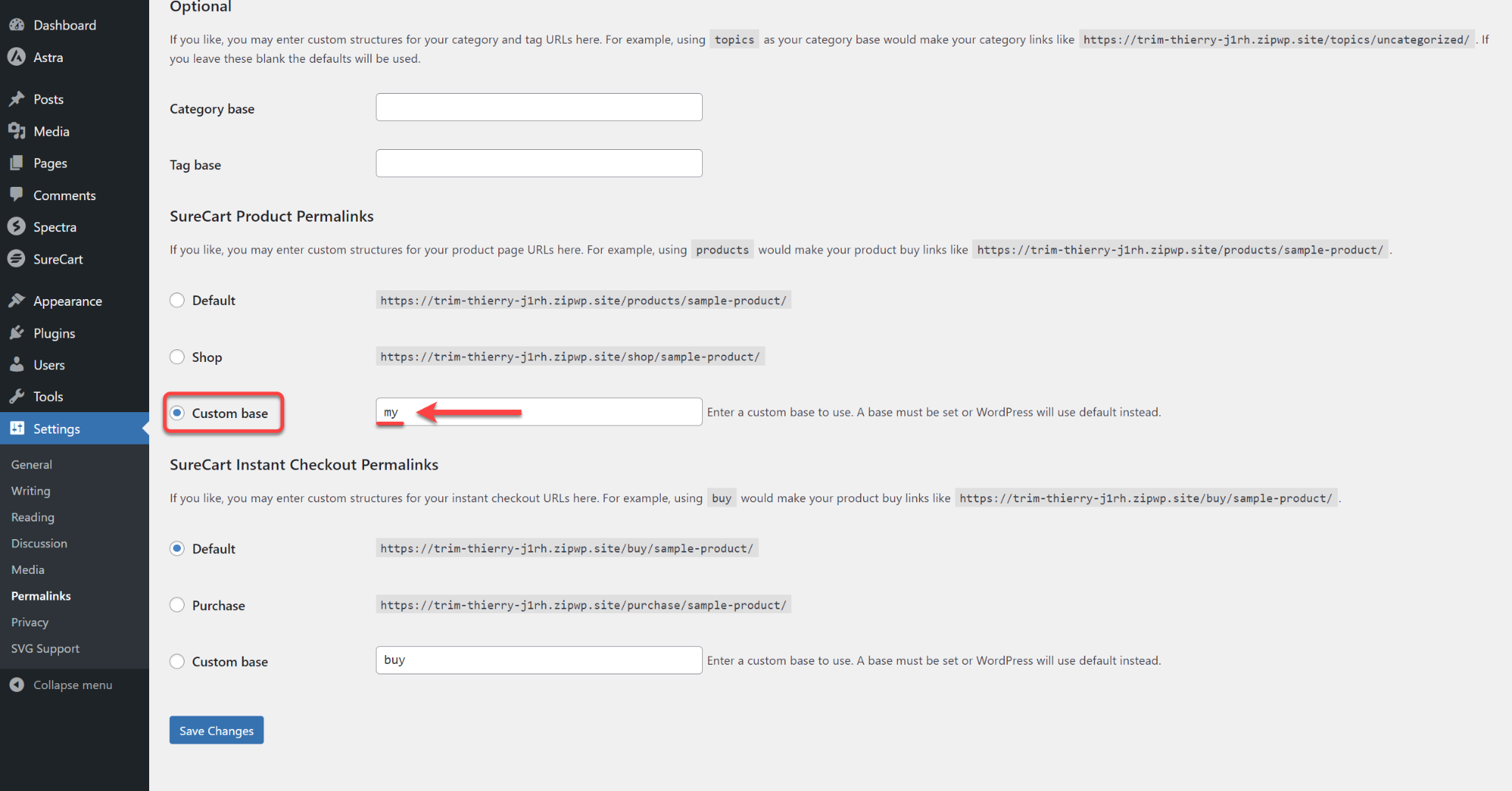
- Once done with the changes, hit ‘Save Changes’.
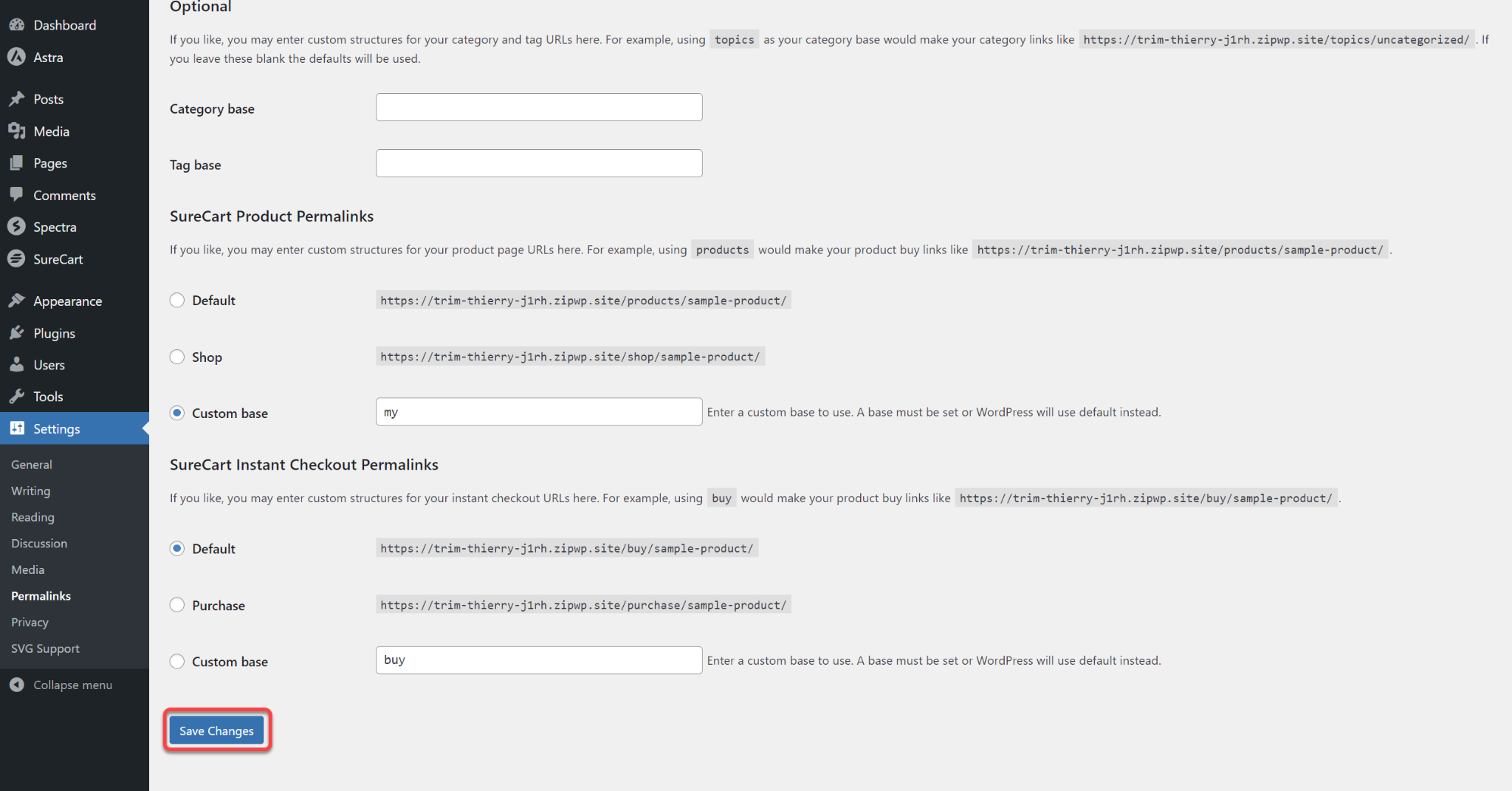
This is how the SureCart Products permalink will look.
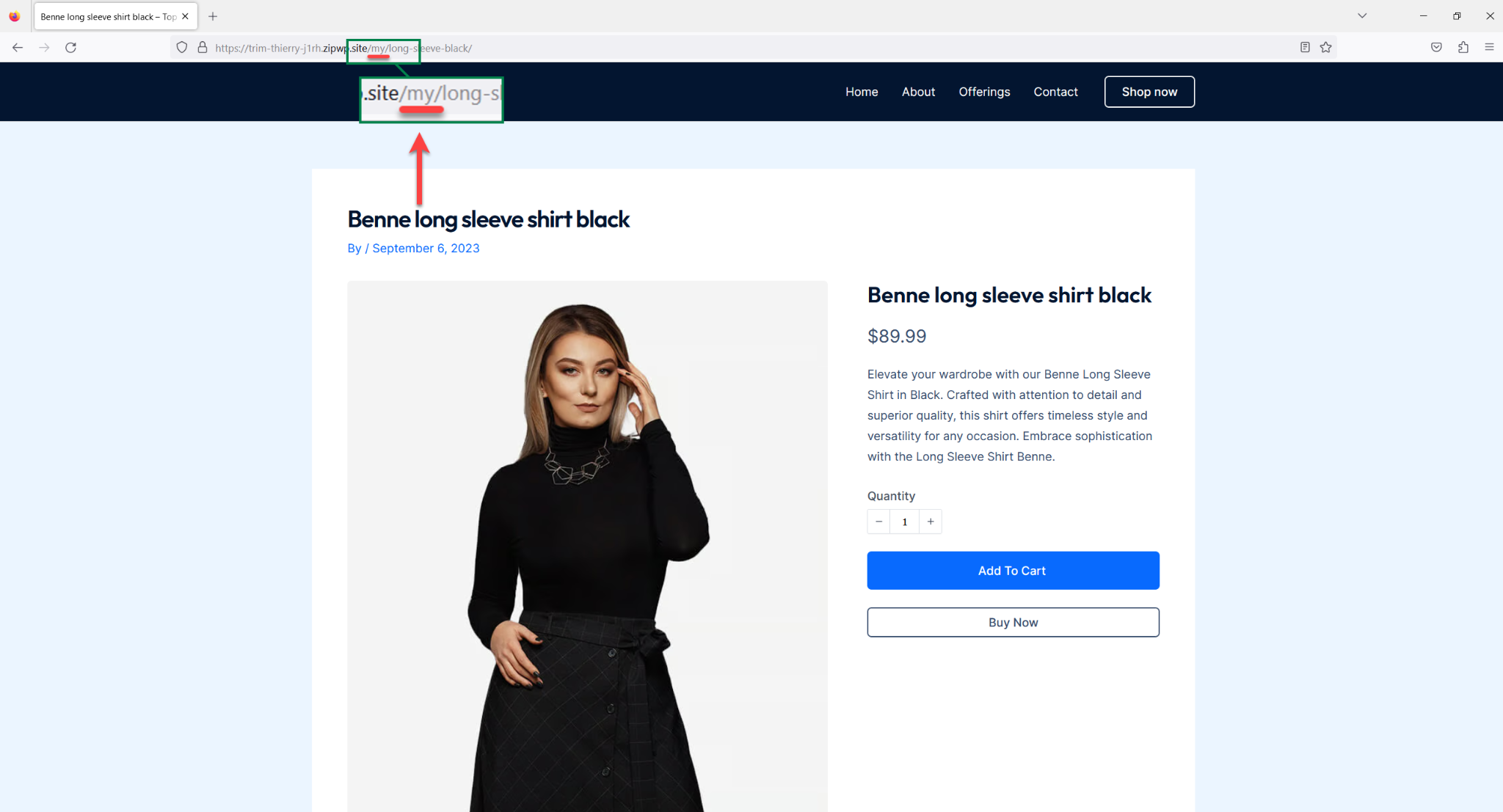
How to Change the Permalinks for Instant Checkout Pages
For Instant Checkout Pages, the same method applies.
Right under the Product Permalinks, you’ve got ‘SureCart Instant Checkout Permalinks’.
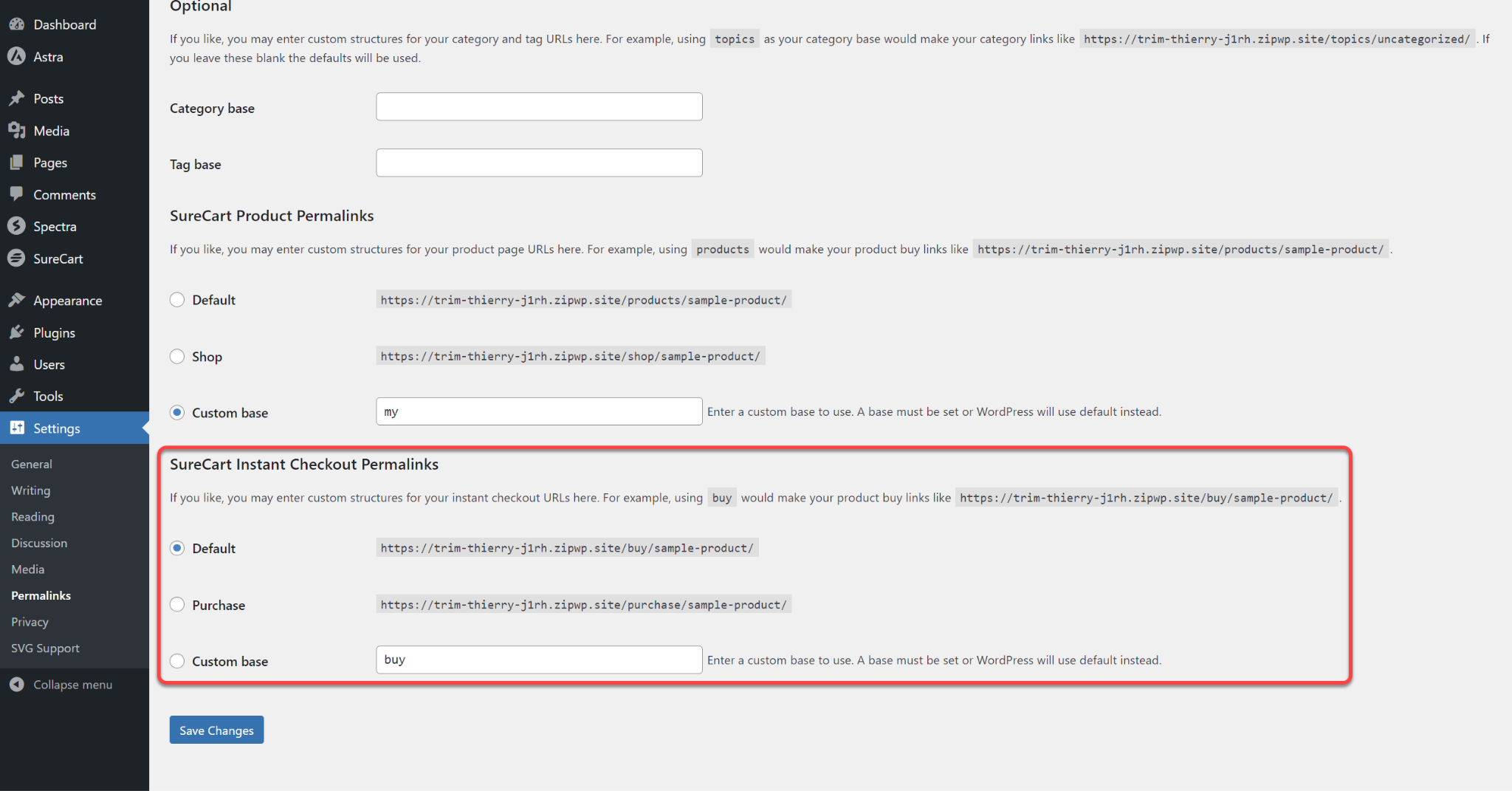
- Not a fan of the default? Switch it to ‘Purchase’ or ‘Custom Base’. And make the desired changes.
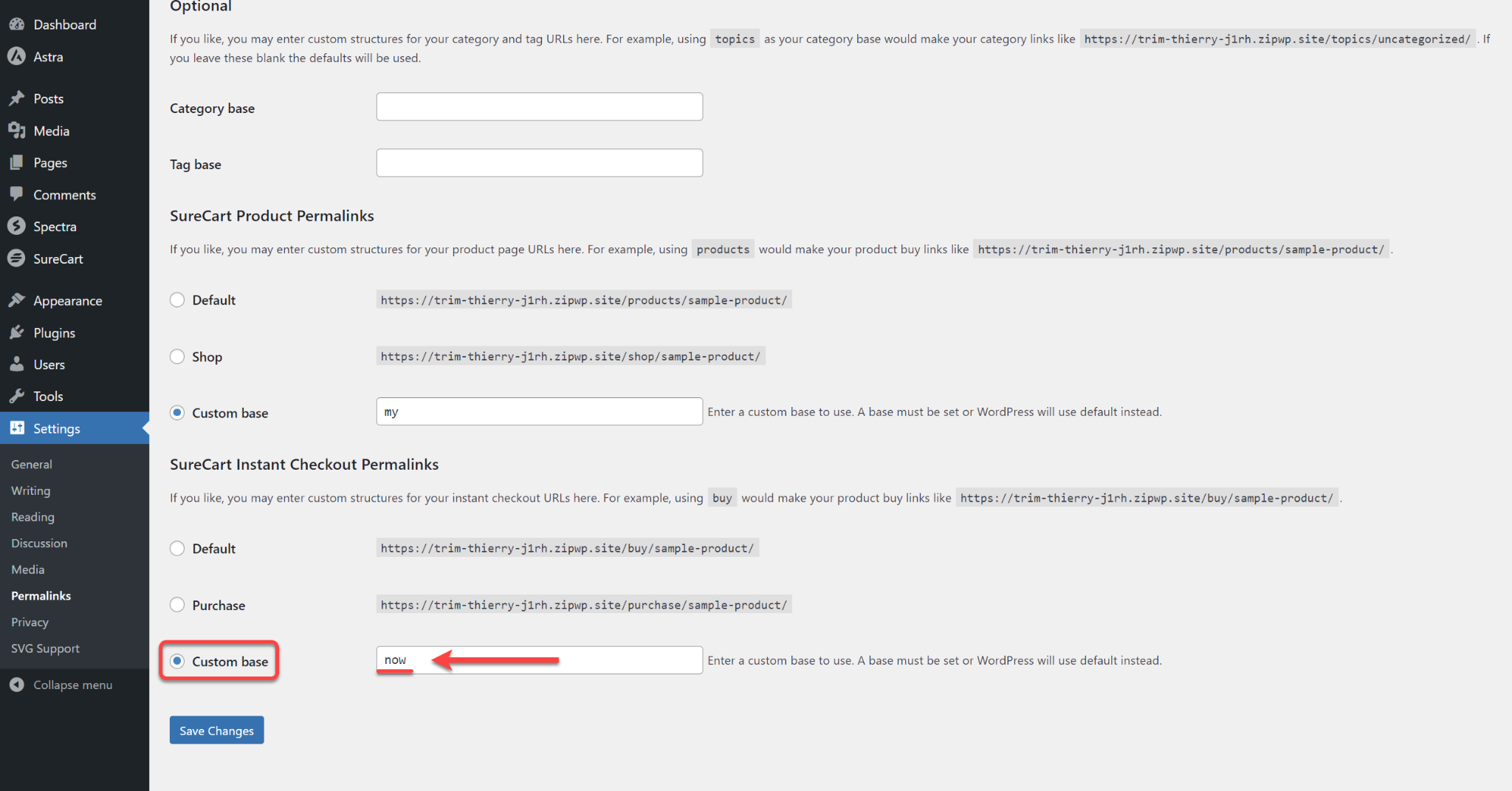
- Remember to hit ‘Save Changes’.
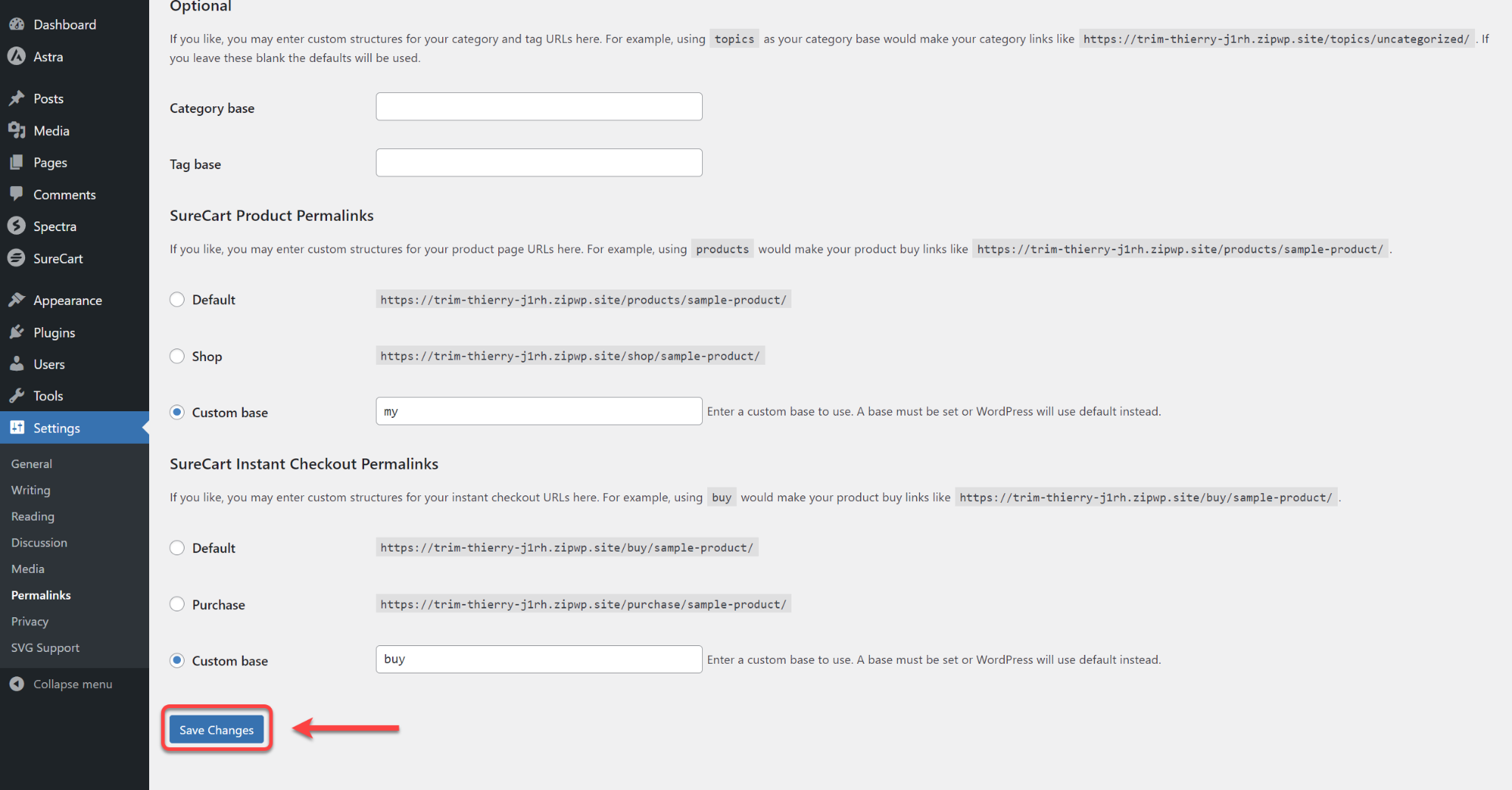
The Instant Checkout permalink will look like this.
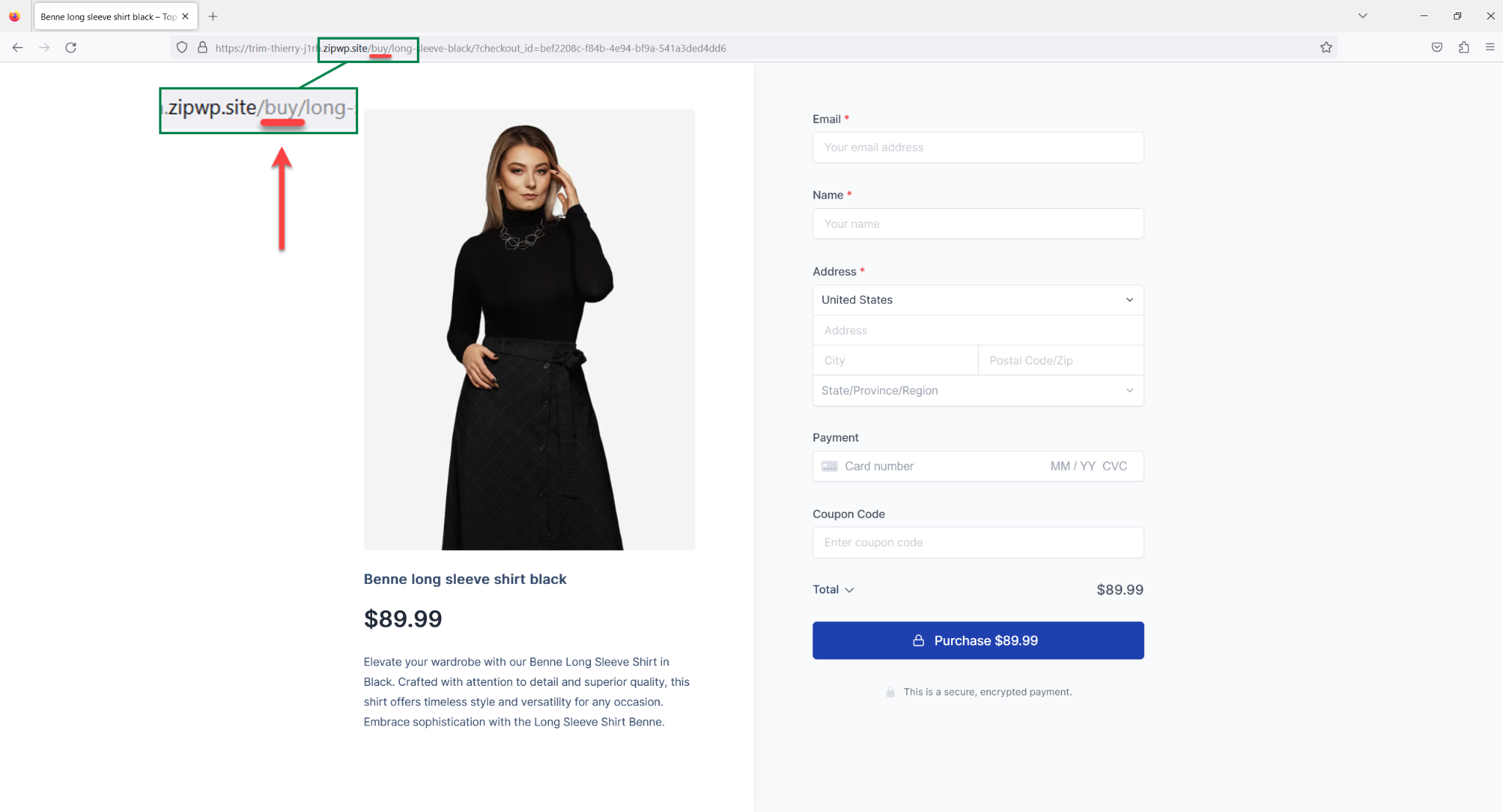
How to Change the URL Slug for SureCart Products
- Click on SureCart and choose “Products”.
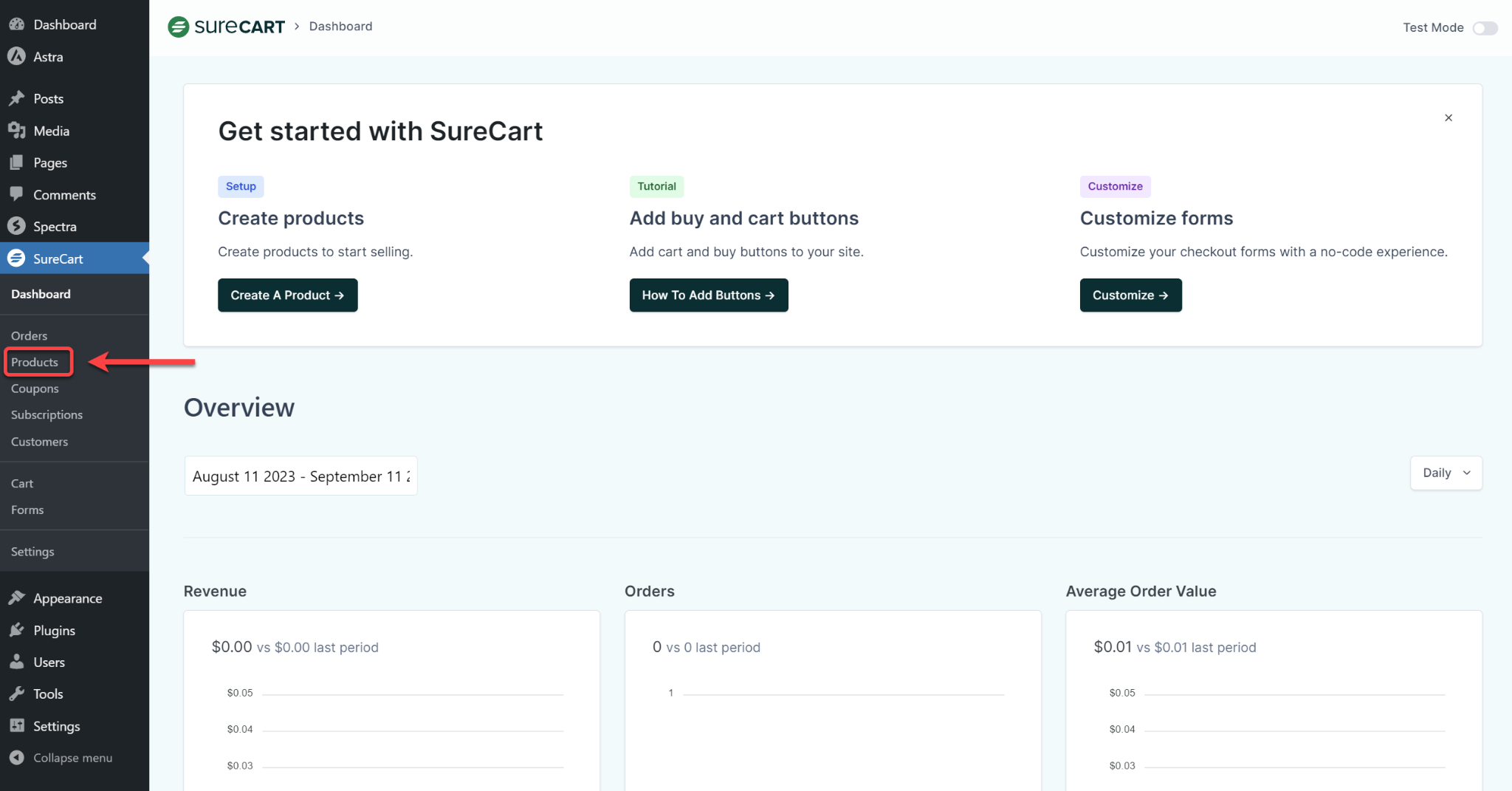
- Choose any products you’ve created.
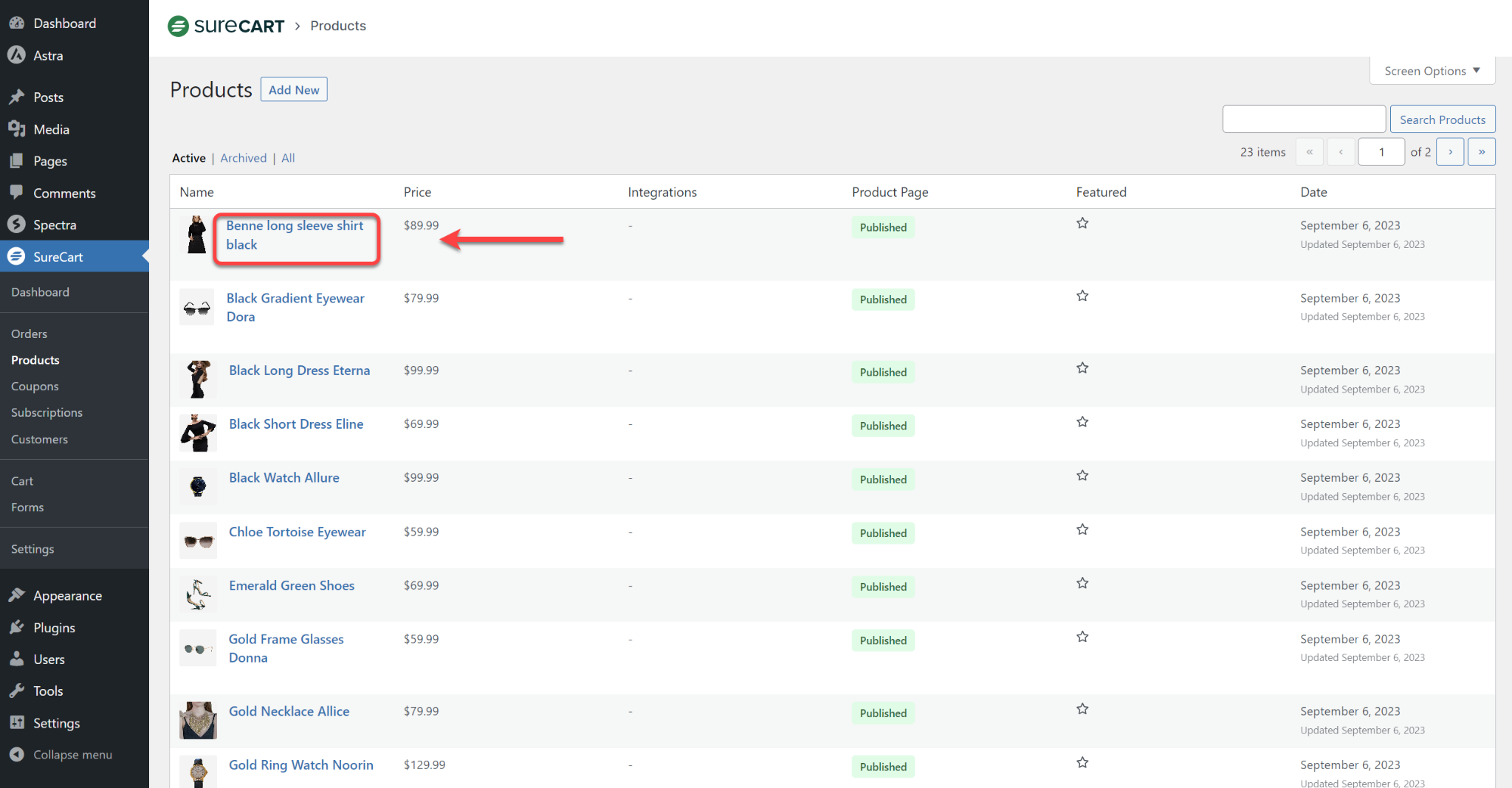
- On the right, tap “URL Slug”.
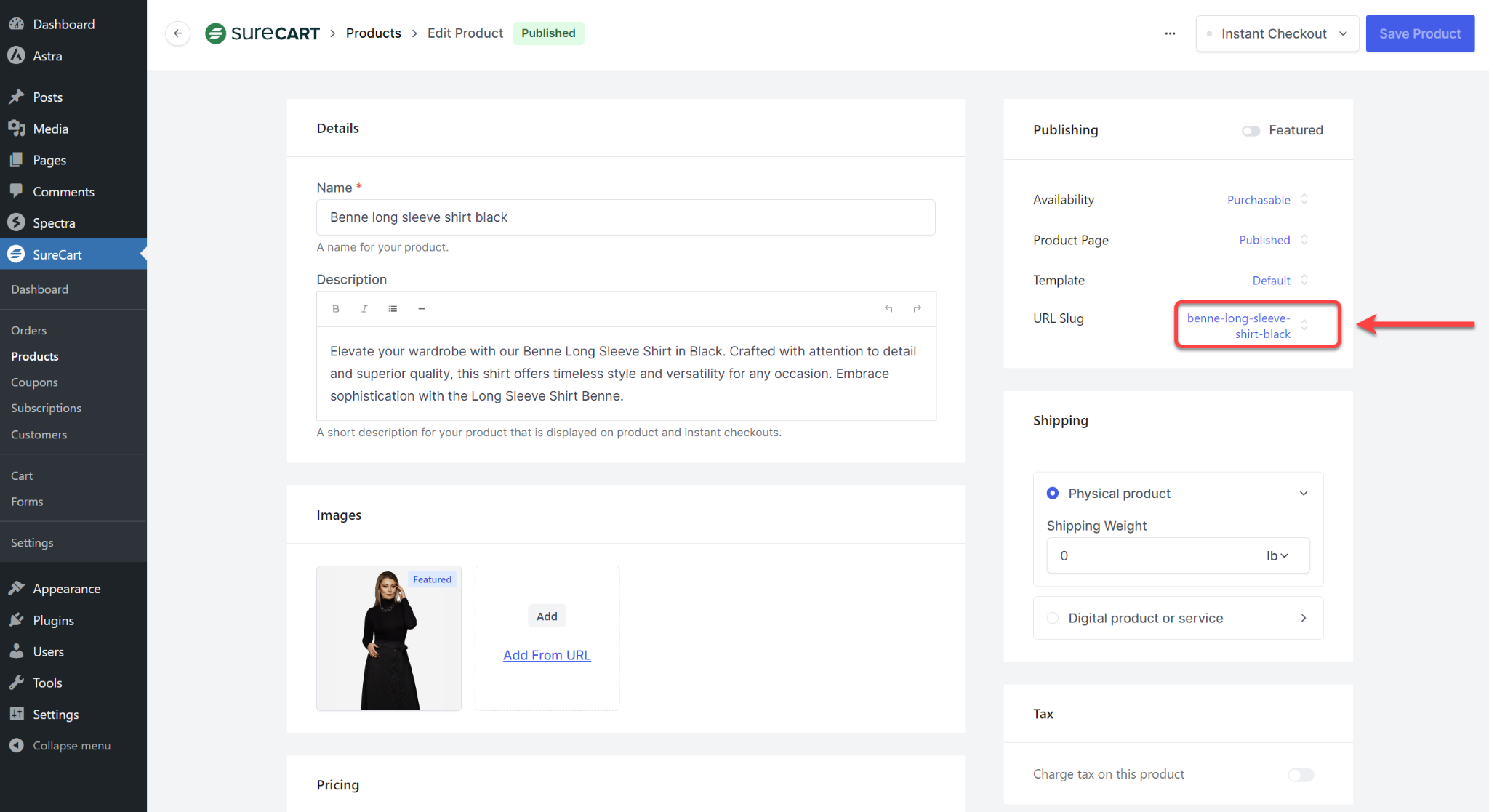
- In the Permalink Field, type a short, catchy description.
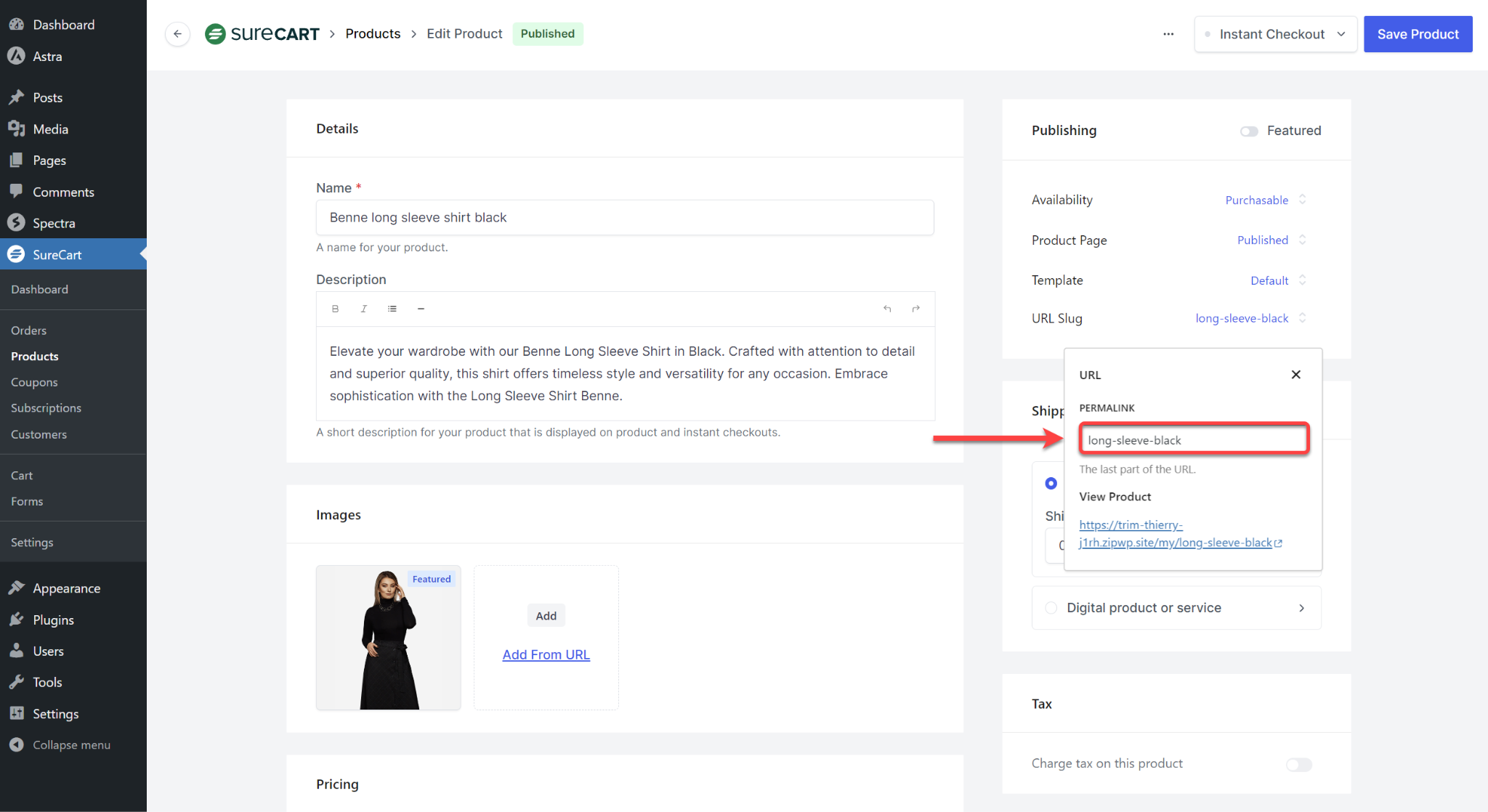
- Click on the “Save Product” to keep your changes. Cool?
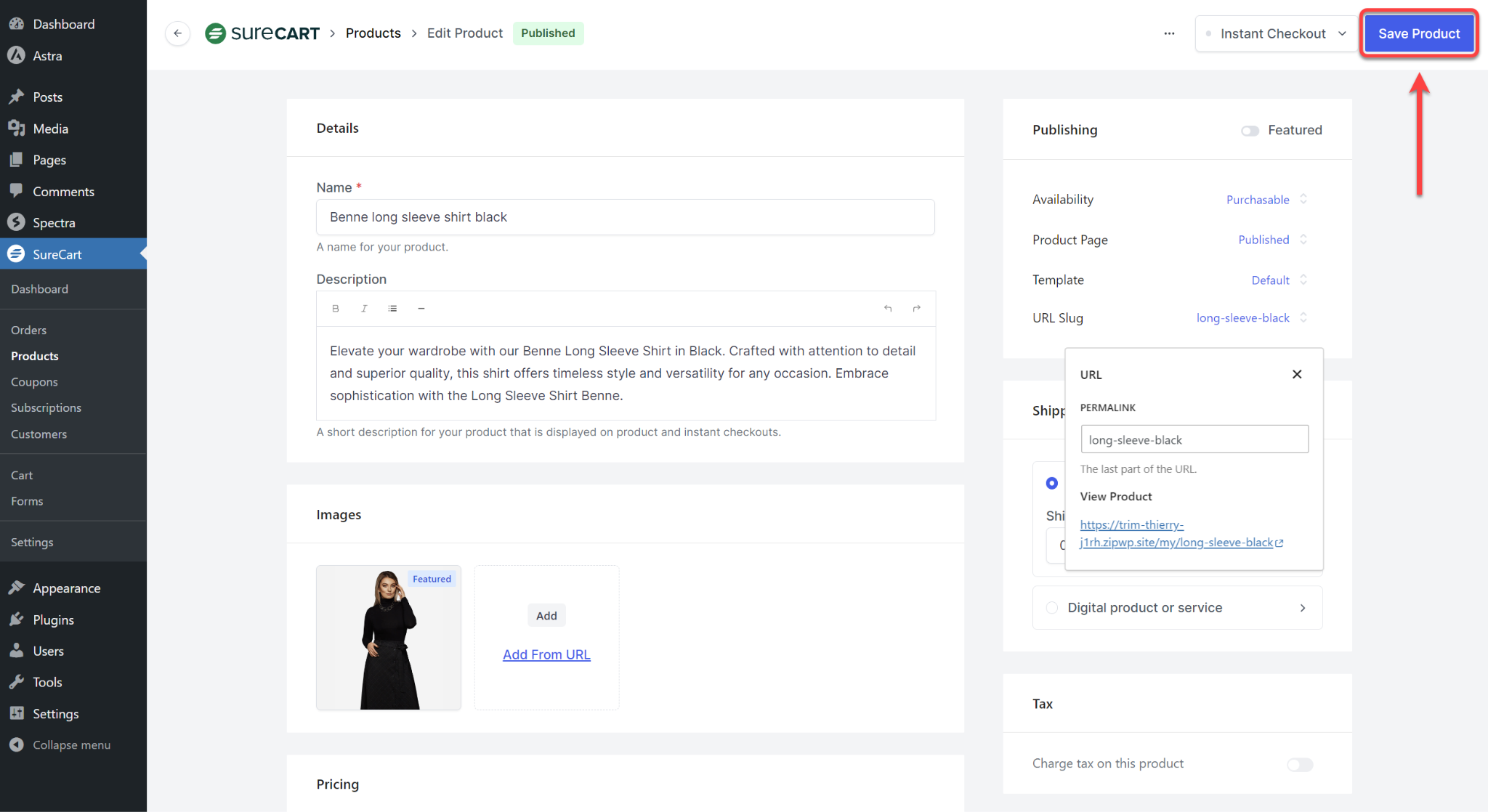
This is how the Product URL Slug will look.
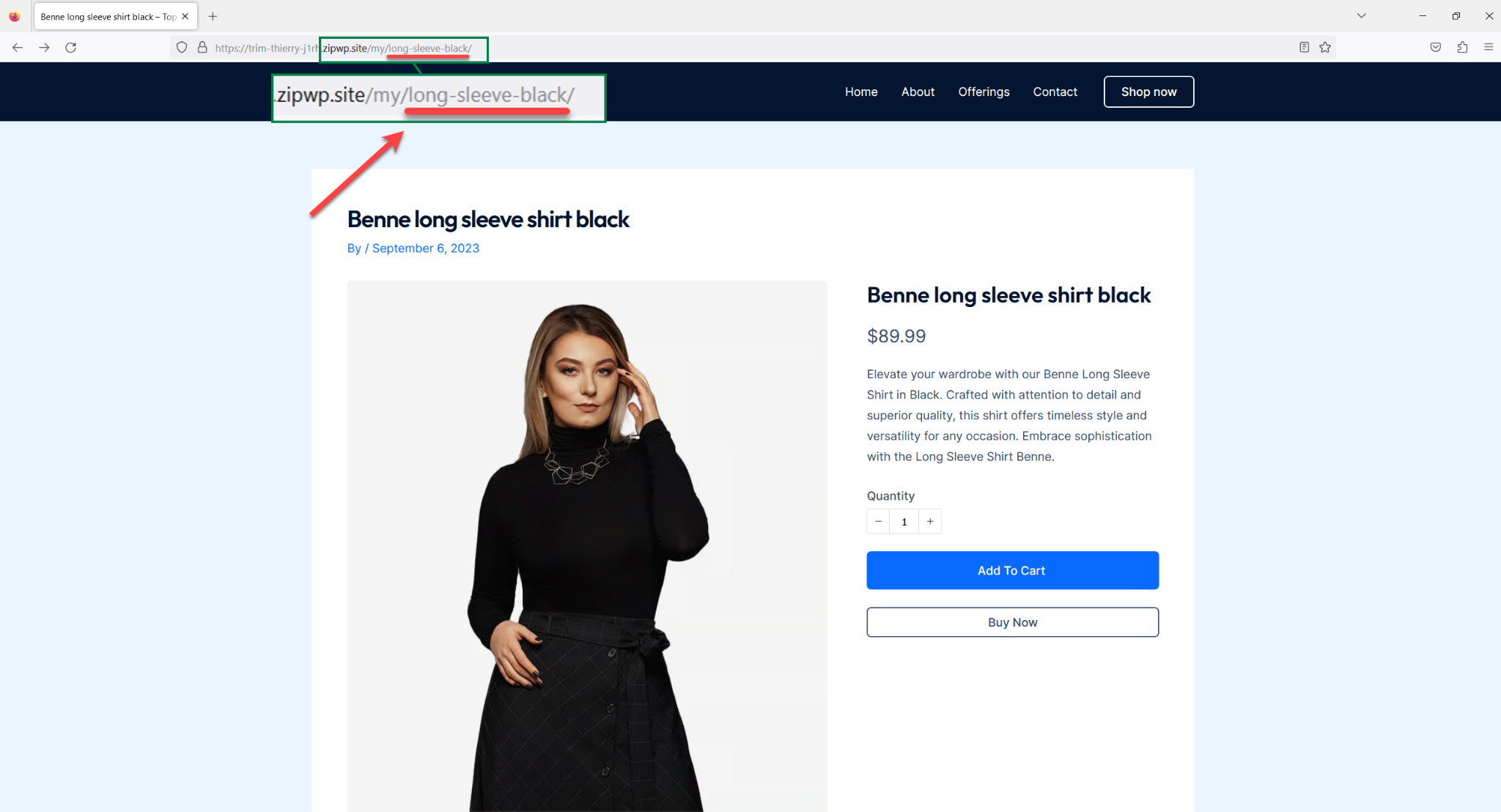
Boom, you’re all set!
You’re now a whiz at tweaking those Permalinks & URLs. Go ahead, give your site that personal touch, and make it truly yours.
And if ever in doubt, just revisit this guide.
If you have any inquiries or doubts, please feel free to reach out to us without any hesitation.
We don't respond to the article feedback, we use it to improve our support content.